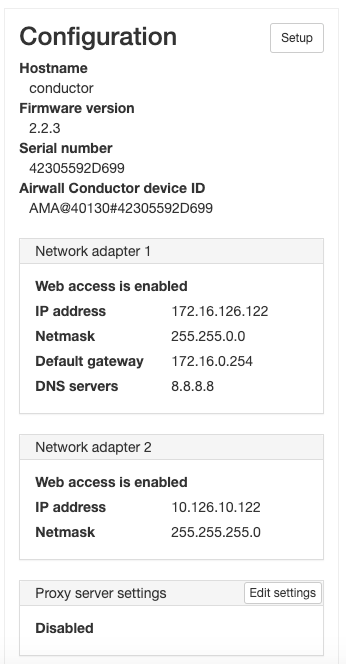Verify the install
Note: When running the Conductor for
the first time, you may receive notifications indicating the connection is not
private. Once you have finished configuring the Conductor, you
can install a customer certificate on the Conductor that
preventd these notifications
To verify the install:
- Point your web browser to the external IP address for your Conductor. Make sure you begin the address with https://.
- An unlicensed Conductor will display the initial Provisioning page where you enter your license voucher.
- Enter the voucher code you received from OpenBlue in the Voucher code field.
- Click Provision now. It will take a moment to finish the operation. Once complete, you should see confirmation page.
- Select Click here to start using the Conductor.
- Enter the default username and password you received when you completed installation and click Sign in.
- You will be prompted to enter a new password. Enter the default password in the Current password field and a new password of your choosing in the New password and Confirm new password fields.
- Click Update.
- On the System Configuration dialog, leave all the fields as is and click Configure.
- It will take a moment to complete the operation. Once finished, click Return to settings.