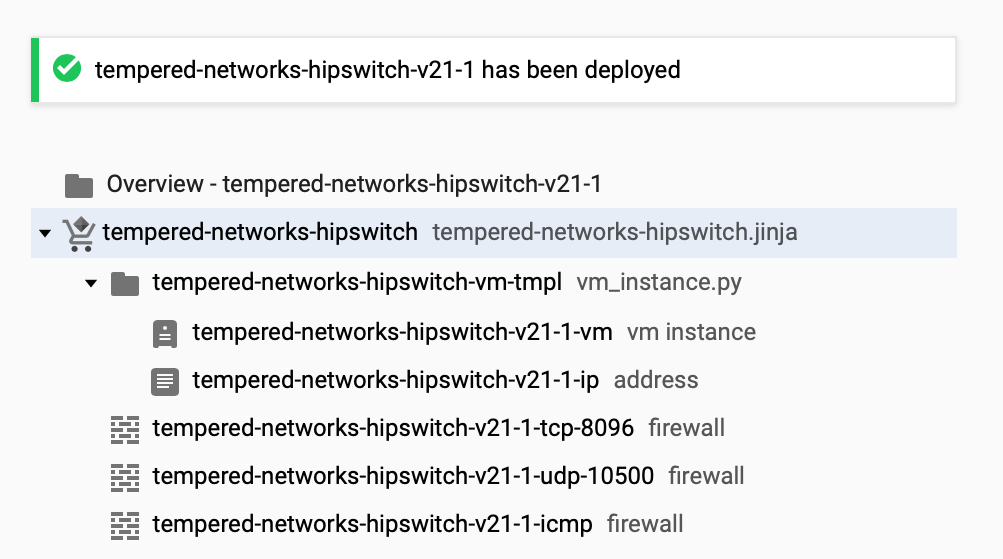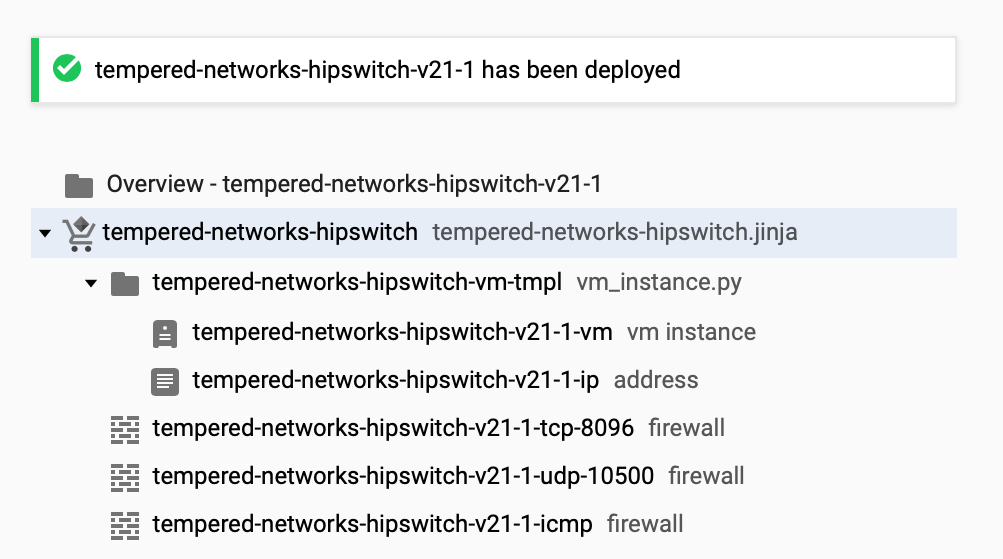HIPswitch for Google Cloud Platform Quick Start
To get started, make sure you have access to your Google Cloud account. If you don't have an account, you can create a free Google Cloud account and upgrade it to a full account later. If you have an existing Google Cloud account, make sure your billing information is set up. You cannot create a project until you are able to link your billing information to your newly created project.
Log in to Google Cloud
From a Web browser, navigate to https://console.cloud.google.com. You will see one of two pages, the Getting Started page if you have no projects or the Home page if you have existing projects.
Select the Tempered Networks HIPswitch from the Marketplace
You will need to locate the HIPswitch in the Google Cloud Marketplace.
- From your GCP Dashboard, select Marketplace on the left sidebar.
- In the Search field at the top of the page, enter tempered networks hipswitch and press enter.
- In the results list, locate and select Tempered Networks HIPswitch v2.1.
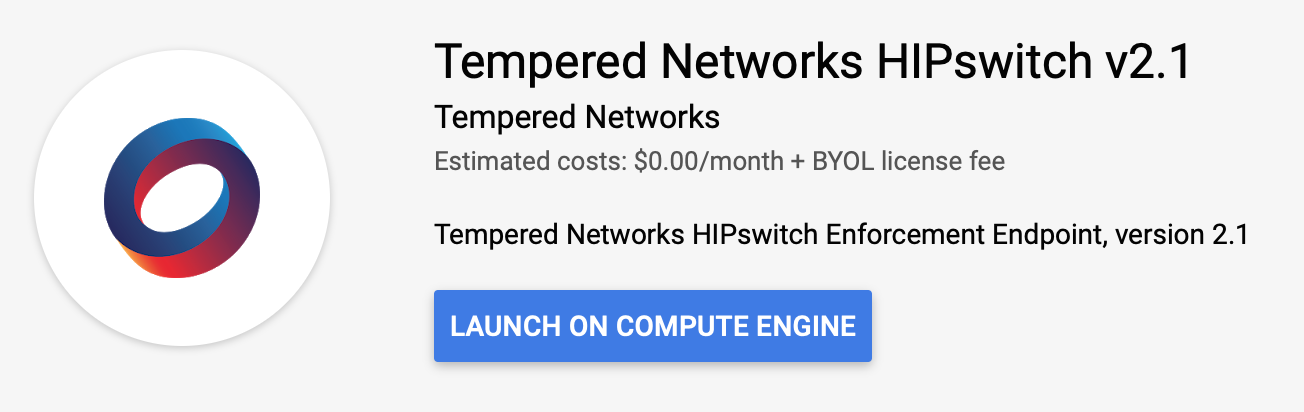
Install the HIPswitch Image
Finalize the Deployment
It will take a few moments for the process to complete. You can view the progress of
your deployment by viewing the tree hierarchy of your components on the page.
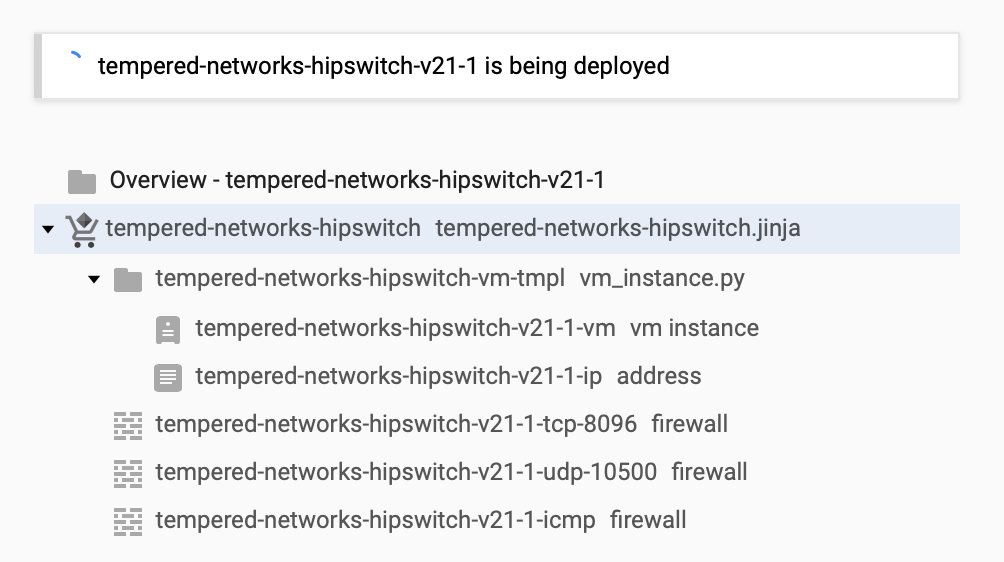
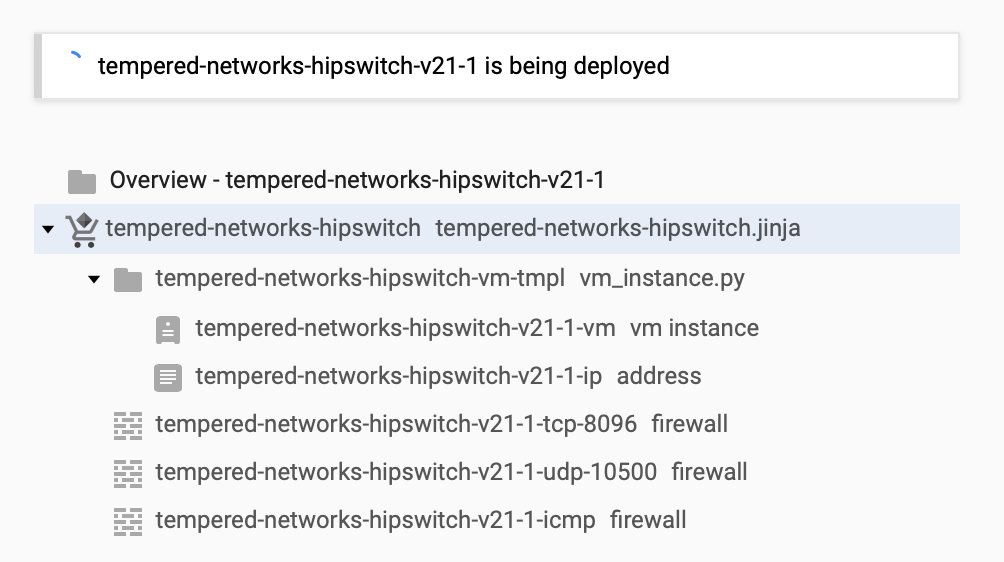
Once complete, the message will change indicating your deployment is complete.