Use Mobile Airwall Agents
Install and use Airwall Agents on your mobile devices and laptops to connect to your Airwall Teams network.
- Android – Tap the menu icon in the upper left
- iOS – See the icon bar at the bottom.
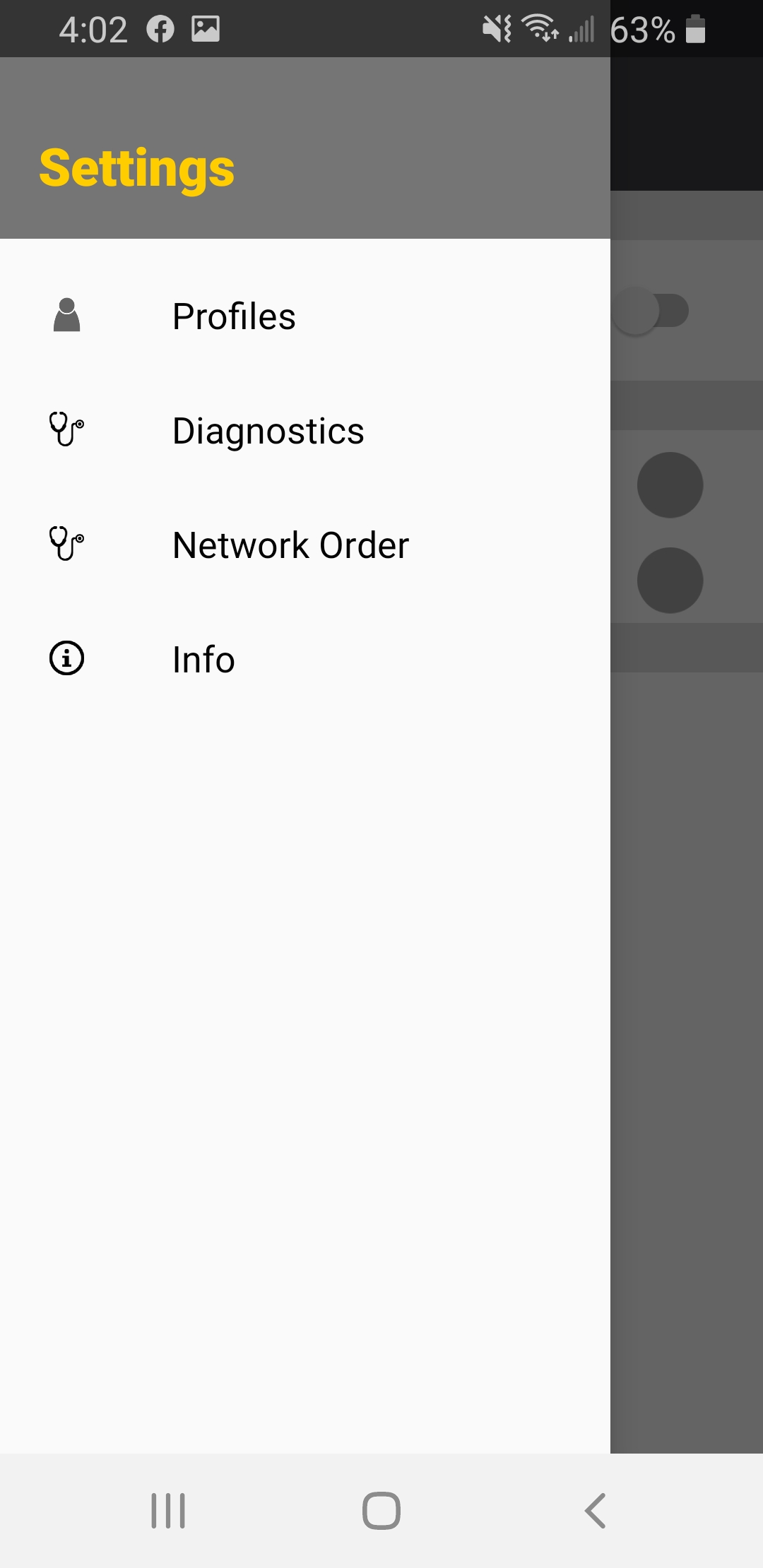 |
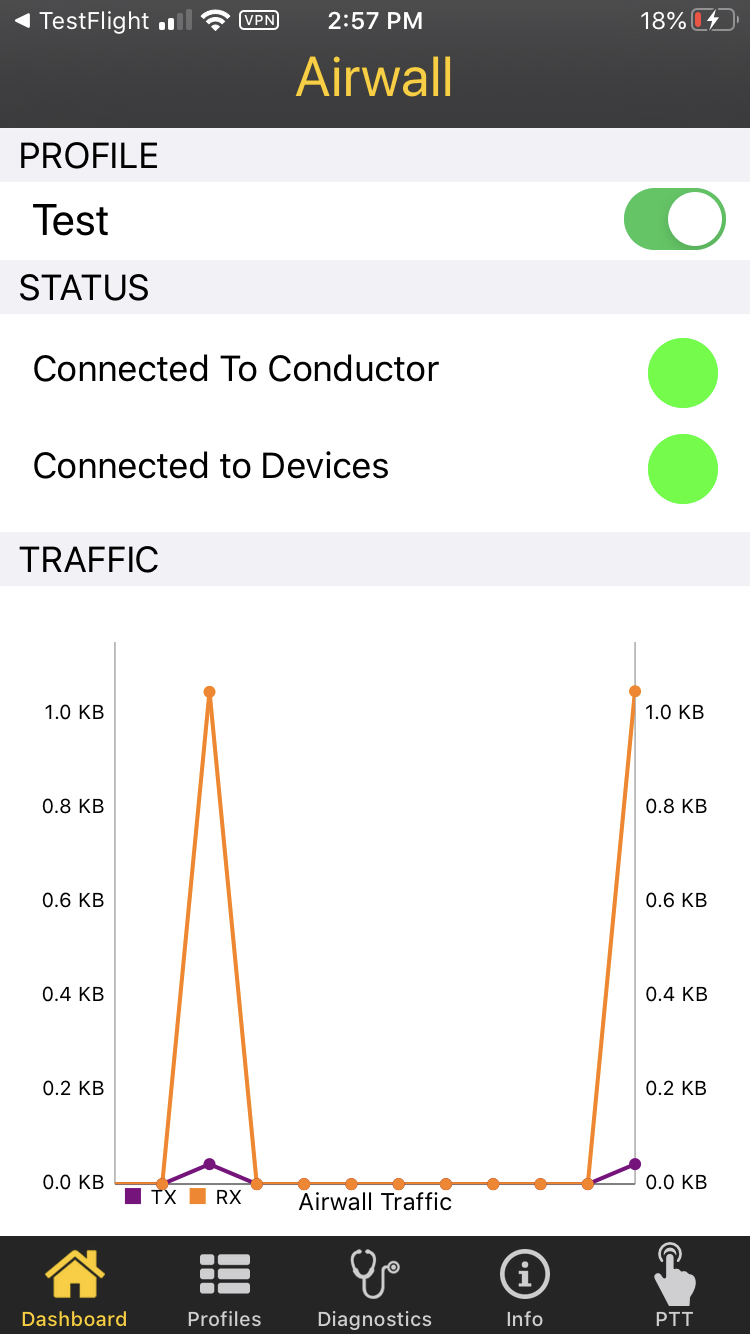 |
| Android | iOS |
Dashboard
- To start the Airwall Agent, slide the button at the top to the right. The text on the left changes from stopped to Running.
- To stop the Airwall Agent, slide the button at the top to the left.
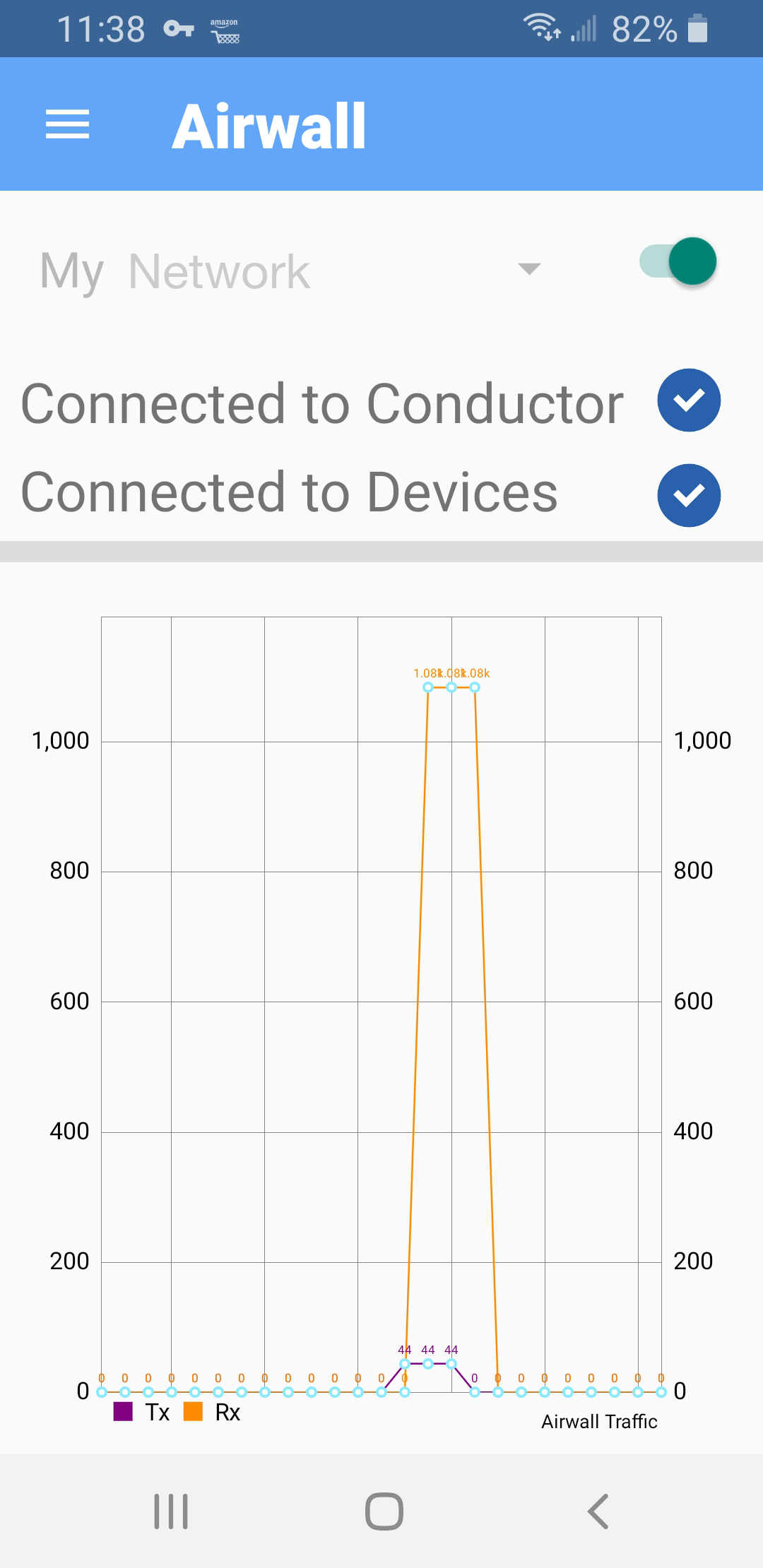
Under Diagnostics → Edge Services, you can view the status of the connection to your Airwall Teams network (Connected to Conductor) and any connections to other devices (Connected to Devices). A red indicator means there is no connection and a green indicator means a connection is active.
Once the Airwall Agent is running, a graph will display in the Traffic section, which shows any data exchange between other devices.
Profiles
The Profiles section displays the profiles you have set up. Generally, you will see only one profile unless you are joined to multiple Airwall networks.
To change profiles, click the desired profile and select Yes when prompted. It may take up to two minutes for the profile to become active, which you can check by switching back to the Dashboard page, where the Connected to Conductor indicator will change from red to green.
Diagnostics
Info
The Info page displays basic information about the application and our policies, terms, and conditions. Please note that you can view your device ID on this page should you need it for troubleshooting purposes or if Support requests it as part of troubleshooting an issue.
Push-to-Talk (PTT)
The push-to-talk page is a service you can use for secure team communication.
