Raspbian and RPi4/Ubuntu ARM64 – Install the Airwall Linux Agent
To connect to Airwall Teams, install the Raspberry Pi Raspbian or RPi4/Ubuntu ARM64 Airwall Linux Agent on your device.
- On your Raspberry Pi, open the email you received and select Click here to confirm this mail.
- Fill in the Create Account form: Enter your name and create an Airwall Teams account password.
-
Read and agree to the terms: Check I have read and agree to all
terms in the end user licensing agreement, and click
Submit.
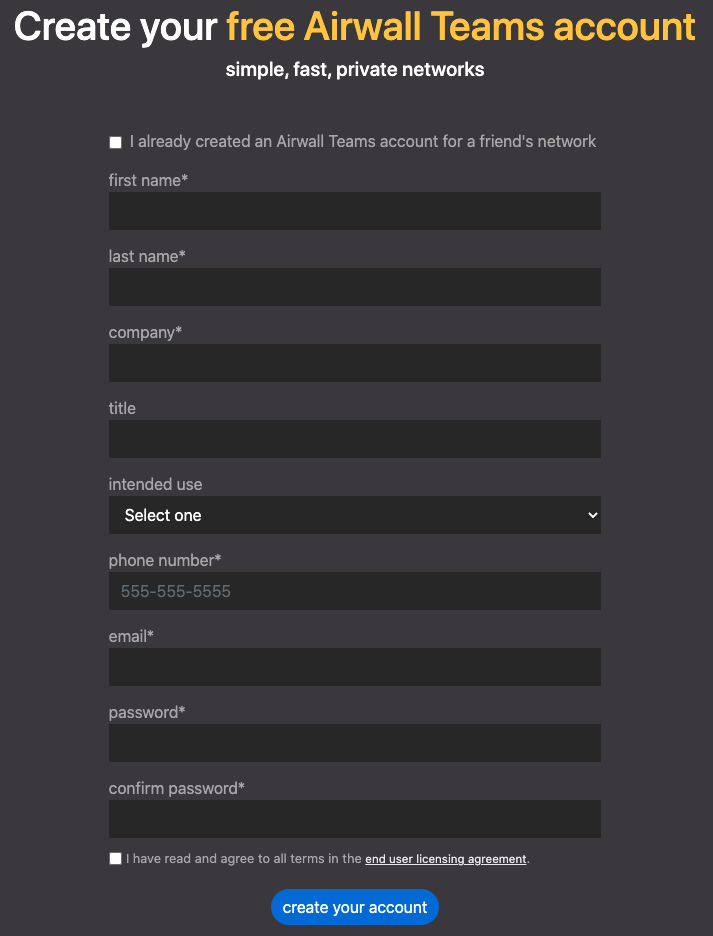
- Under Step 1, click the link to download the installation file for your Raspberry Pi version. Click More Downloads if your installation type isn't shown.
-
Install the Airwall Server package for your version of Raspberry Pi. You can
copy and paste the commands from the install page:
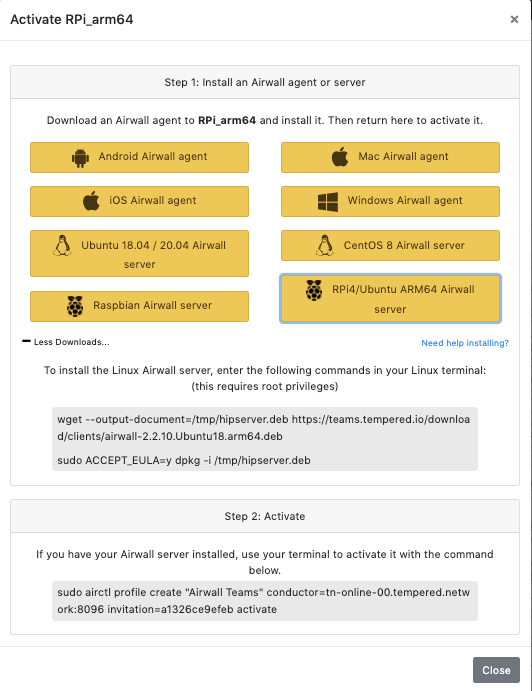
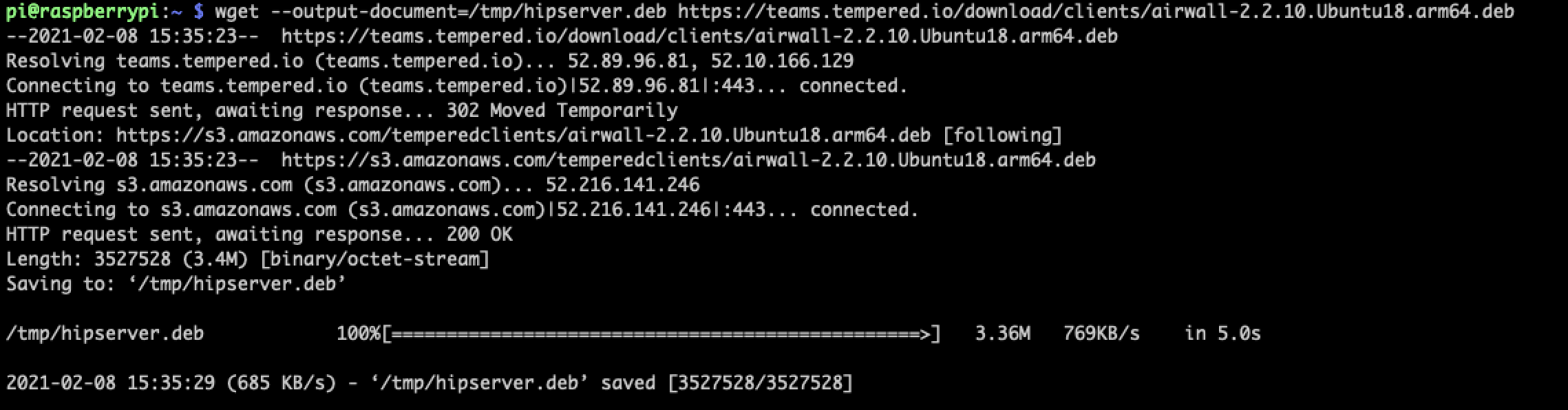
You can also manually install by entering:
Raspbian:
wget --output-document=/tmp/airwall.deb https://teams.tempered.io/download/clients/airwall_2.2.10.Raspbian9.armhf.debRPi4 Ubuntu ARM64:
wget --output-document=/tmp/airwall.deb https://teams.tempered.io/download/clients/airwall-2.2.10.Ubuntu18.arm64.deb -
Accept the EULA using sudo ACCEPT. Again, you can copy from the install
page:

You can also manually enter the command:
sudo ACCEPT_EULA=y dpkg -i /tmp/airwall.deb -
Create a profile and activate your connection by copying and pasting the
activation command from the install page.

You can also manually activate by entering:
sudo airctl profile create <profile name> conductor=<conductor> invitation=<invite code> activate -
Start the service my entering:
airctl service startNote: If the Airwall service is already running, it may not activate a new profile without first stopping and starting the service. - Return to the Airwall Teams website and click Activate. Copy the command under Step 2: Activate. You will use this command to activate the Airwall Linux Agent.
- Paste the command into a terminal window, and press Enter to activate your Airwall Linux Agent.
- Wait for the Airwall Linux Agent to activate. When complete, you will get a message that your Airwall Linux Agent has been activated.
Click Look around to close the activation window. Find your device in the device list on the left to verify you are connected. You can also check in a terminal by typing the following:
sudo airctl service statusIn the output, look for the line conductor=true, which means you are connected to your Airwall Teams network.
