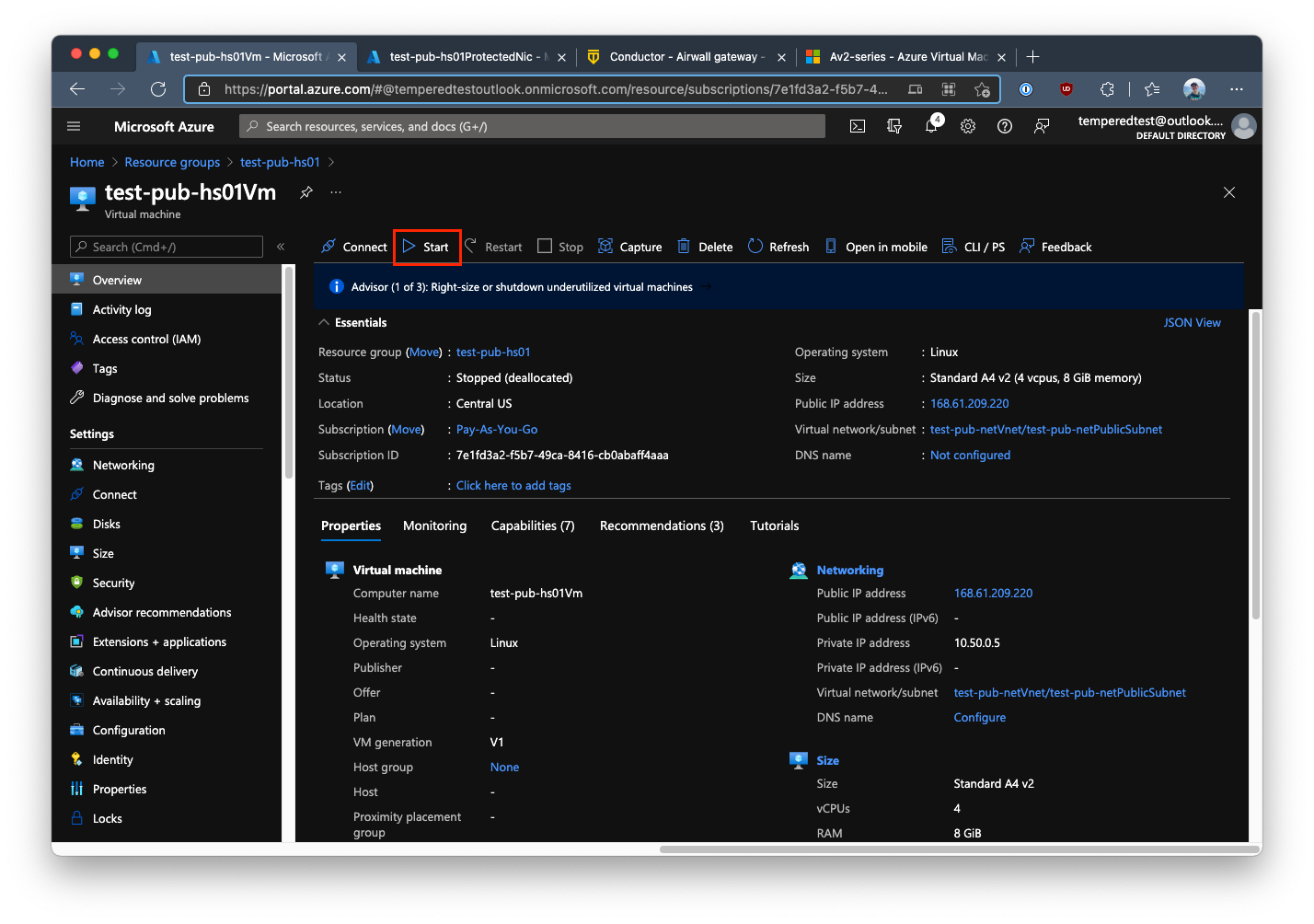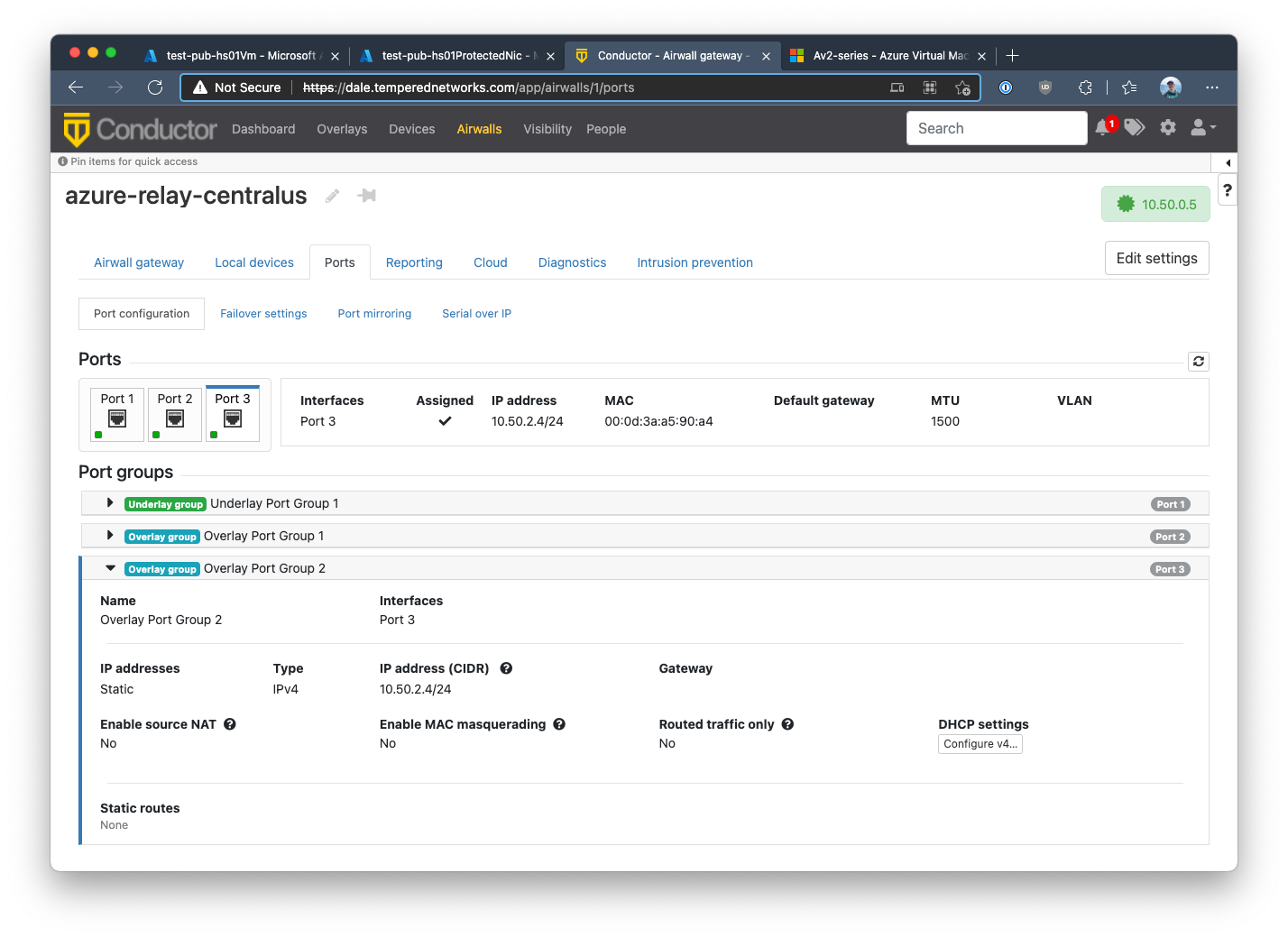Add network interfaces to an Azure Virtual Machine
If you have resources in multiple virtual subnets within Azure that you want to protect with a single 300v Airwall Gateway, you can add additional network interfaces to the two included in a standard Azure 300v deployment.
- Supported Versions
-
Conductor and Azure Cloud Airwall Gateways v3.0 and later
- Required Role
-
- System or network administrators
- Permissions to edit the Azure Cloud Airwall Gateways. You need to be a manager of at least one overlay that these Airwall Gateways are in.
- Supported on these Airwall Edge Services
- Airwall Gateway 300v only.
Before you Begin
Before you add an interface, consider:
-
Cost – An Azure virtual machine (VM) that supports multiple interfaces increases the cost, so weigh the costs and benefits of adding more network interfaces versus deploying multiple 300v Airwall Gateways.
-
Machine type – If you are using the default Azure VM, Standard A2 v2, you must upgrade the machine type to one that supports the number of NICs you want. A list of available NICs per machine type is available in the Azure documentation. Select a machine series from the list (for example, the Av2-series) and scroll to the right in the table to find the maximum number of NICs.
-
Update your Conductor and Airwall Gateway 300v to v3.0 – v3.0 is required to manage the route injection for devices on the additional network interfaces.
Add a Network Interface (NIC) to an Azure 300v deployment
- Go to the Azure VM that is hosting your 300v Airwall Gateway.
-
Stop the Azure VM.
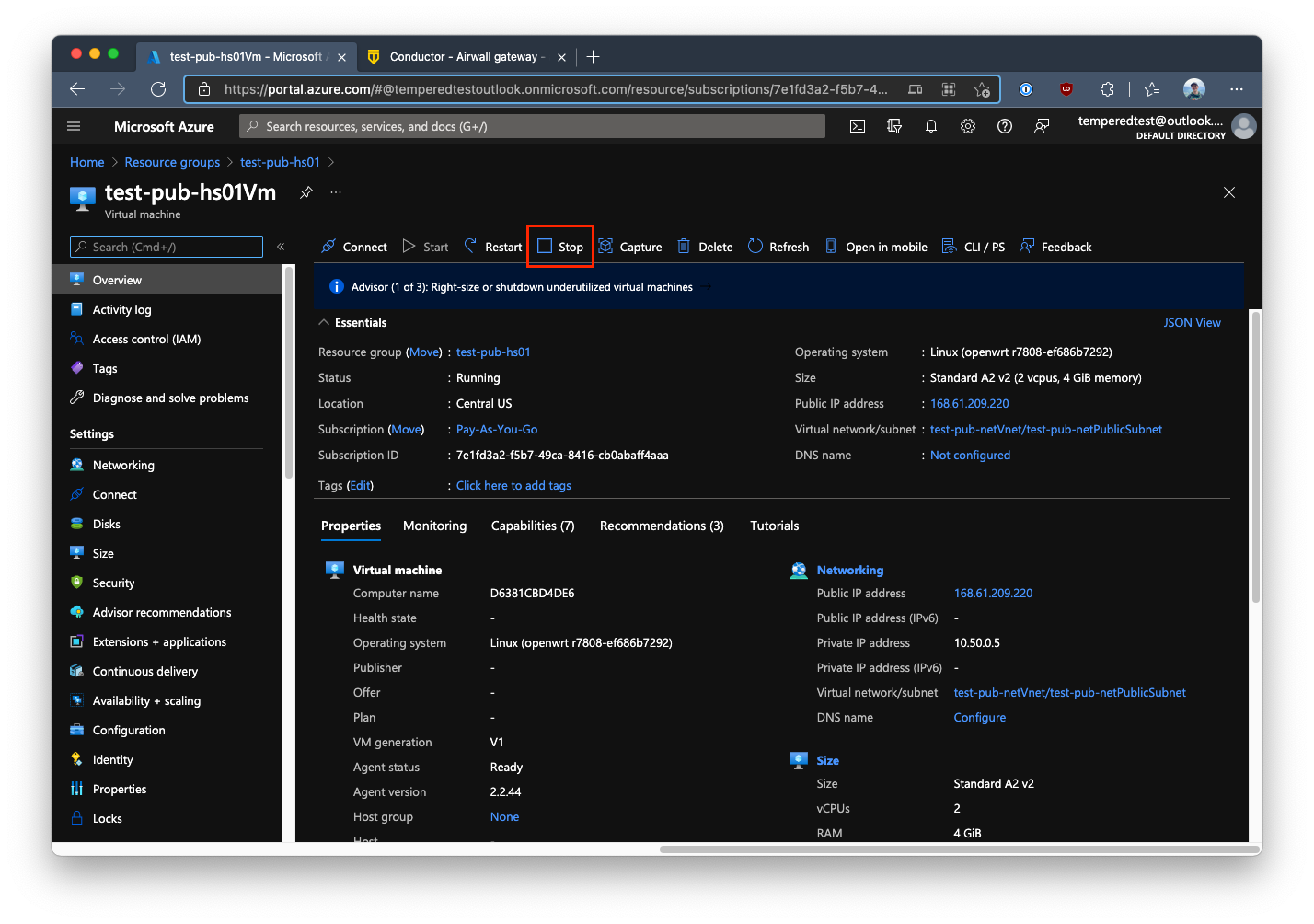
-
Go to , and select a new machine type. This screenshot shows
upgrading to a Standard A4 v2 that allows up to 4 NICs.
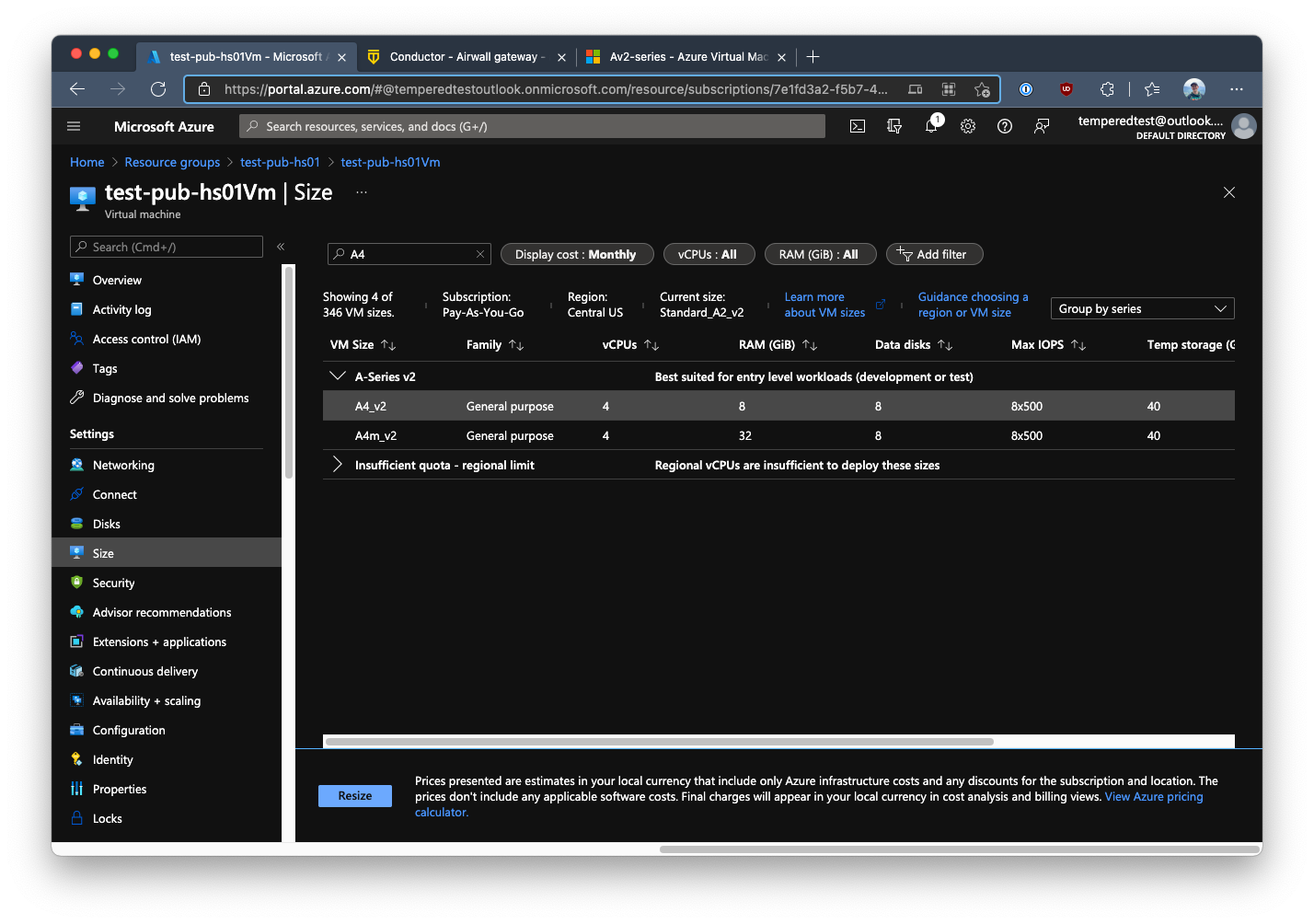
-
In the 300v’s Resource Group, create a new Network Interface object
(NIC).
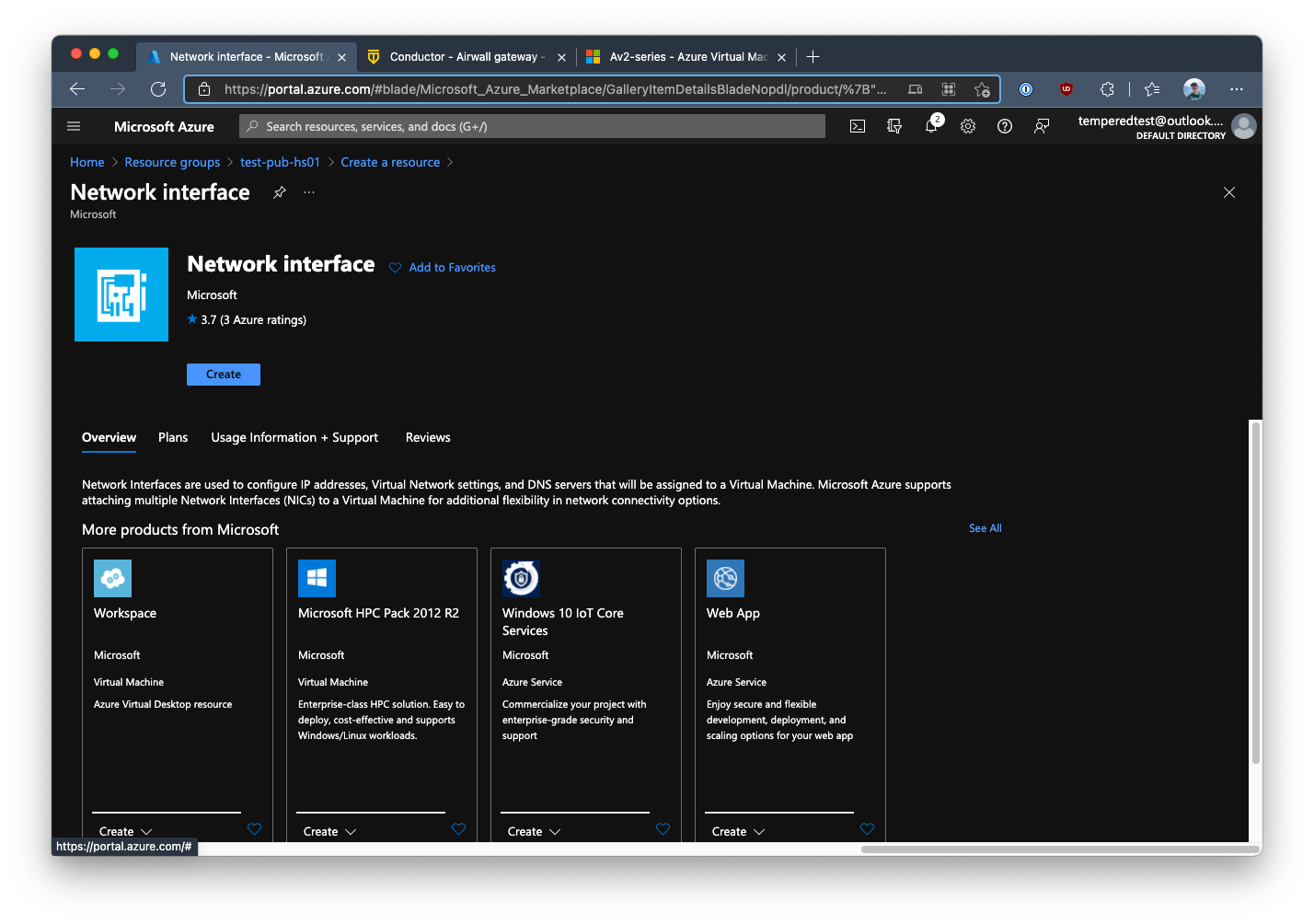
-
Under the Azure VM’s Networking, select Attach
network interface and under Attach existing
network interface, select the network interface you
created.
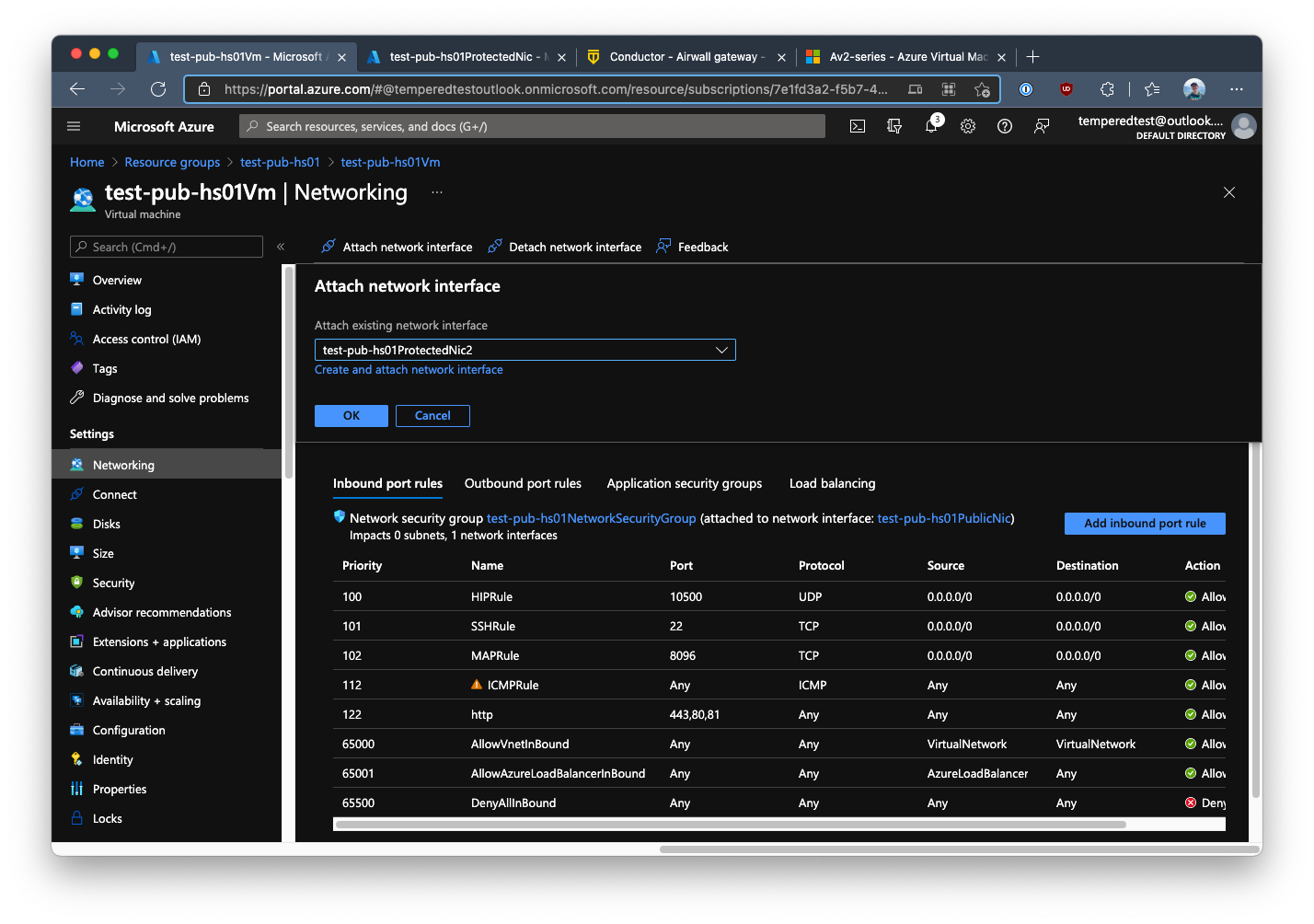
-
Restart the Azure VM.