Syncing an Airwall Agent in disconnected mode
If your Airwall secure network administrator has set your Airwall Agent to disconnected mode, it will synchronize with the Conductor at regular intervals, and should not affect your connection to the resources you need to access on the Airwall secure network. If you are having issues, you can manually sync with the Conductor.
Sync Now for iOS, Android, macOS, and Windows Airwall Agents
- For mobile Airwall Agents – Open your mobile agent, and on the Home page, under
Disconnected Mode, select Sync
Now.
Figure 1. iOS and Android Airwall Agent Sync Now 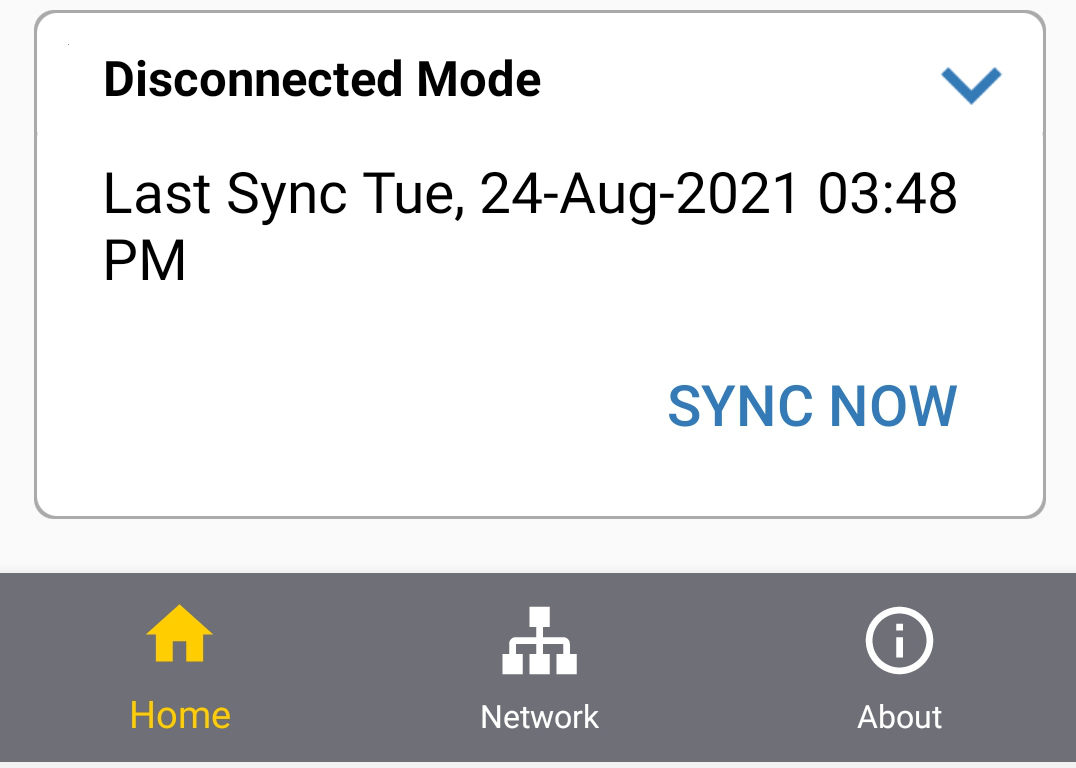
- For desktop agents – Open the Airwall Agent
menu by clicking the icon, hover over Disconnected
Mode and select Synchronize Now.
Figure 2. macOS Sync Now 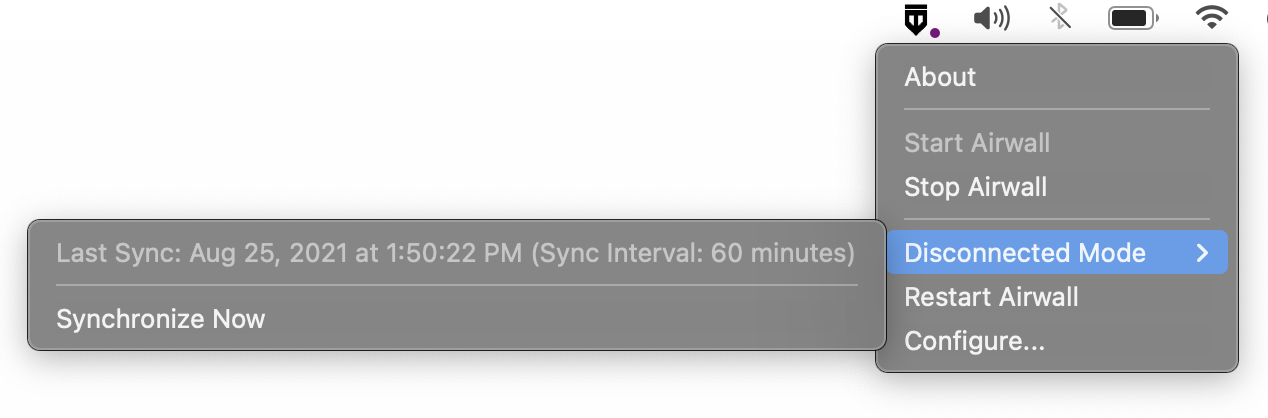
Note: If you do not have the Disconnected Mode pane on your home page, your Airwall Agent is
not in Disconnected mode. For assistance troubleshooting your connection, see
I am having trouble connecting or contact your Airwall secure network administrator.
Sync Now for Linux Airwall Linux Agents
conductor sync command:-
Make sure the Linux Airwall Linux Agent is started:
sudo systemctl start airwall -
Get into Airshell:
sudo airsh -
Check your connection status:
airsh>> status conductoryou will see Disconnected mode is on and the interval it is set to automatically reconnect:
Connection status: Disconnected Disconnected mode: on Reconnect interval (minutes): 60 Airwall Device ID: C9234588172
Note: If Disconnected mode shows asoff, your Airwall Linux Agent is not in Disconnected mode. For assistance troubleshooting your connection, see I am having trouble connecting or contact your Airwall secure network administrator. -
Manually sync with the Conductor:
airsh>> conductor sync
