Set up Conductor high availability
To configure Conductor High Availability (HA), you must first complete the initial setup for both Conductors.
Configure the active Conductor
- Log in to the Conductor you want to designate as the active.
- In Settings, go to , and then select Edit Settings. Note: If you do not see it as a choice, select Add service and select Conductor high availability.
- Select HA-active in the Role drop-down
menu and fill in the fields as follows:
- Local replication IP address - Enter the IP address of the network adapter on the master Conductor to use to replicate the data to the standby Conductor.
- Peer replication IP address - Enter the IP address of the
network adapter on the standby Conductor to use
to stream the replication data with the master Conductor.
- Peer Device ID - To automatically fill this field,
select Load from peer address.
In v2.2.13 and earlier – Enter the Device ID of the standby Conductor. To locate this ID, log in to the standby Conductor, go to the Settings tab, under Configuration, copy the Conductor Device ID, and paste it into this field on the master Conductor.
- Peer Device ID - To automatically fill this field,
select Load from peer address.
- Airwall Conductor addresses – Enter the active and standby
Conductor IPs or hostnames, or select Populate from replication
IPs.
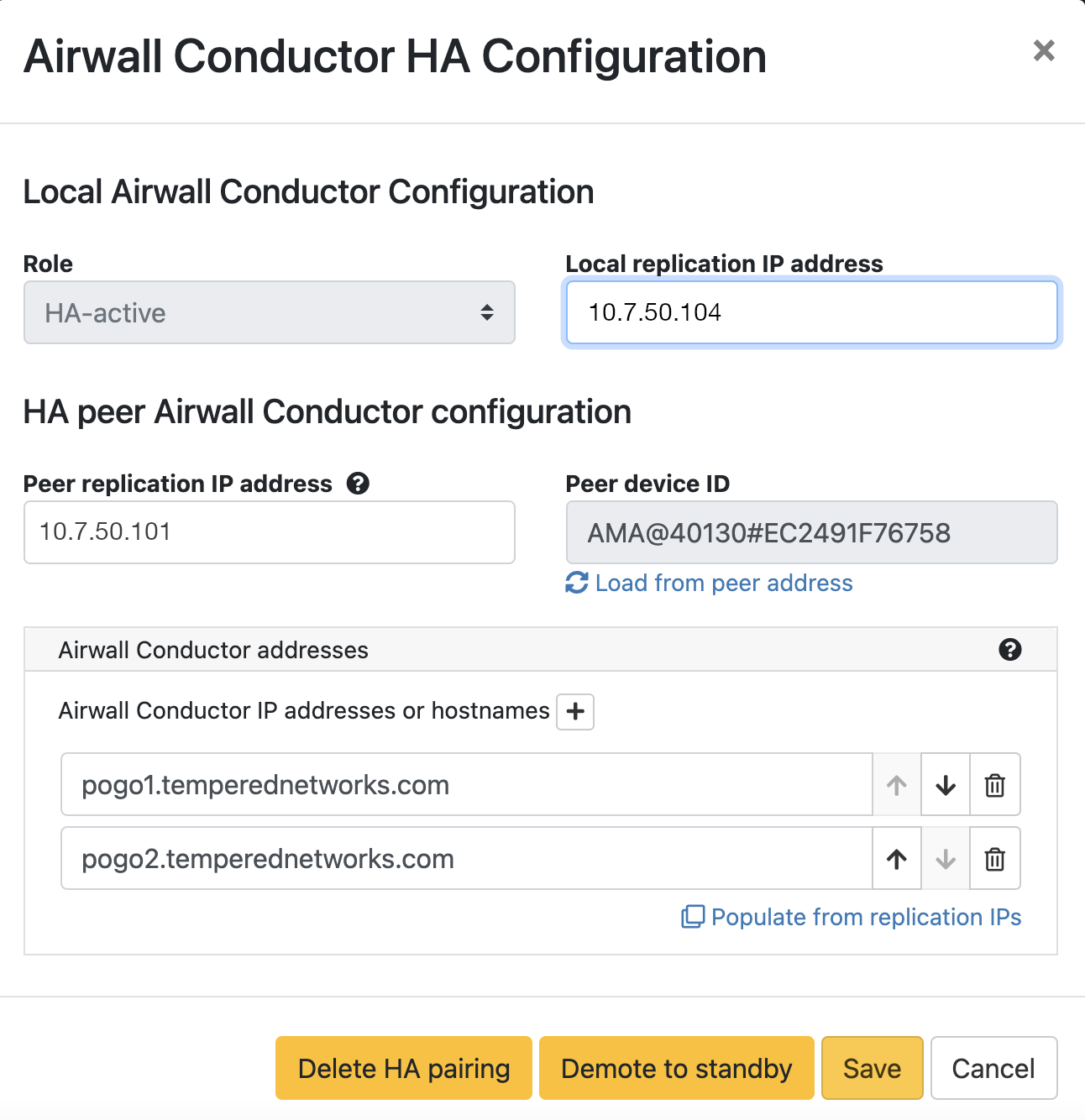
- For v2.2.13 and earlier:
- HA master IP address 1 - Enter the IP address of the active Conductor network interface that Airwall Gateways use to connect to the active Conductor.
- HA master IP address 2 (Optional) - If the active Conductor is configured with two network interfaces enabled, enter the IP address of the second network interface of the active Conductor that Airwall Edge Services use to connect to active.
- HA standby IP address 1 - Enter the IP address of the standby Conductor network interface that Airwall Gateways should connect to if the active Conductor is unavailable.
- HA standby IP address 2 (Optional) - If the standby Conductor is
configured with two network interfaces enabled, enter the IP address of the
second network interface of the standby Conductor that
Airwall Edge Services
should connect to if the active Conductor is unavailable.

- Once configured, select Save. It may take several seconds to save the active configuration.
Configure the standby Conductor
- Log in to the Conductor you will use as standby.
- In Settings under Conductor High Availability, click Edit Settings.
- Select HA-standby in the Role drop-down menu and fill in the fields described above for the active Conductor.
After you enter these configuration settings, the standby Conductor connects to the active and initializes data replication. The replication can take a significant amount of time, depending on the number of Airwall Edge Services in the active Conductor database and the network bandwidth available.
Once the standby Conductor reboots, it returns you the Settings page where it now shows as running in standby mode.
