Step 3: Configure the Network Adapter on the Conductor Virtual Machine
- In the Hyper-V Manager, select the Conductor virtual machine.
- On the right, under Actions, select Start. It will take a few minutes for the Conductor virtual machine to initialize.
-
Select Connect, which opens a terminal window, and then
type
airshto get into Airshell. -
Type
conf networkand press Enter. If the system is still starting up, it will let you know. When it brings up the Configure network adapters menu, you can proceed.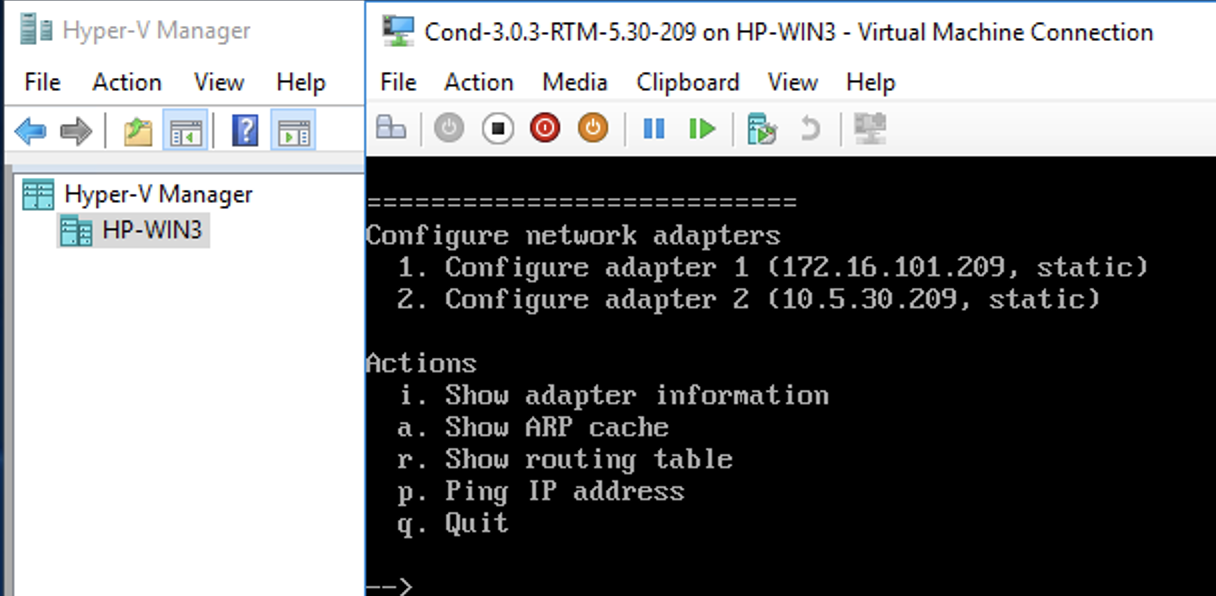
-
Type 1 or 2 and follow the menu to configure adapter 1. You may want to set the
IP to its actual address on the network. Set the following options, as
needed:
- IP address – Set to the IP for the Virtual Machine on the network.
- Netmask – Set as needed.
- Default gateway – Set as needed.
- DNS – Set to your preferred DNS server, so the Conductor can access the OpenBlue Licensing Server.
- Type q to quit to the main menu, then s to save your changes.
- Type q again to quit to the main Airshell screen. You may need to type reboot to restart the Conductor.
