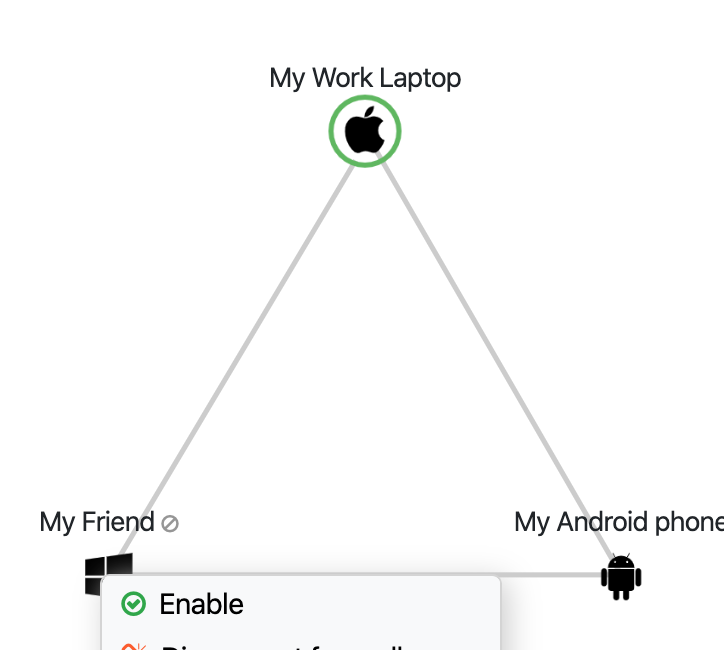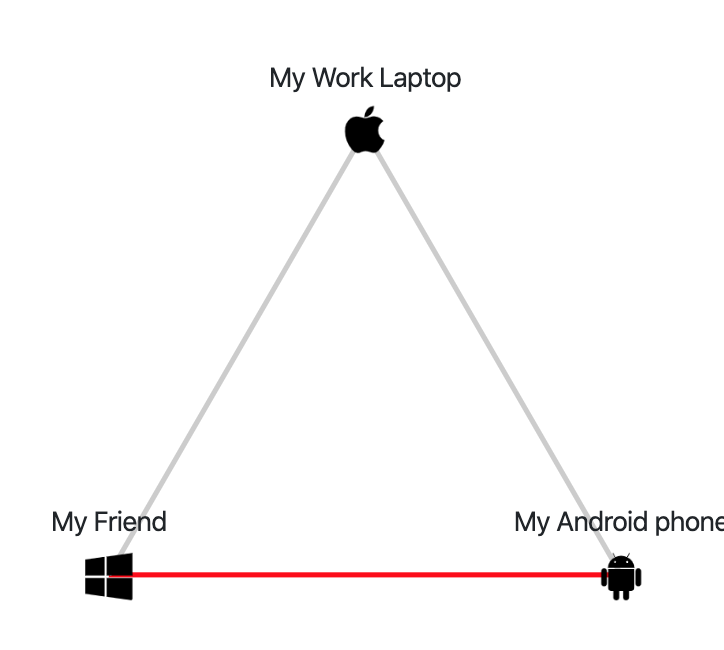Connections map of your Airnet network
When you log into Airnet, you see a map of the connections allowed in your Airnet network. You can move devices around on the map, or add and remove connections between devices.
Connect devices in your network
Alternatively, to connect a device to all other devices in your network, you can
right-click on the device and select Connect to all
peers. This option connects the device to all other activated
devices in your network (you cannot make connections to devices that have not
yet been activated).
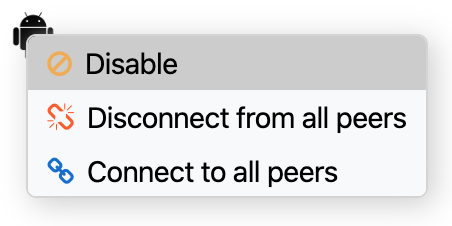
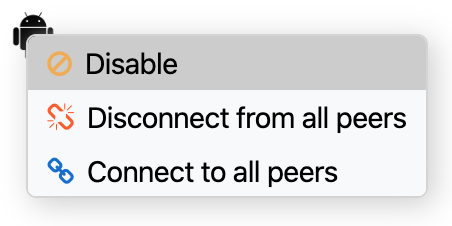
Disconnect devices in your network
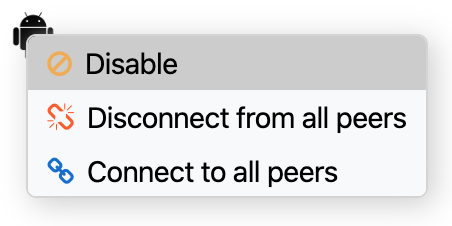
Rearrange devices
You may want to move your devices around to make it easier to see the connections between them. There are several ways to do this on the map.
 Move
Move- Click this icon to move your devices on the map manually.
 Center
Center- Center your connection map. The Center function also zooms to include your entire network.
 Reset
Reset- Return all devices to their default positions.
Note: The right-click context menu is active in all of these modes, allowing you to
make device changes without switching back to Edit
 mode.
mode.