Devices in your Airnet network
The device list shows your network name, a list of devices added to your network, and an option to add additional devices to your network.
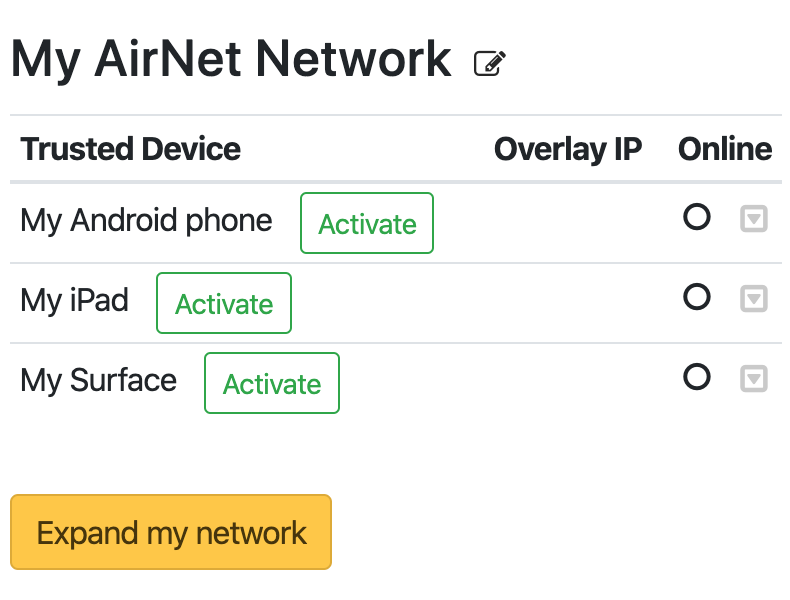
Change your network name
If you would like to change the name of your Airnet network, click the icon to the right of the name, enter a new name, and click the green check mark to save, or the x to cancel.
Add new devices to your network
The Expand my network button allows you to add additional
devices to your network. For instructions, see Step 3: Add Additional Devices for more information.
Note: You can add 25 devices to your Airnet network. If
you already have 25 devices participating, you will need to remove a device from
the network before adding the new device, or upgrade to the full Airwall Solution.
Manage devices in your network
There are several actions you can take on a device in your network by selecting the
drop-down to the right of a device name.
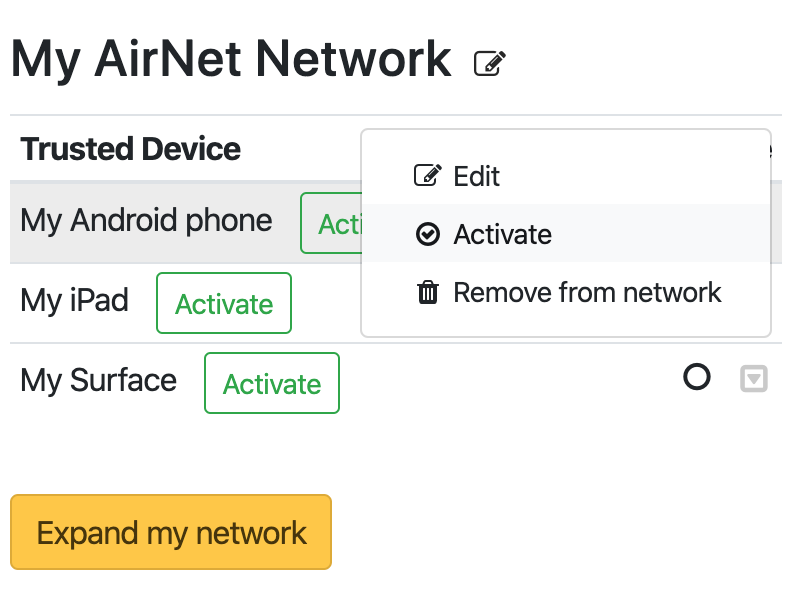
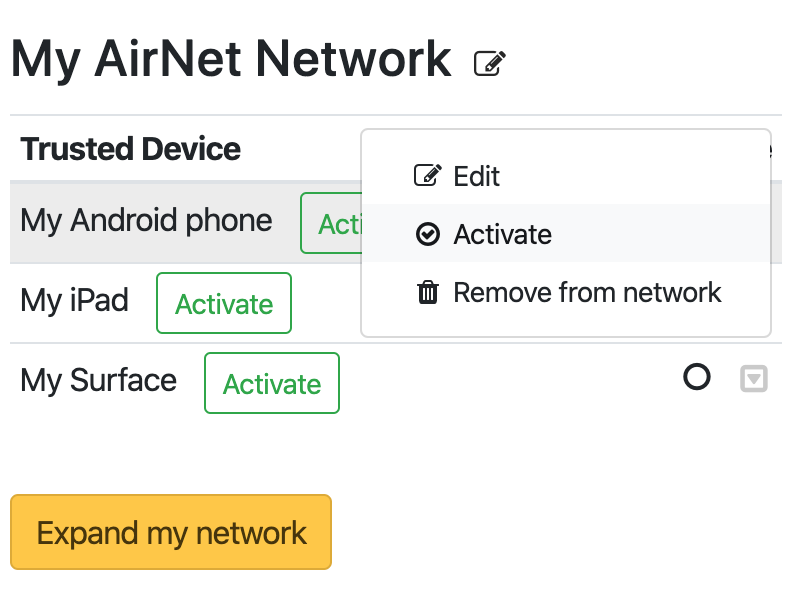
- Disable
- This temporarily deactivates the device, stopping all communication without removing it from the network.
- Edit
- You can make several changes to your device, such as modifying the device name, enabling and disabling the device, and creating a custom URL to the device. Click Edit, make your changes, click Save changes, and then click Close.
- Remove from network
- This option completely removes the device from your Airnet network. If you remove a device and want to add it back, you need to add it again, and get a new activation code. Follow the instructions in Step 3: Add Additional Devices to add the device to your network again.
