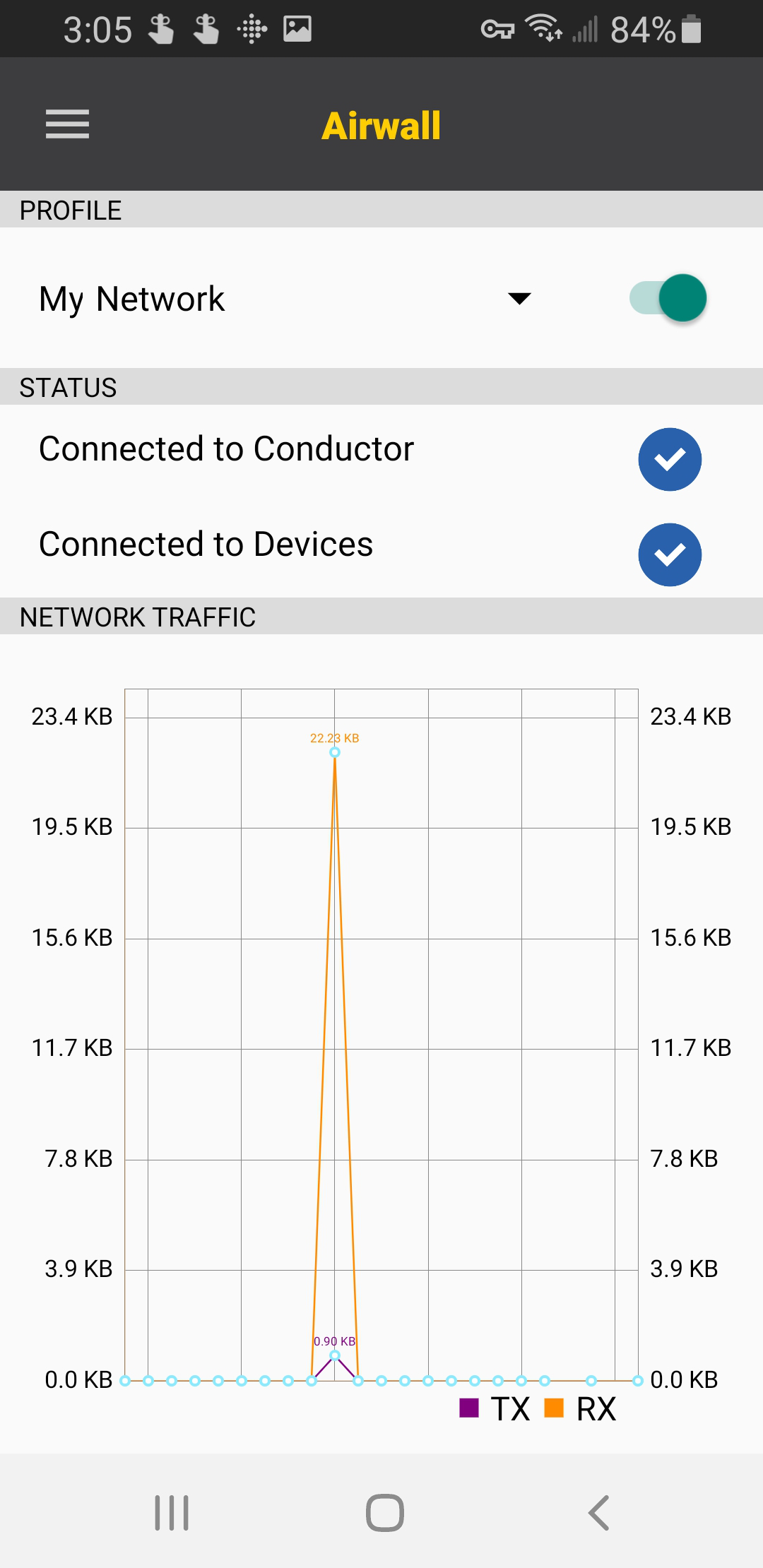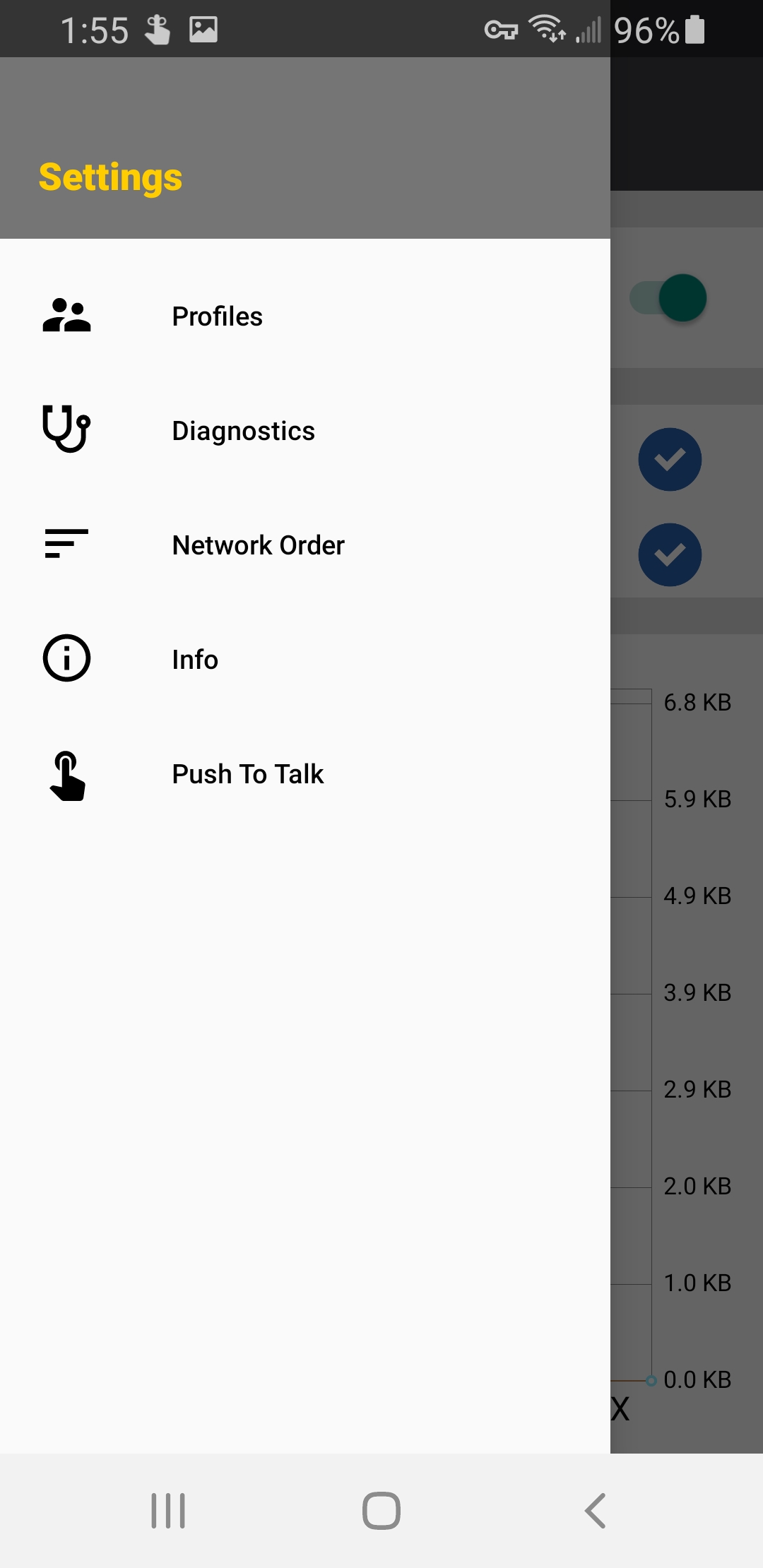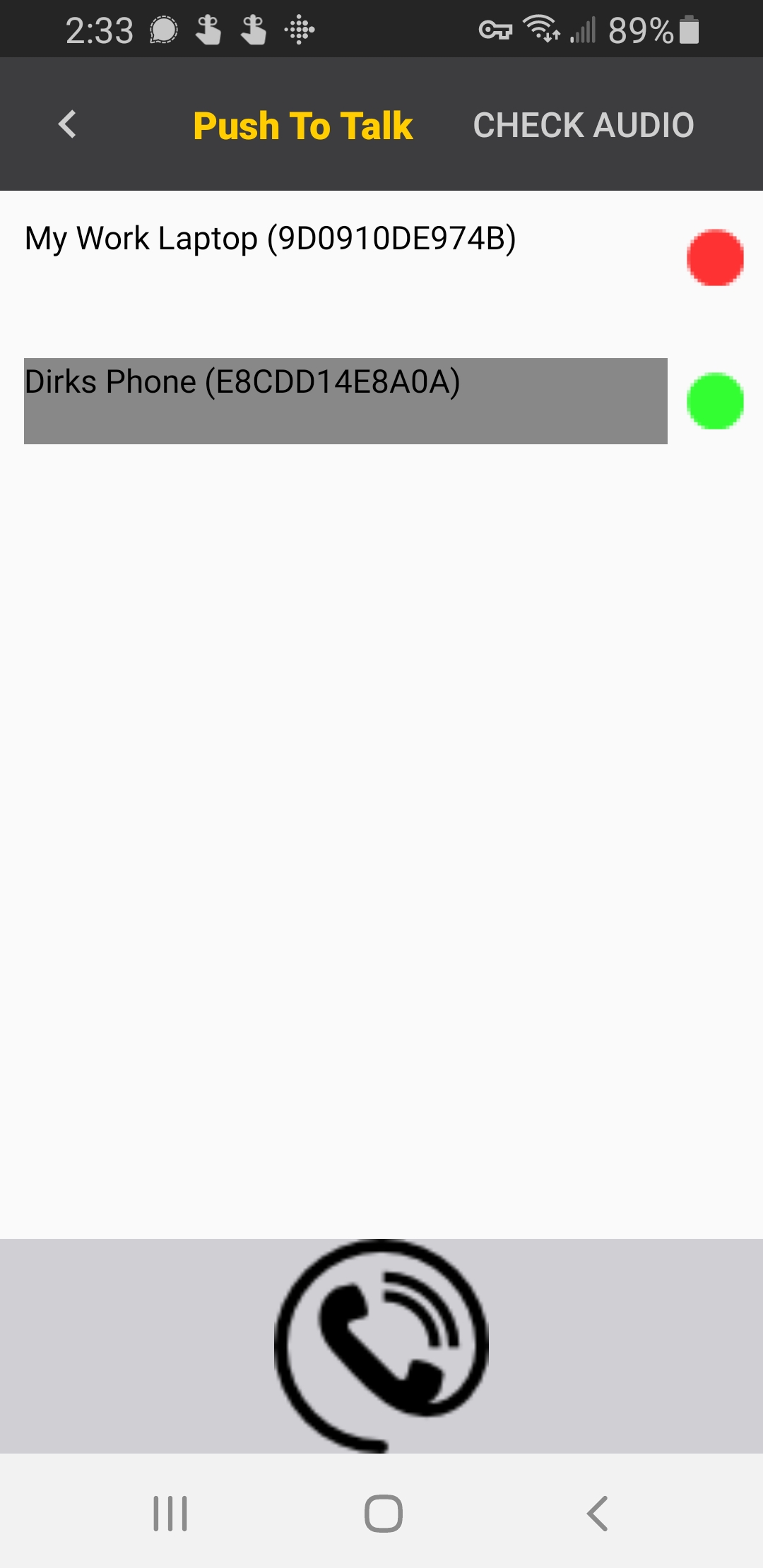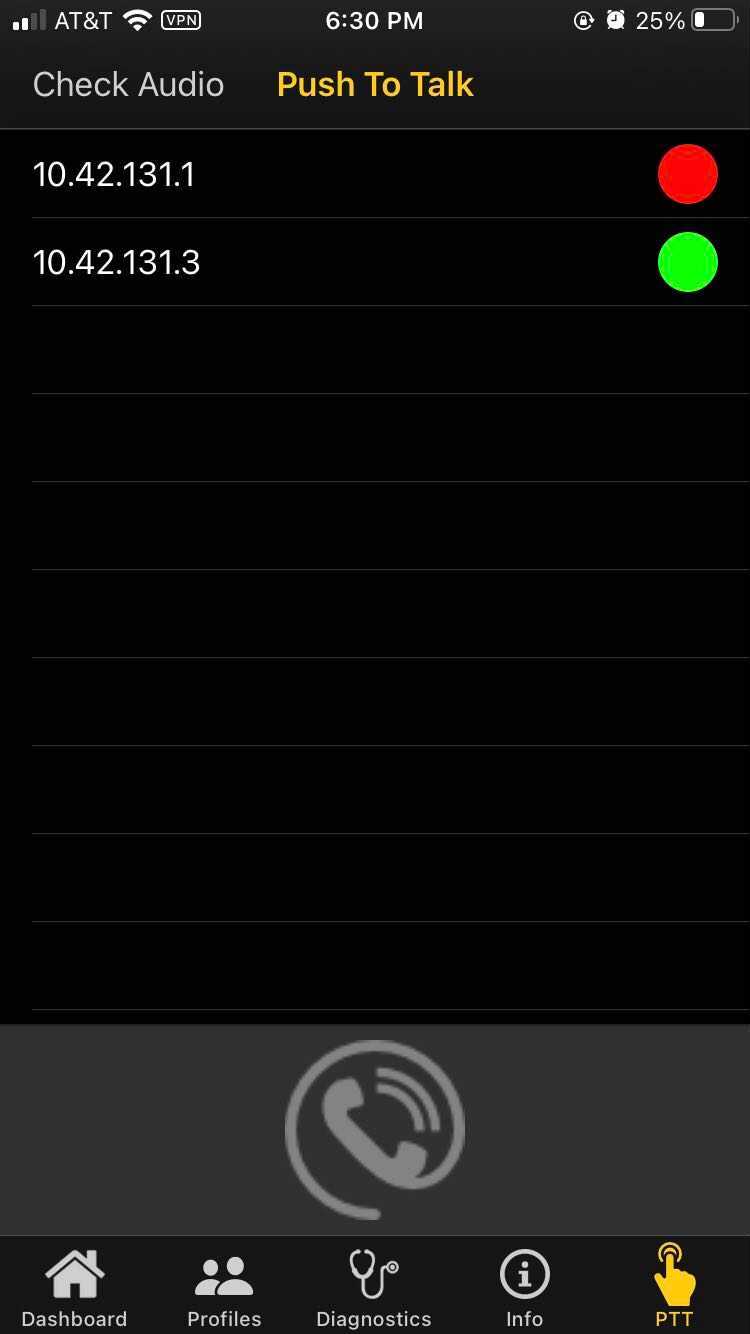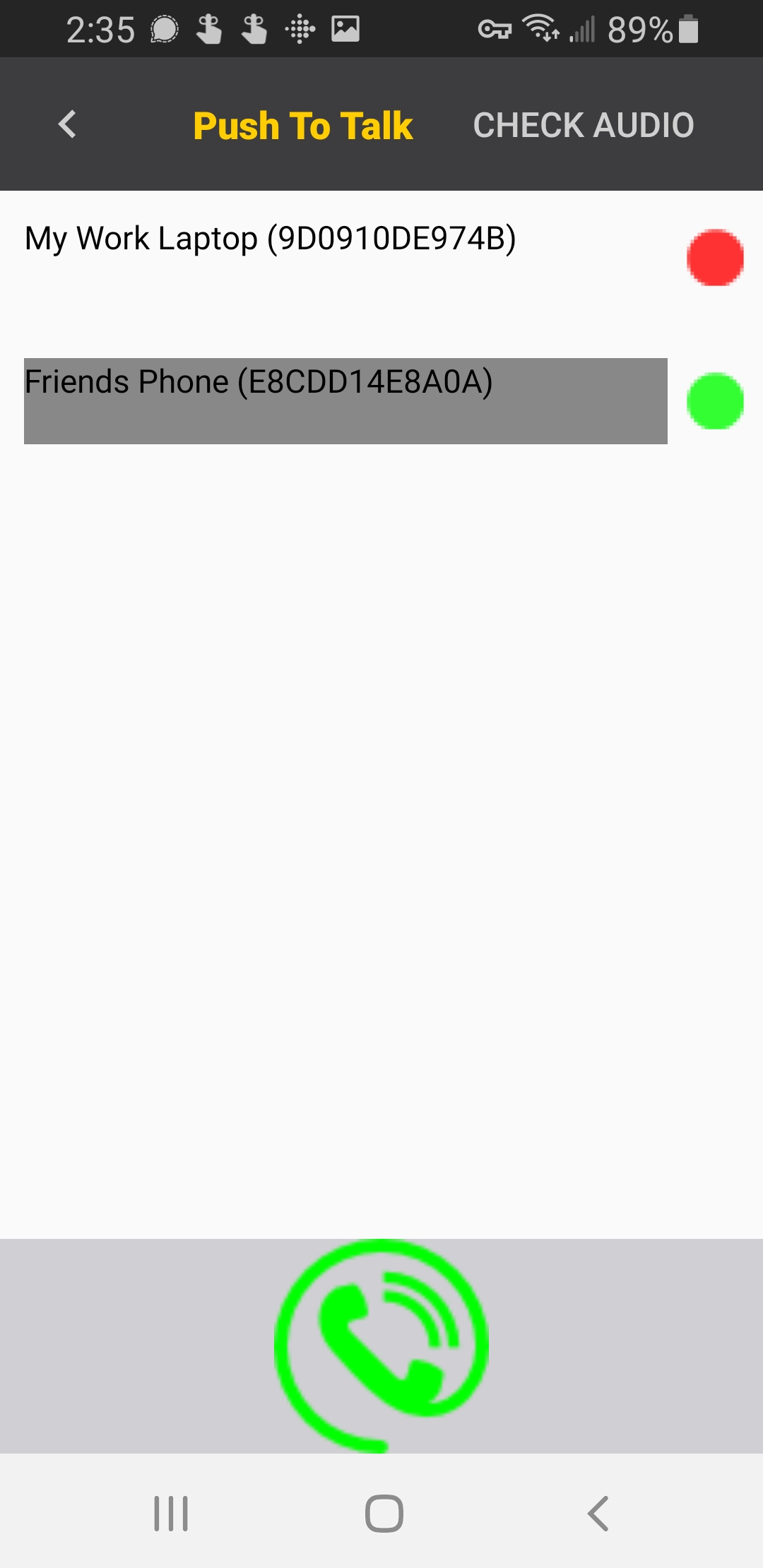Chat securely with Push to Talk
Connect with other cellphones over Airwall Teams and use the Airwall Agent to talk between cell phones in real-time, regardless of which wireless provider you use. Remember walkie-talkies, it's that, only better!
Supported by: Android and iOS Airwall Agents
Invite people with Android or iOS cellphones to your Airwall Teams network. Once they
connect, establish trust between the cellphones you want to talk with. 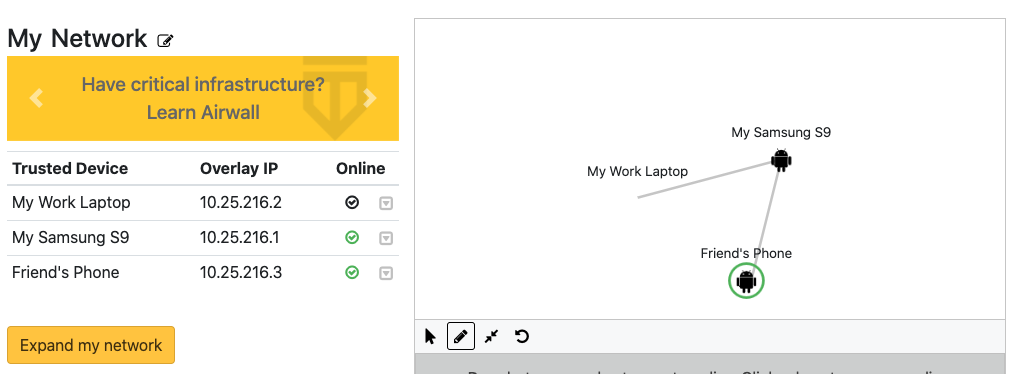
For more details, see Step 3: Add Additional Devices and Step 4: Establish Trust Between Devices.
Note: If you get a red circle when trying to establish trust, your friend has not
yet installed the Airwall Agent
and accepted your invite. You must wait until they're connected to establish
trust.