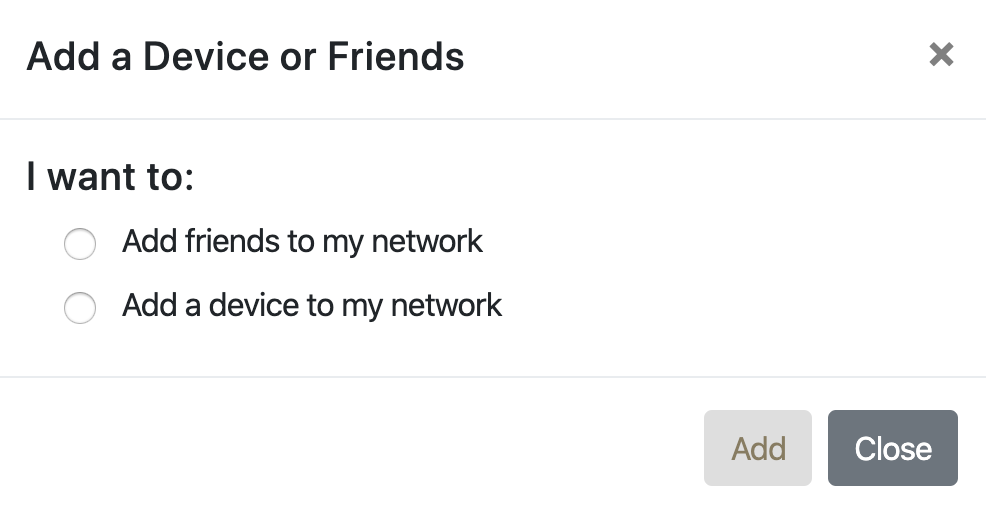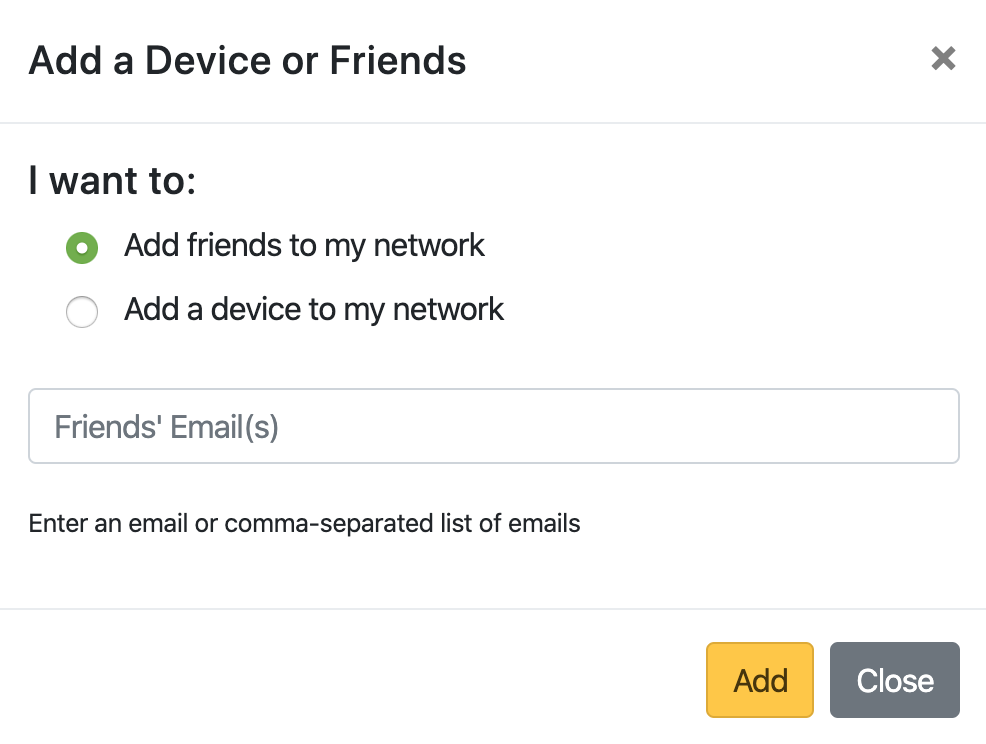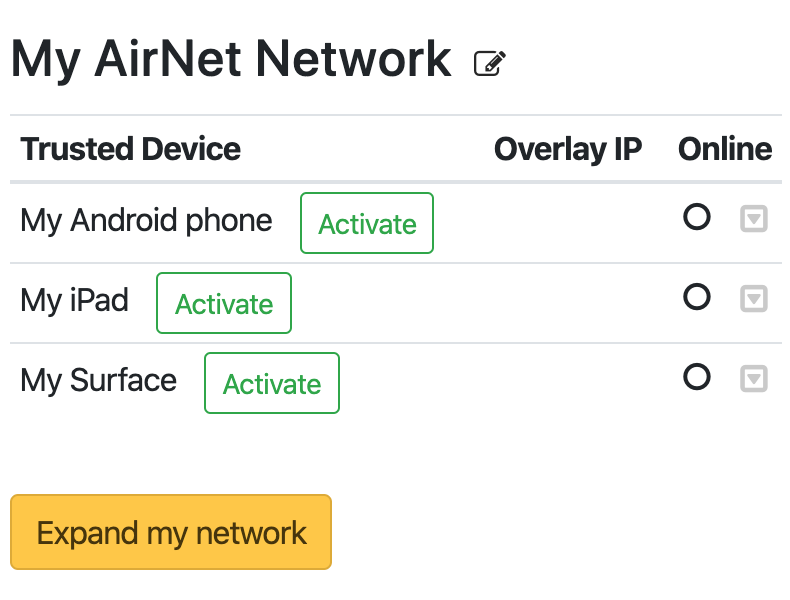Step 3: Add Additional Devices
Now that you're set up, you can add devices to your network.
When you first access the Airnet dashboard, the Airwall Agent you
installed is listed in the Trusted Device list on the left.
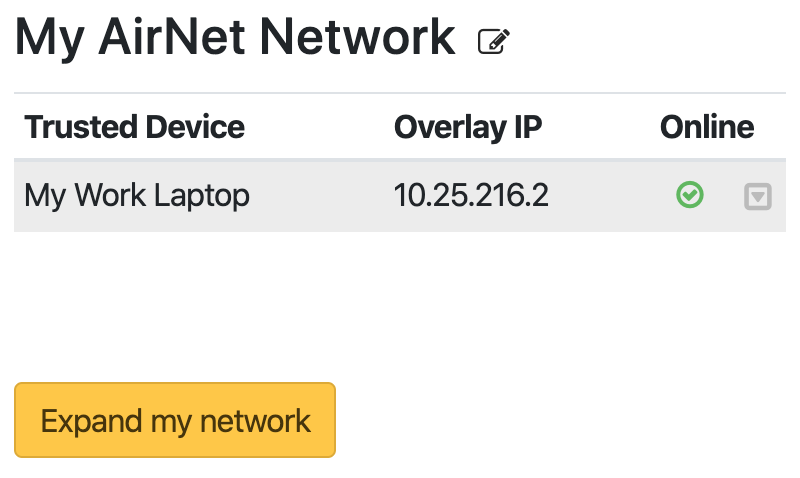
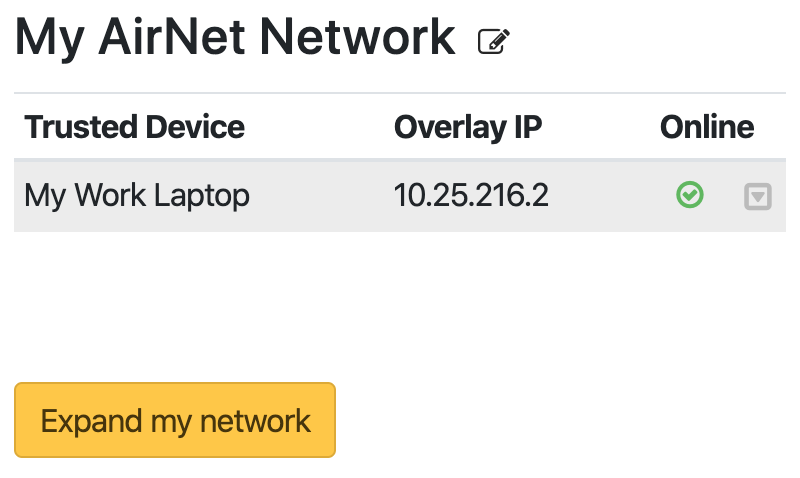
Add friends to my network
To add friends to your network, all you need is their email address. When you send an invitation to your friends, they get an email invitation. To join your network, they click the included link and create an account.
Add a device to my network
You can also add additional devices of your own to your existing network. You do not need a Airnet invitation.
Next Steps
Once you have added additional devices to your network, you can continue to Step 4: Establish Trust Between Devices.