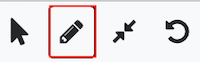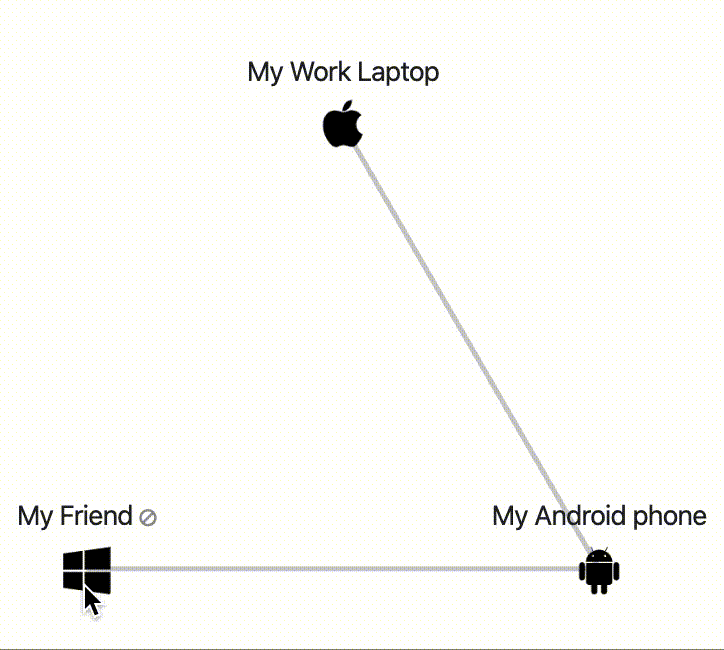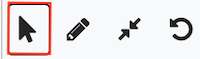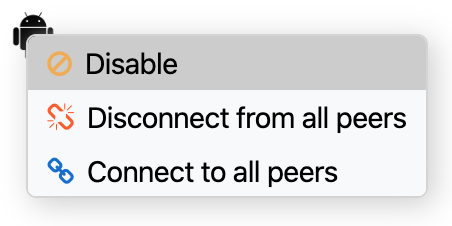Step 4: Establish Trust Between Devices
Once you finish adding devices to your network, you can use the Airnet dashboard to create and manage the private workgroup you created, accessible from anywhere and across any network.
You grant, disable, and revoke access between devices on the Airnet dashboard. As the owner of your Airnet network, you have full control over which devices can connect together, and can easily manage those connections.
In this section, you learn how to quickly connect devices. There are many other things you can do from the dashboard. For more information about the dashboard and the features available, see Connect devices in the Airnet Dashboard.
At this point, you have completed adding devices and are ready to allow communication
between them. The right side of the dashboard provides a visual map of the devices you
can connect together. This map is where you manage your connections.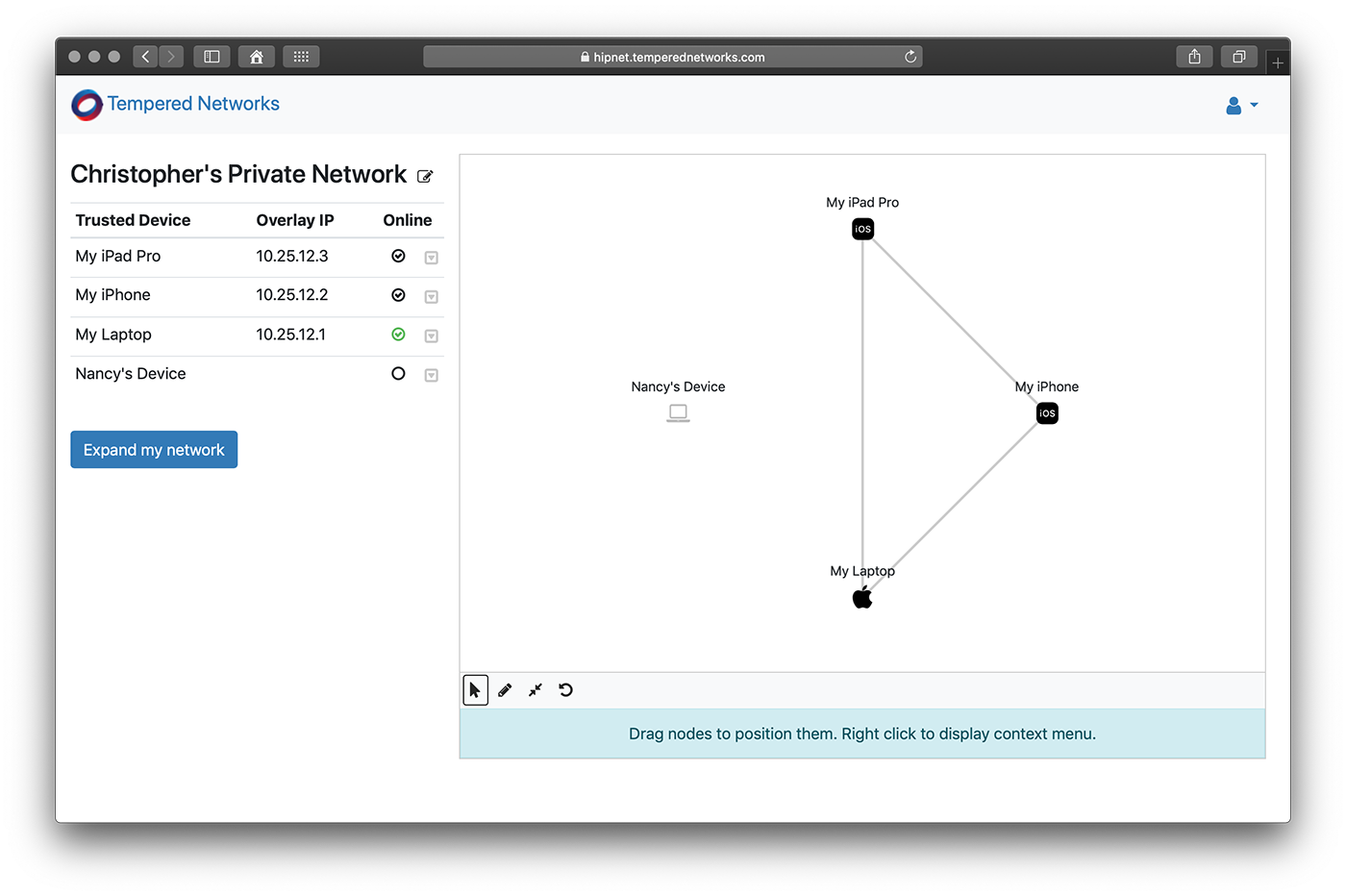
There are two ways to do this, depending on whether you want to connect two devices or connect multiple devices simultaneously.
Connect two devices together
Connect multiple devices (peers) together
Here's how you allow all of the devices in your network to communicate with each other.
Next Steps
Now that you are familiar with how to add, remove, and manage devices, you can start thinking about how to use Airnet.