T-Mobile – Required Cellular Firmware Update for 110g
Quectel released guidance indicating T-Mobile IPv4 settings needed to be updated. This cellular firmware update applies the required changes per Quectel guidance.
- Supported Versions
- v2.2.0 and later 110g Airwall Gateways and Conductor
- Supported Cellular Services
-
- T-Mobile on 110g - Required.
Check if you need the update
- In the Conductor, go to Airwalls, and open the page for the Airwall Gateway 110g or Advantech ICR-32xx that you want to check.
- Open Diagnostics.
-
Select Request a diagnostic report.
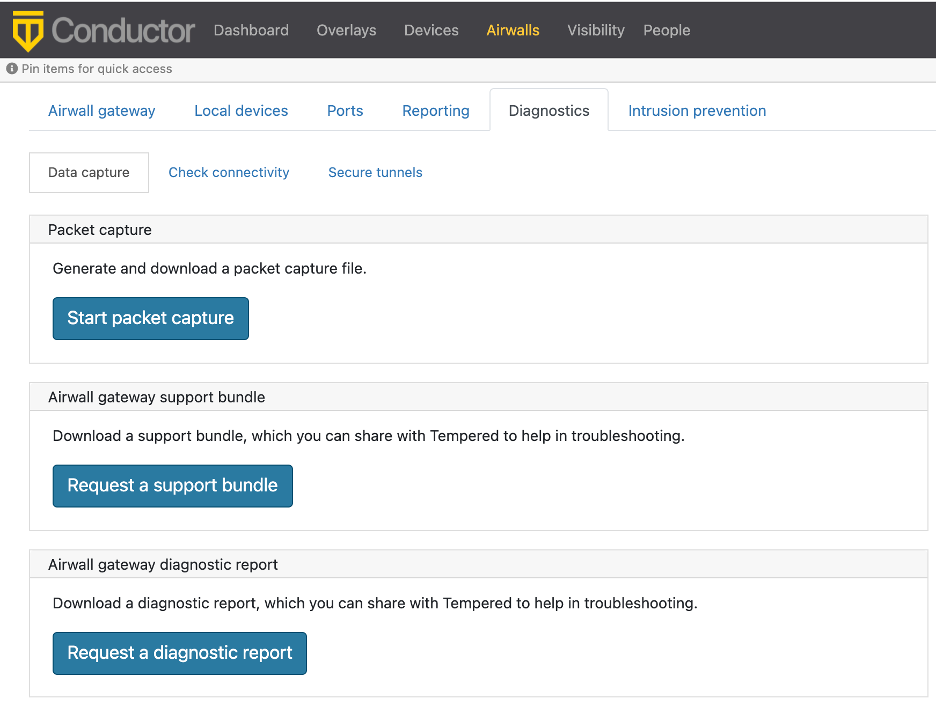
- Wait for it to build the report, and then download it.
- Open the report and search for Cellular Firmware package revision. Check that it shows 923f147.
Update your Cellular Firmware
- Check that your Conductor has the cellular firmware update, or download the "Hotfix for T-Mobile IPv4 settings Airwall Gateway 110 (filename is Airwall-110_cellfw-923f147-130_package) from Hotfixes or Cellular modem firmware.
-
If you downloaded the file, in the Conductor, upload the cellular firmware packages:
- Go to .
- Under Firmware updates, select Upload firmware.
- Select Choose file, and select the firmware package you downloaded.
- Select Upload.
- Go to Airwalls, and select all of your 110g Airwall Gateways.
- Select .
- Under Update available, select cellfw-923f147 for each Airwall Gateway.
- Select Apply. The new firmware will be installed as each Airwall Gateway connects to the Conductor.
Note: You can also find the firmware update under and select Install.
Tip: After you’ve updated these Airwall Gateways, use and tag them (with something like “Ready for IPv4 T-Mobile
update”) to indicate they’ve been updated.
