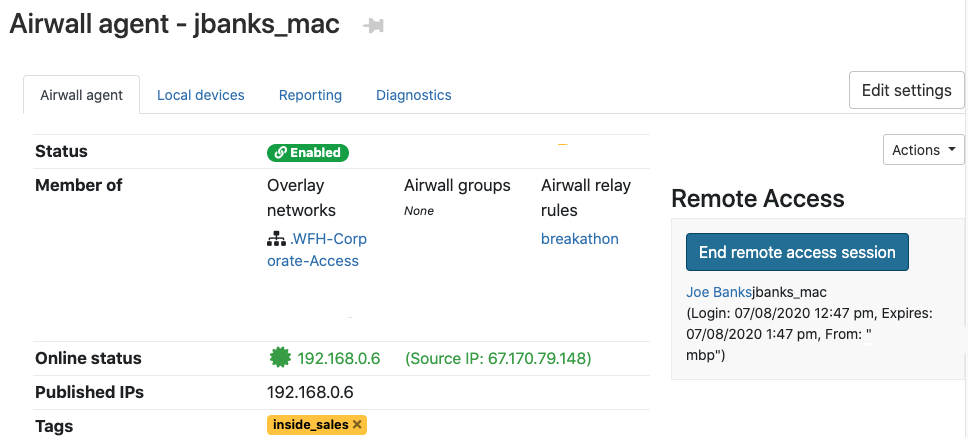Monitor and Manage Remote Sessions
- In the Conductor, go to People.
- Filter the people list, if desired.
-
In the People list, look at the clock icons at the end
of the row. The clock icon shows by color the last time the person signed in,
and you can hover over it to see the time and date they last signed in:
Icon What it means 
In the last 24 hrs 
In the last week 
More than a week ago 
Never Note: If you see a plug icon, it is an indicator of the state of user onboarding. See Monitor User Onboarding below for more details.
- To review the remote access session, see the details in the Remote Access tile.
- To end the remote access session, select End remote access session.
Note: The Remote Access tile only appears when there is an active remote
session.