Creating or Managing dashboard messages
Create messages that appear on the Conductor Dashboard to notify other administrators about upcoming firmware updates or other events that other administrators need to know about.
- On the Conductor Dashboard, scroll down to the Navigation section, and open the System pane.
- Select the pencil icon in the upper right of the pane to create or manage messages.
- In Messages, to create a new message, select the + and write your message.
-
Select the color drop-down on the left to select the color of the message bar.
Your organization can decide how to classify messages. Here is a starting point:
- Blue: Informational messages
- Green: Resolved or managed events
- Yellow: Warnings about non-blocking system issues
- Red: Blocking system issues, downtime, or outages
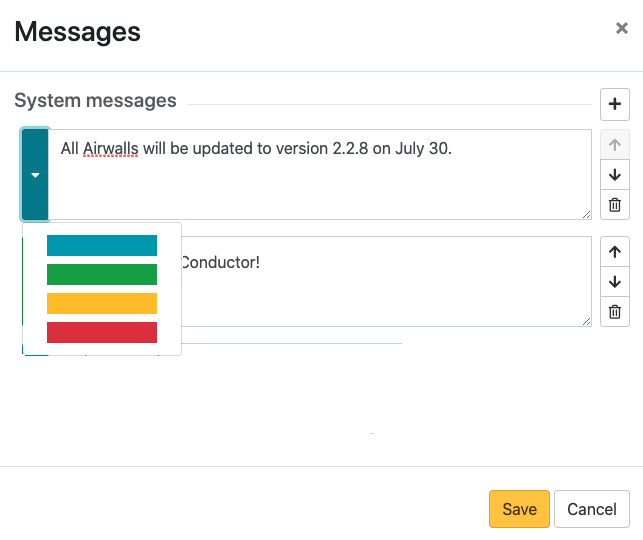
-
Use the side arrows or trash can to reorder or remove existing messages, as
needed. If you do not rearrange them, messages are displayed with the latest
messages at the top.
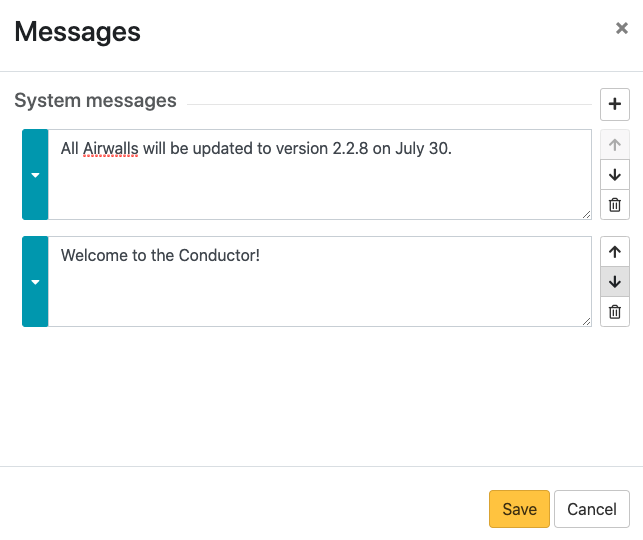
- Select Save.
