Import people using a CSV file
Add many local users to the Conductor at one time by importing them in bulk. You export a .csv file as a template or with current users, edit it, and then import it back into the Conductor..
- In the Conductor, go to the People page.
-
Under People,
open Other actions.
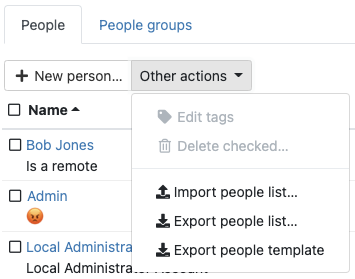
- Select Export people list, or Export people template and then confirm the export. You can use either to import people. The people list allows you to see and modify some options for people already in the Conductor.
-
Edit the .csv file that you downloaded to add people. See Import People .csv File Details for an explanation of the columns.
The minimum required columns are username,
role, name,
email, and active. Leave the
password blank to send the person an email with a link to set their password. If
you do include passwords, make sure they meet the password criteria. For
information on setting password criteria, see Configure Authentication Options.
Note: For existing people in the .csv file, you can also modify roles, permissions, and most other options. You cannot change passwords or remove people using the .csv.
- Back on the People page, open Other actions again.
- Select Import people list, select Choose File, and then select the file you edited and select Upload.
- If validation fails, correct the file and try again.
- Once the import passes validation, review the list of people being added, and select Next and then Commit to add them.
Import People .csv File Details
The import people .csv has the following columns:
| Column | Description | Example |
|---|---|---|
| username | Required. Enter a unique username. Cannot update for existing users. |
joebanks |
| role | Required. Person's role in the Conductor. Must be one of:
|
remote_user |
| name | Required. Full name, with first name first. | Joe Banks |
| description | Optional. Description for the person. | Admin for Building 1 |
| Required. A valid email for the person. | jbanks@tempered.io | |
| phone1 and phone2 (both optional) | Optional. Phone number for the person. | +12065551212 |
| active | Required. Add the person as an active user. Boolean TRUE or FALSE. In most cases, you want to have this as TRUE. | TRUE |
| password | Optional. If you want to set a password for the user, you can
enter it here. If you have SMTP set up on your Conductor, you can leave it empty, the Conductor sends an email to the new user asking them to log in and set their
password. Cannot update for existing users. |
very_secure_P@assword |
|
api_user |
Optional. Add the person with rights to use the API. Boolean TRUE or FALSE. Only available for system_admin, network_admin, and viewer roles. | TRUE |
| email_alert_level | Optional. Enter the Conductor alerts this person should get in email. Must be one of:
|
none |
| tags | Optional. Apply existing or new tags to people, in the format [“tag1”,“tag2”]. To make no changes, leave blank. To remove all tags, enter an empty array [ ]. See Template Note. | ["fte", "engr"] |
| person_groups | Optional. Apply existing or a new set of people groups to people, in the format [“person group name 1”, “person group name 2”]. To make no changes, leave blank. To remove the person from all people groups, enter an empty array [ ]. See Template Note. | ["building 2", "2nd floor"] |
When you import your .csv file, the Conductor validates the file and warns you of any detected issues. Edit the .csv to fix any issues and re-import. Once it validates, you can select Commit and the Conductor adds and updates the people on your list.
