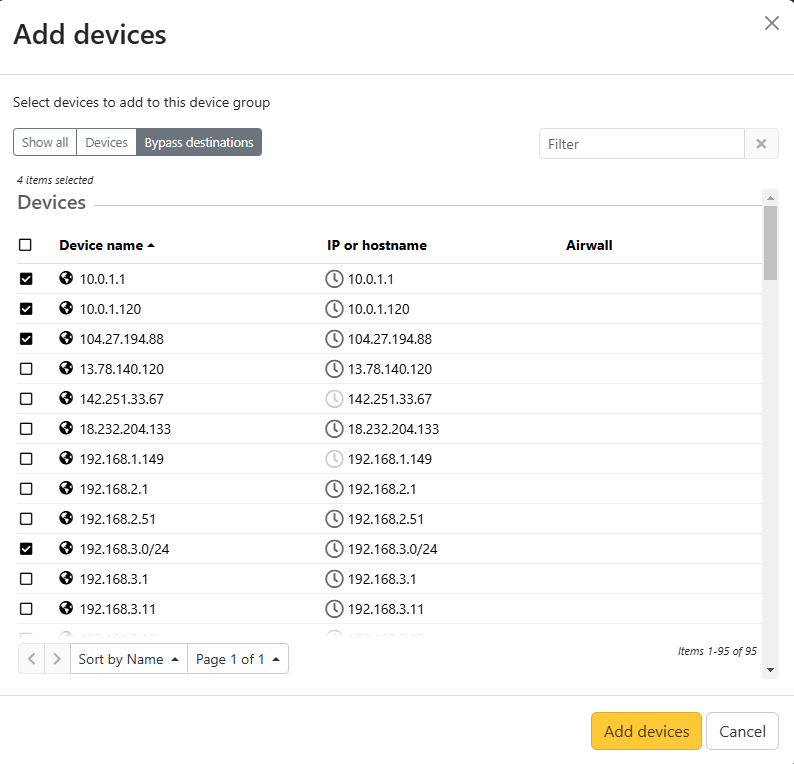Creating standard device groups
Put devices into device groups so you can manage them as a group. If you want to create a smart device group where devices are automatically added if they match rules, see Managing devices dynamically with smart device groups.
To create device groups:
- Go to and select New group.
- Enter a unique name for the group and, optionally, a description and tags for the group.
- Select Create. The page for your new device group opens.
-
In the Add Devices box, enter a string to search
for, check the devices you want to add to the group, and select
OK.
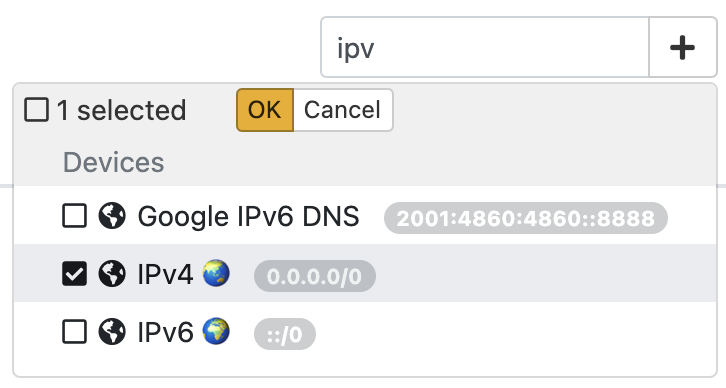
Note: You can also select the + (plus sign) to filter and select devices, including sorting by devices or bypass destinations.Figure 1. Add devices pop up