Update firmware for a group of Airwall Edge Services
There are two ways to update firmware for multiple Airwall Edge Services at a time. One is to update using Airwall groups, and the other is to update by firmware update package.
- Roles
- System Administrators
Network Administrators with permissions to the Airwall Gateways and Overlays
Update by Airwall group
- Log in to the Conductor as a system administrator.
- Open the Airwalls page and select Airwall groups.
-
Find the group you want to update, and from the
Actions menu, select Update
Firmware. The firmware update process starts for all Airwall Edge Services in the group, and can take several minutes to complete and come back
online.
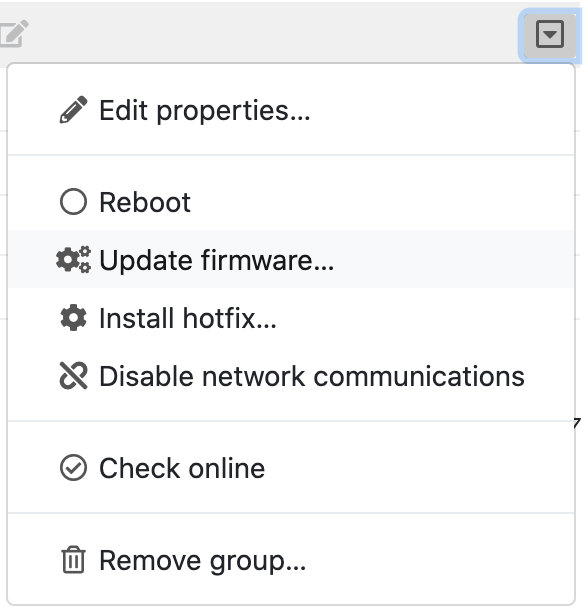
- Complete the above steps for each group that requires the firmware update.
- Once complete, go to the Airwalls page, and verify that the new firmware version is displayed for each updated Airwall Edge Service.
Update by firmware update package
- Log in as a system administrator to the Conductor.
- Go to .
- If you have more than one version available, under Firmware updates,select the tab for the version you want.
- Find the firmware update you want to apply, and select Download to download the update.
- When it is finished downloading, select Install.
- On the Apply Firmware Updates page, check the box next to the Airwall Edge Services you want to update.
- Select Apply. The firmware update process starts for all checked Airwall Edge Services, and can take several minutes to complete and come back online.
