Create a Tag
To set advanced options on a tab, go to the Tags page:
-
In the upper right corner of the Conductor,
select the Tag icon
 to open the Tags page.
to open the Tags page.
-
Select New tag.
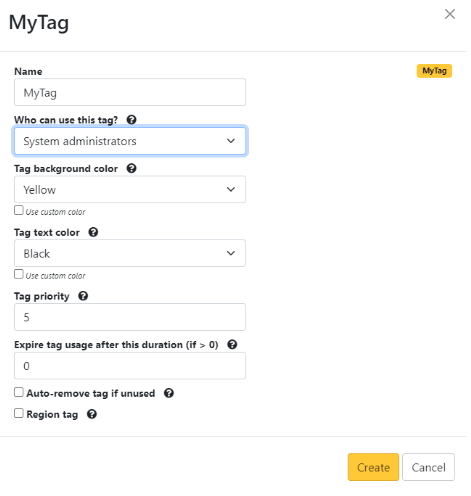
-
Enter the following information:
- Name - give your tag a name.
- Who can use this tag? - select the permissions you want to set for the tag.
- Tag background color and Tag text color - choose colors, and check the example for the result.
- Tag priority - set the priority for the tag. Use this to set relative priorities for tags. The tag with the lowest number takes precedence over tags with higher numbers.
- Expire tag usage after this duration - set an expiration duration, if needed. Leave it set to 0 to make the tag permanent..
- Auto-remove tag if unused - check to remove the tag if it is not used.
- Region tag - use to indicate a region. This tag is used to
identify an select bypass Airwall.Note: Region feature available in Conductor v3.2.3 and later.
- Select Create.
