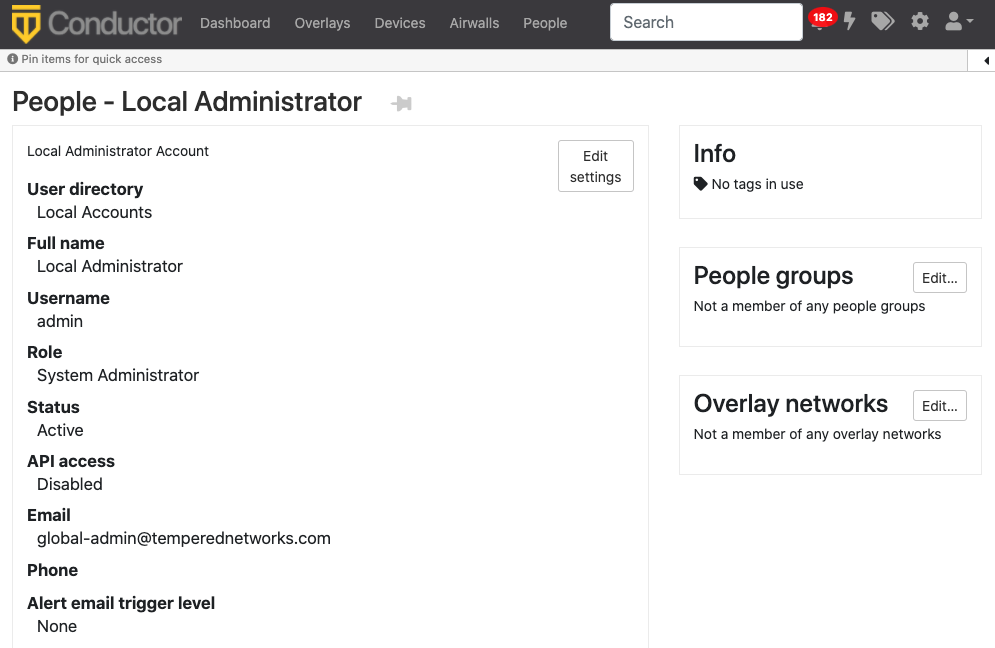Add a Person
Add a person and give them a role that determines what they can access on the Conductor and/or your Airwall secure network.
Note: If you are onboarding people using LDAP or a third-party authentication
provider, people are imported as they log in. See Configure LDAP authentication on Conductor and Airwall Edge Services and Configure LDAP to manage user roles, or Integrate Third-party Authentication with OpenID Connect.
- Log in to the Conductor with a system administrator account and go to People.
- On the People tab, select New Person.
- Under Status, select whether to create this account as Active or Inactive. You can use this option to set up people's accounts prior to onboarding, or to deactivate a person's account as needed.
- Under User directory, usually you leave it at Local User List, providing authentication through the Conductor. See note above if you are using LDAP or a third-party authentication provider.
- Enter the person's information: Username and Email are required.
-
Under Role, select the Conductor
role for the person.
For more information on:
- Conductor roles – See Understand People Roles and Permissions.
- Custom permissions for System and Network Administrators – See Customize Permissions for System and Network Administrators
-
(Optional) If you give the person an administrator role, select their initial
Alert email trigger level.
Note: Administrator roles can log in and change their alert level.
-
For password, you have two options:
- User sets their own password – Select Send new user an email with a link to set their password to let the user set their own password.
- Or, Set a password for the user – Select Set a password for the user to log in. You can either enter a password, or select Generate to generate a password and copy it to your clipboard.
Note: If you choose to set the password, you need to provide the username and password you created to the person. -
Click Create person.
Note: New accounts are active by default. A person can log in with the account after a few minutes. To create a user as inactive, or change their status to Inactive, under Status, select Inactive.