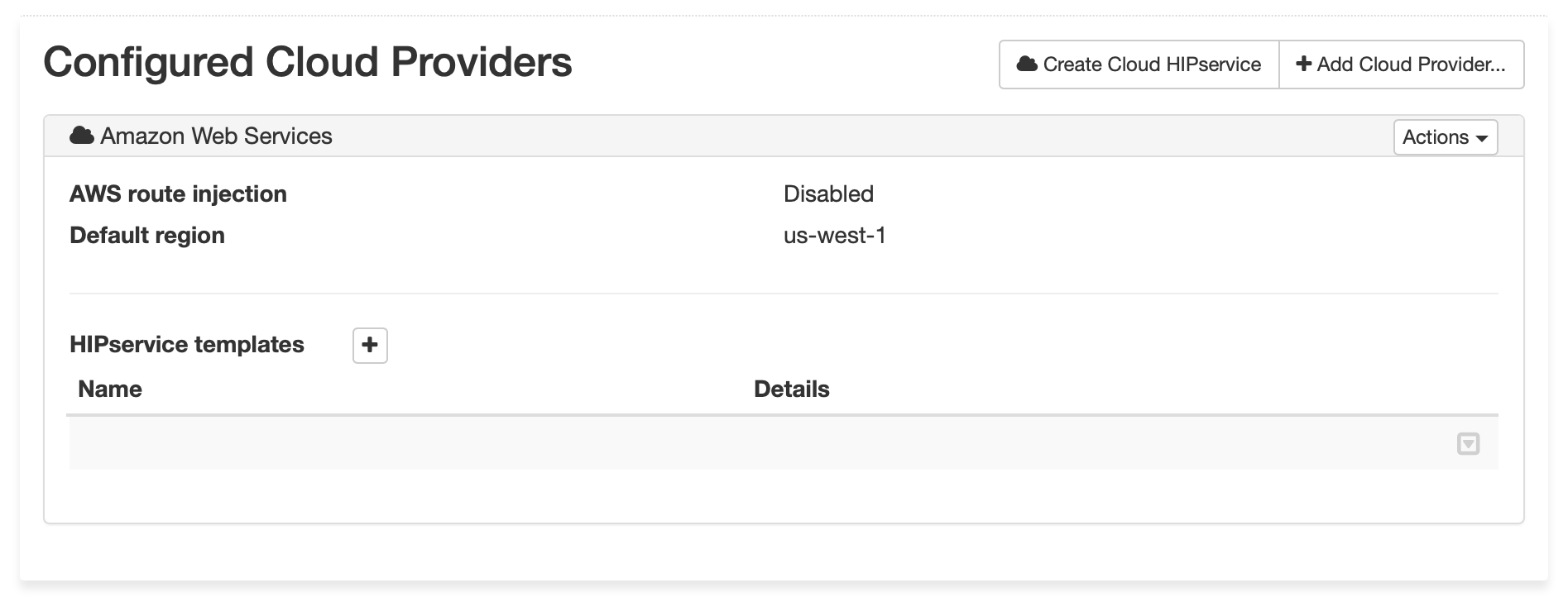Set up Amazon Web Services (AWS) as a cloud provider
Set up AWS as a cloud provider
- In the Conductor, select the gear icon in the upper-right to access the Settings page.
- Select the Cloud providers tab and click + Add Cloud Providers
- In the Add Cloud Provider dialog, select the check-mark to the right of Amazon Web Services and click Next
-
Enter your AWS access key, AWS secret
key, and Default region
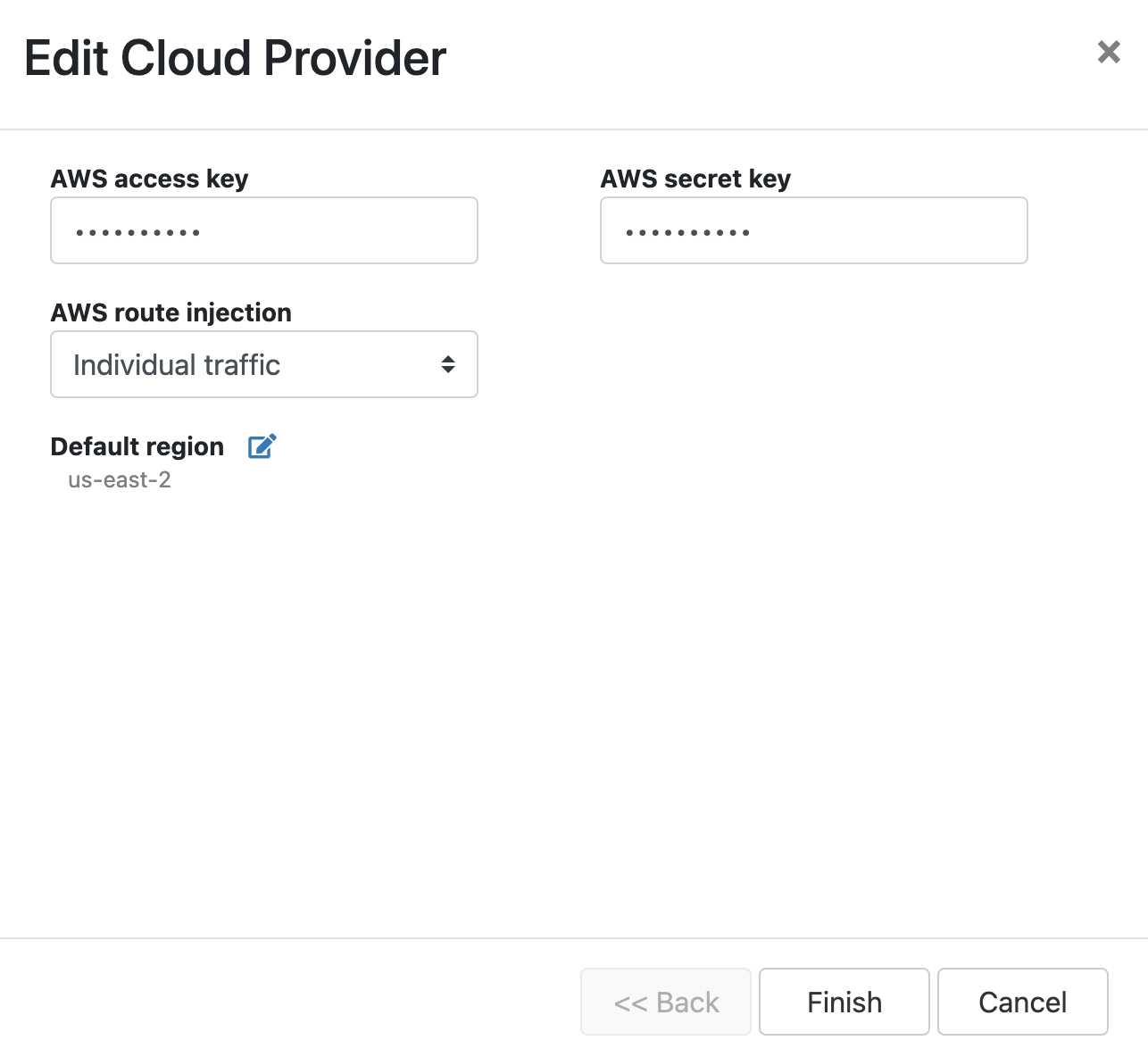
-
The AWS route injection setting determines how new
routes are added to the AWS routing table. The routes are for traffic on your
protected overlay network between protected devices and the Airwall Gateway.
Here are the recommended settings depending on your deployment details:
- If you are using a Airwall Relay, or want to manage routes on your own, set to
Disabled.Important: If your Airwall's subnet has a route table with existing or planned future routes, then do not set route injection to Individual traffic or All traffic. This removes these existing and future routes from the route table, retaining only routes created by Conductor.
- If you want to handle traffic for devices individually, set to Individual traffic.
- If you want one route to send all traffic to the overlay port on the Airwall Gateway, set to All traffic.Note: All traffic is effectively ‘full tunnel’ mode. With Individual traffic, you could add routes that send traffic around the Airwall Gateway.
- If you are using a Airwall Relay, or want to manage routes on your own, set to
Disabled.
- Click Finish