Set up Google Cloud as a cloud provider
Set up Google Cloud as a cloud provider
-
Download a JSON key from your Google Cloud account. For assistance, see Google
Cloud help: https://cloud.google.com/iam/docs/creating-managing-service-account-keys.
Note: Save the key file somewhere you can access it easily. You will need the information in this file when configuring the Google Cloud provider in the Conductor.
- Log in to your Conductor, and click the gear icon in the upper right to open Settings.
- On the Cloud providers tab, select Add cloud provider.
- Select Google Cloud, and then Next.
-
Fill in the Google project ID, Client
email, and Private key fields with the
corresponding information from the key file you downloaded.
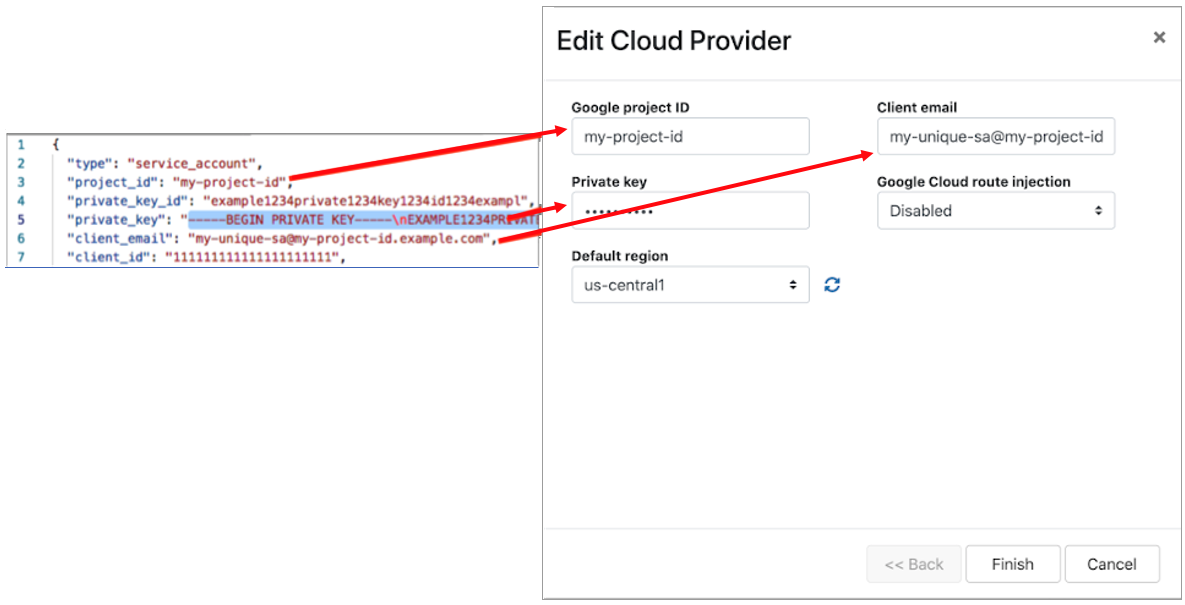
-
The Google Cloud route injection setting determines how
new routes are added to the Google Cloud routing table. The routes are for
traffic on your protected overlay network between protected devices and the Airwall Gateway.
Here are the recommended settings depending on your deployment details:
- If you are using a Airwall Relay, or want to manage routes on your own, set to
Disabled.Important: If your Airwall's subnet has a route table with existing or planned future routes, then do not set route injection to Individual traffic or All traffic. This removes these existing and future routes from the route table, retaining only routes created by Conductor.
- If you want to handle traffic for devices individually, set to Individual traffic.
- If you want one route to send all traffic to the overlay port on the Airwall Gateway, set to All traffic.Note: All traffic is effectively ‘full tunnel’ mode. With Individual traffic, you could add routes that send traffic around the Airwall Gateway.
- If you are using a Airwall Relay, or want to manage routes on your own, set to
Disabled.
- Click Finish.
Note: If you need more information about Google Cloud Service Accounts, see https://cloud.google.com/iam/docs/creating-managing-service-accounts.
