See and Manage Alerts
You can see and manage the alerts for overlays you have permission to see at Visibility>Alert notifications.
You can
choose to view alerts, or acknowledge, delete, or both acknowledge and delete alerts.
- Acknowledge - When you acknowledge an alert, you acknowledge it for everyone who received that alert. You can add a comment if desired. Other administrators will see the alert has been acknowledged.
- Delete - When you delete an alert, you are only deleting for yourself. Other administrators will still see the alert.
- Acknowledge and Delete - Do both.
Manage Alerts from the Visibility page
-
Click the Alerts icon
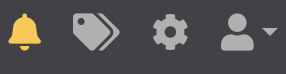 to open the Alerts notifications tab with a list of
alerts.
to open the Alerts notifications tab with a list of
alerts.
-
Check the box next to one or more alerts, then at the top of the table,
select Alert actions, and select how to handle the
alert.
Best Practice:
- Acknowledge alerts to indicate that you have checked out the alert and done what is needed to handle it, so other administrators know they do not need to.
- Delete alerts that are not ones you need to handle, or that you no longer need to see.
- Alternately, you can select the drop down on any alert to view or manage the alert.
Manage Alerts from the Dashboard
-
On the Conductor
Dashboard,
you can see alerts under Notifications on the right
sidebar under the Conductor health section.
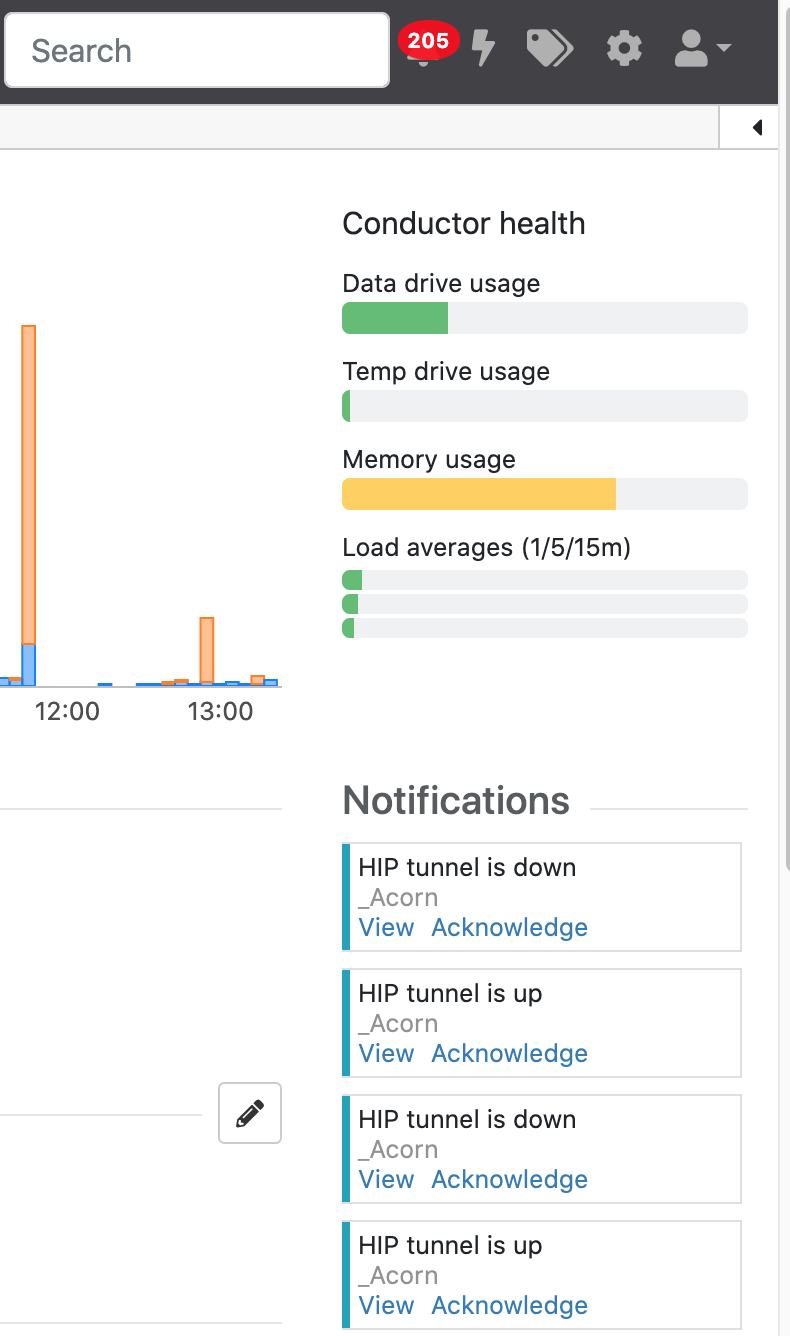
- You can select View or Acknowledge to manage the alert from the Dashboard.
