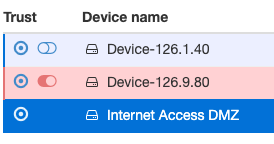Set up device trust
- Go to Overlays and select the overly network for which you want to set up trust.
- In the Devices tab, click the radio button to the left of a device or device group. The line will be highlighted in blue.
-
To establish trust with other devices or device groups, click the radio buttons
next to them. The line will be highlighted in gray and you will receive a
message in the upper right of your screen that trust has been established. The
following image shows trust between the Internet Access DMZ device and the other
two devices.
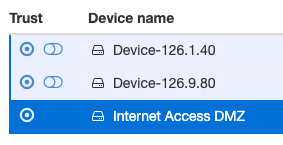
Compare to this image, when you select one of the devices, the other device is not highlighted, which indicates the devices do not trust each other - they both only trust the Internet Access DMZ device. This is a hub-and-spoke arrangement.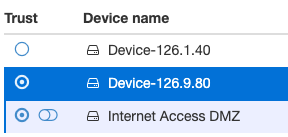
-
To remove a trust relationship, click the button next to the device or group to
toggle it off and remove it from the trust policy.