Put the Conductor into diagnostic mode
To place the Conductor into diagnostic mode, you will need a laptop connected to port 2 that is configured to receive a DHCP IP Address.
When the Conductor is
in diagnostic mode, you can:
- Download a Conductor support bundle. You can also download a support bundle from the Conductor if it is running. See Create a support bundle for a Conductor.
- Display system status. You can also see system status on the Conductor Dashboard. See The Conductor Dashboard.
- Perform firmware updates. You can also easily apply firmware updates in the Conductor. See Update your Conductor and Airwall Edge Services.
- Enable and disable SSH (SSH is disabled by default). See Set up Remote Access to Airshell via SSH.
To put the Conductor into diagnostic mode
-
For a hardware Conductor, press the wrench pinhole on the front of the Conductor for
5 seconds should put it into diagnostic mode.
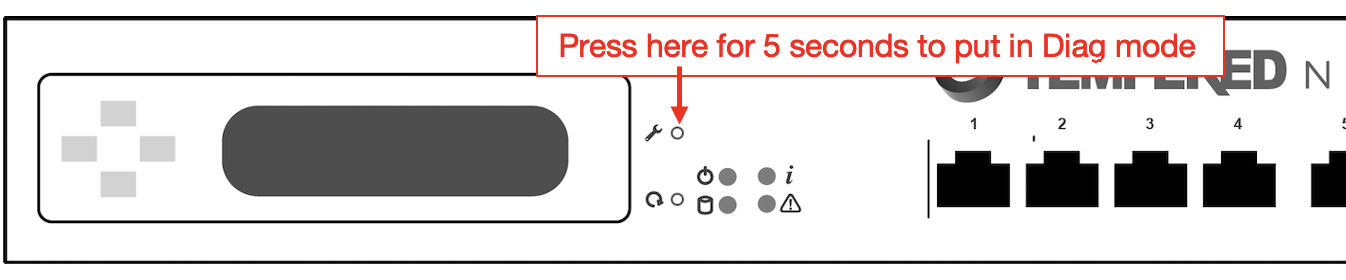
- Connect your laptop to port 2 of the Conductor, and configure your laptop adapter to use DHCP.
- Once your laptop obtains an IP address, open a web browser and navigate to http://192.168.56.2 and the Conductor diagnostic page loads.
Once the Conductor is in diagnostic mode, Overlay network communications from the Conductor are disabled and device network is reconfigured with a static IP address.
For more information on console commands, see Airshell (airsh) Command Reference.
