Connecting with an Apple (OSX and macOS) Airwall Agent
How to connect to an Airwall secure network with an OSX/macOS Airwall Agent.
Connect to the Airwall secure network
Manage Profiles
- To create a new profile, From the menu, select
Configure, and click the plus (+)
 .
. - To switch profiles, If the profile you want has a solid green dot to
the left, it is already the Active profile. If it does not, select the
profile you want to use, select the gear or triple dot icon (depending on
your version) below the profile list, and select Make
Active. The Agent disconnects and then connects with the new
profile. This can take a few minutes.
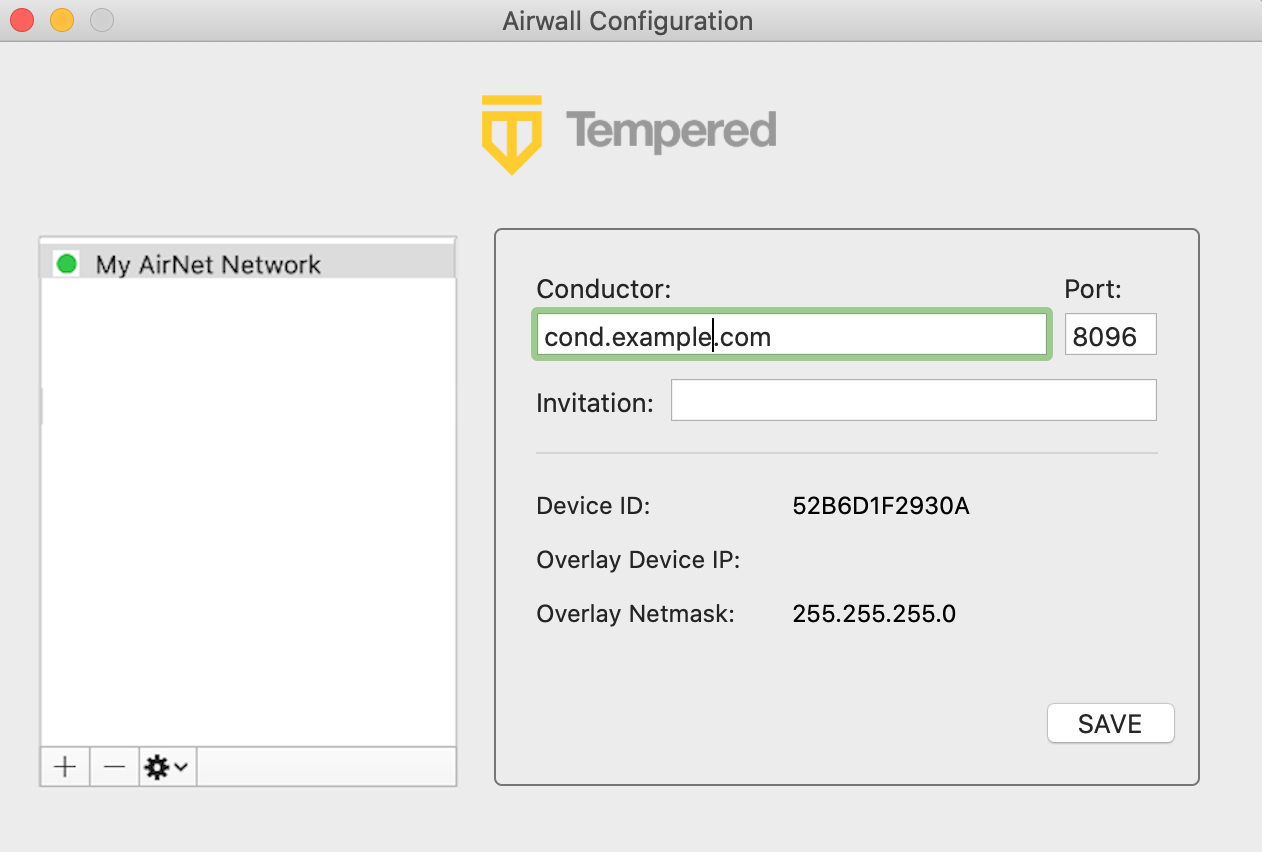 Note: In v3.2.3 and later you can switch between Conductors from the drop down menu in the Tempered shield without opening the Configure page.
Note: In v3.2.3 and later you can switch between Conductors from the drop down menu in the Tempered shield without opening the Configure page.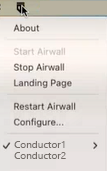
- To edit an existing profile, Select a profile to edit, edit the details on the right, then select SAVE.
- To delete a profile, Select it and below the list, click -.
Find your device ID
If you are still not connected, you may need to provide your device ID to the administrator for your Airwall secure network.
- Open the macOS Airwall Agent.
-
In the macOS top bar, click the OpenBlue
shield
 , and then select Configure.
, and then select Configure.
- Select the profile you are using to connect to the Airwall secure network.
-
Send your Airwall secure network administrator your Device ID.
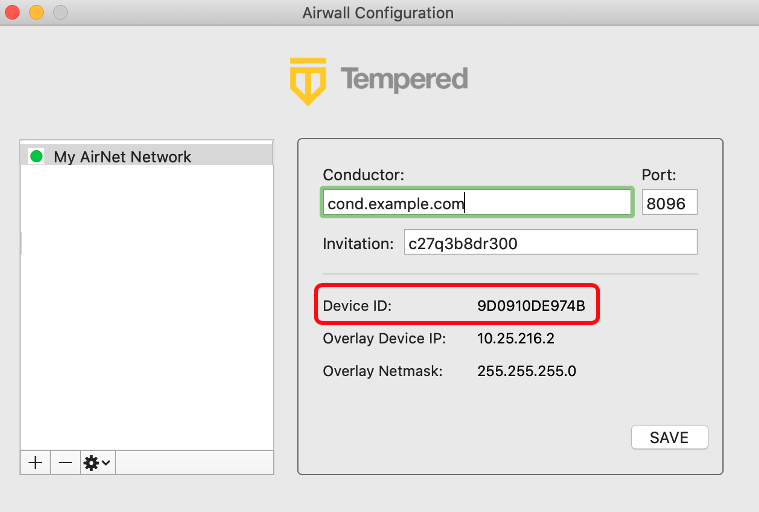
Check your Connection
- In the macOS top bar, look for the status dot next to the OpenBlue
shield
 :
: - No dot or green dot: Connected to the active profile.
- Dark grey dot: Service stopped.
- Red dot: No connection.
- Purple dot: In Disconnected mode (connected to resources but not the Conductor.) See Syncing an Airwall Agent in disconnected mode
- Select the shield icon and select Configure to see which profile is active on the Airwall Configuration page (shown by the green dot):
