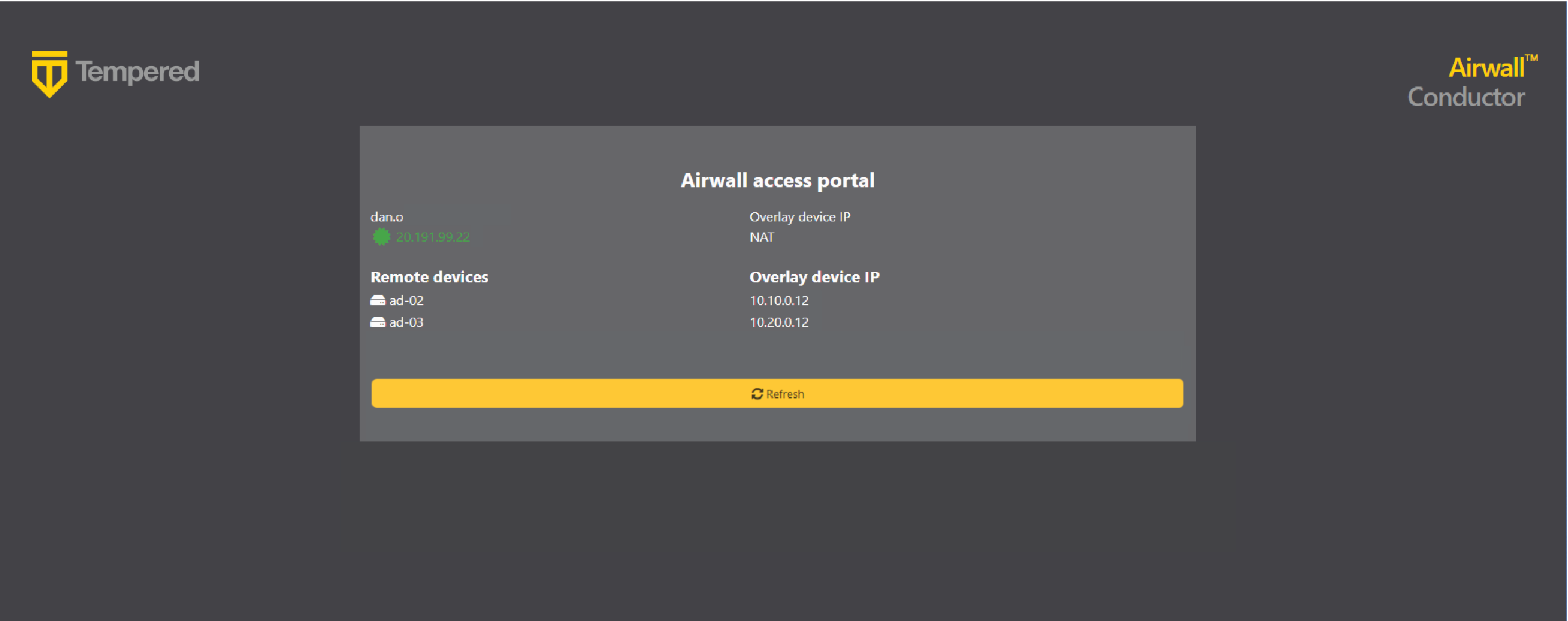Connecting with a Windows Airwall Agent
How to connect to an Airwall secure network with a Windows Airwall Agent.
Connecting to the Airwall secure network
Manage Profiles
-
- To create a new profile, from the Control Panel, click the gear
 , and click the add icon to add a new profile.
, and click the add icon to add a new profile. - To edit an existing profile, from the Control Panel, click the gear, and select a profile to edit it.
- To switch profiles:
- From the Control Panel, click the gear. Alternatively, you can also right-click the Airwall Agent icon, and select Configure.
- On the Configure page, if the
profile you want has the double arrows
 , it is already the Active profile. If
it does not, double click the profile you want to
use.
, it is already the Active profile. If
it does not, double click the profile you want to
use. - Select OK. The Agent disconnects
and then connects with the new profile. This can take a
few minutes.Note: In v3.4.5 and later, a progress report pop up notes the service stopping and restarting so that you know the process is underway.
- To delete a profile, select it and click the delete icon.
- To create a new profile, from the Control Panel, click the gear
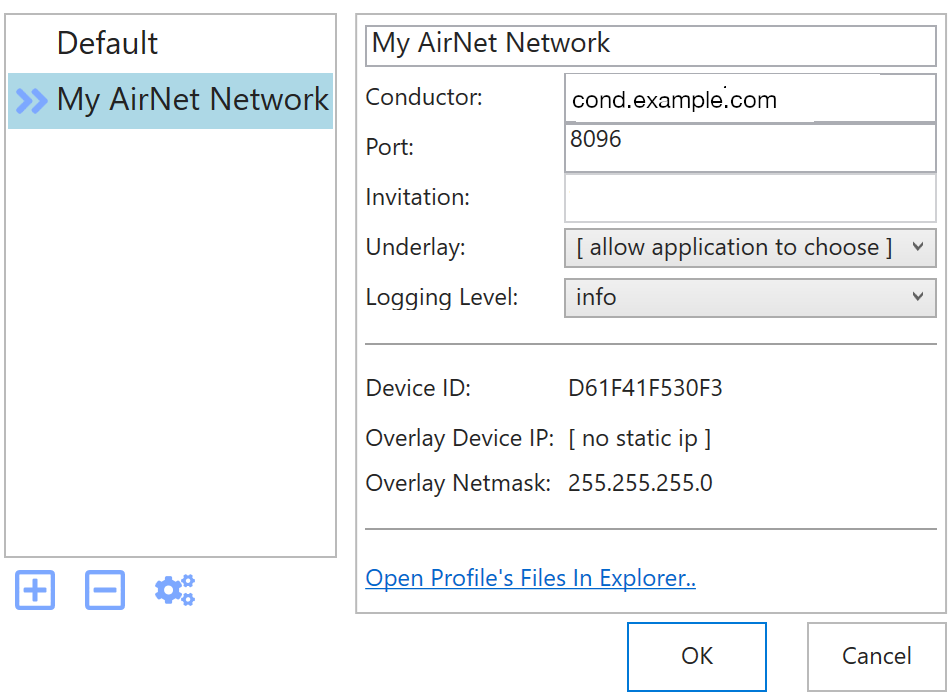
Find your device ID
If you are still not connected, you may need to provide your device ID to the administrator for your Airwall secure network. You can find and copy it from the top of the Airwall Agent Control Panel. Click the clipboard icon to copy the device ID.
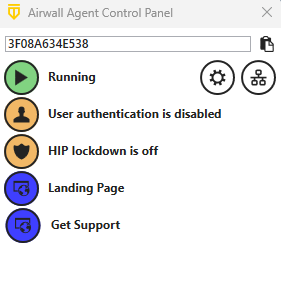
Check your Connection
- Open the Airwall Agent.
-
At the top, you will see either Stopped or
Running.
- If it is Stopped, the profile is still loading and connecting.
- If it is Running, the profile is running, but not necessarily connected.
-
When it says Running, just to the right, select the
overlay
icon
 .
.
- Under Conductor and Authentication, check to see your connection status next to Conductor. If you are connected, it has a green dot and says Connected.
-
You can also see the resources this profile gives you access to under
Network Policies and Peer Devices:
- To see the devices you have access to, open the Overlays tab.
- To see the Airwalls you have access to, open the Underlay tab.
-
To refresh the list, select Ping opened
network.
Note: In v3.4.5 and later you can also check your connection by clicking Landing Page in the Control Panel.