Configuring a Conductor IP, Friendly URL, or Port
Set up the Conductor URL using the Conductor Configuration Wizard Settings. Use these instructions to edit the IP, URL, or Port if needed.
v3.0 and later
Friendly URLs cannot have spaces or special characters except - dash.
- Go to Settings.
-
In Orchestration Settings, select Edit Settings.
Note: The Shared Airwall key is assigned for your Conductor automatically. You do not need to change it unless you want to move an Airwall Gateway from one Conductor to another, see Moving an Airwall Gateway to a different Conductor.
- Optional: If you need to change the Conductor port, you can do it here.
-
Beside Airwall Conductor IP addresses or hostnames,
select the +, and enter an IP or friendly name for your Conductor.
Note: Version 3.3.x and later also support https and wss URLs through AirProxy.
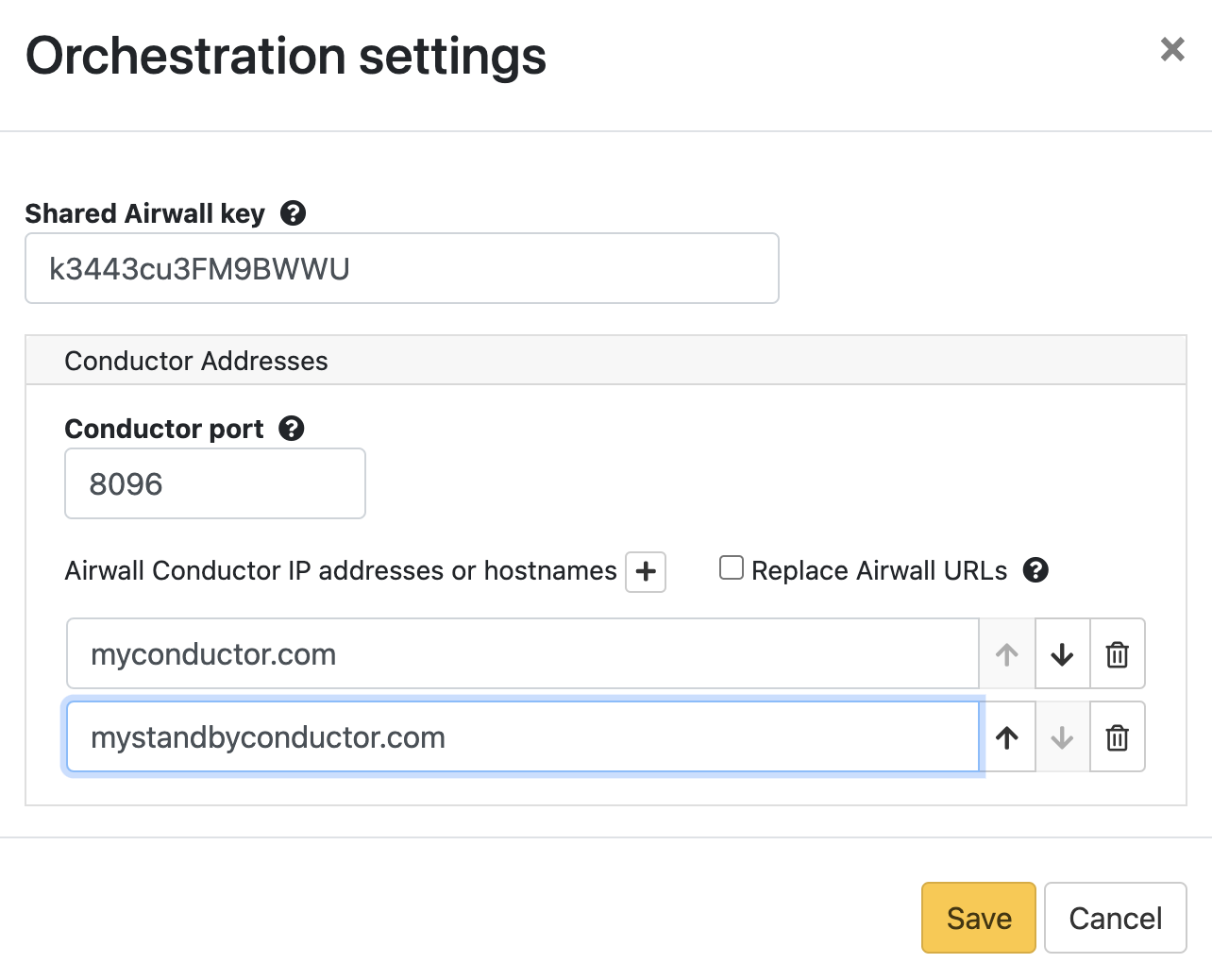
- Select Save.
Before v3.0
Friendly URLs cannot have spaces or special characters except - dash.
- Go to Settings.
- In the Configuration section, click Setup.
- Under Hostname, enter a friendly name for your Conductor.
-
Under Domain name, enter your domain. For example,
the settings in the dialog below sets a friendly Conductor URL of friendly.tempered.io:
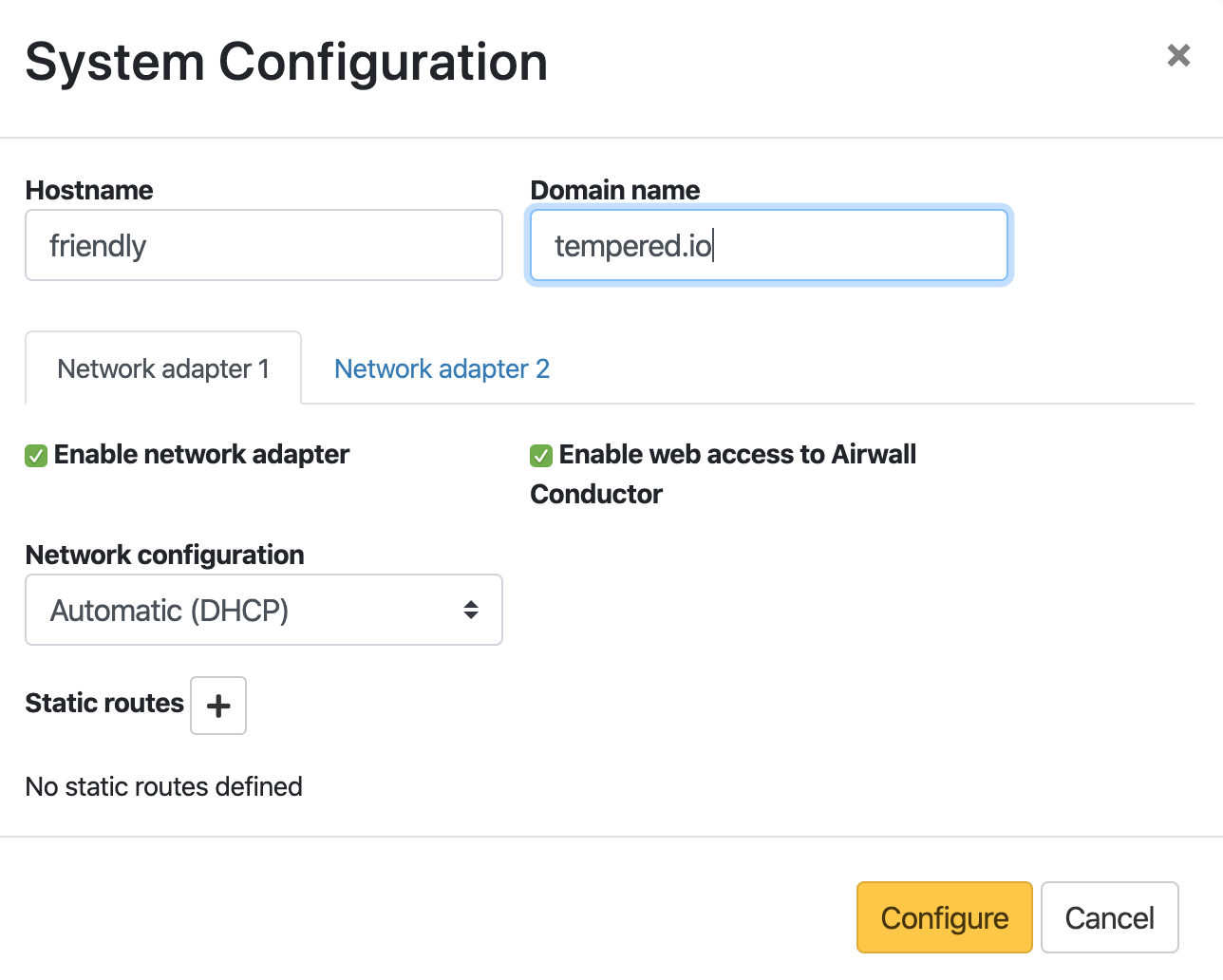
- Click Configure.
