Step 1: Request and copy a CSR (Certificate Signing Request) for the Conductor
Once you’ve installed CA certificates (see Install a Custom CA Certificate Chain), you can generate a Certificate Signing Request (CSR) to create a certificate (for example, with a PKI Registration Authority):
-
In Conductor
Settings, under Airwall Conductor
Identity, click Actions, and then select
Create certificate or Replace
certificate.
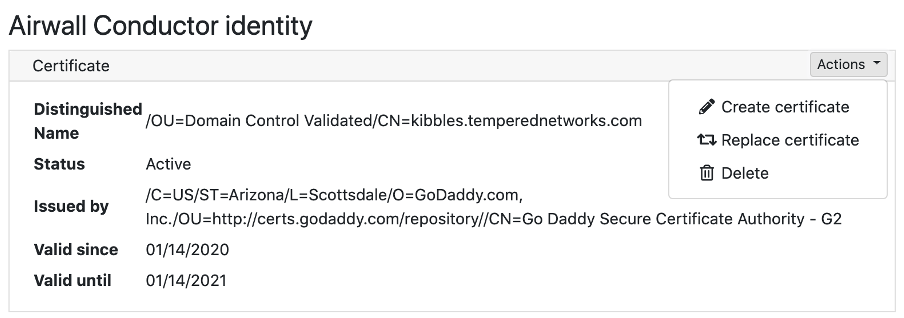
-
Under Distinguished Name, enter the Identity
(Distinguished Name) of the Conductor.
If you’re replacing a certificate, you can leave the Distinguished name the
same. For example,
/C=US/O=Tempered/OU=Dev/CN=cond.example.com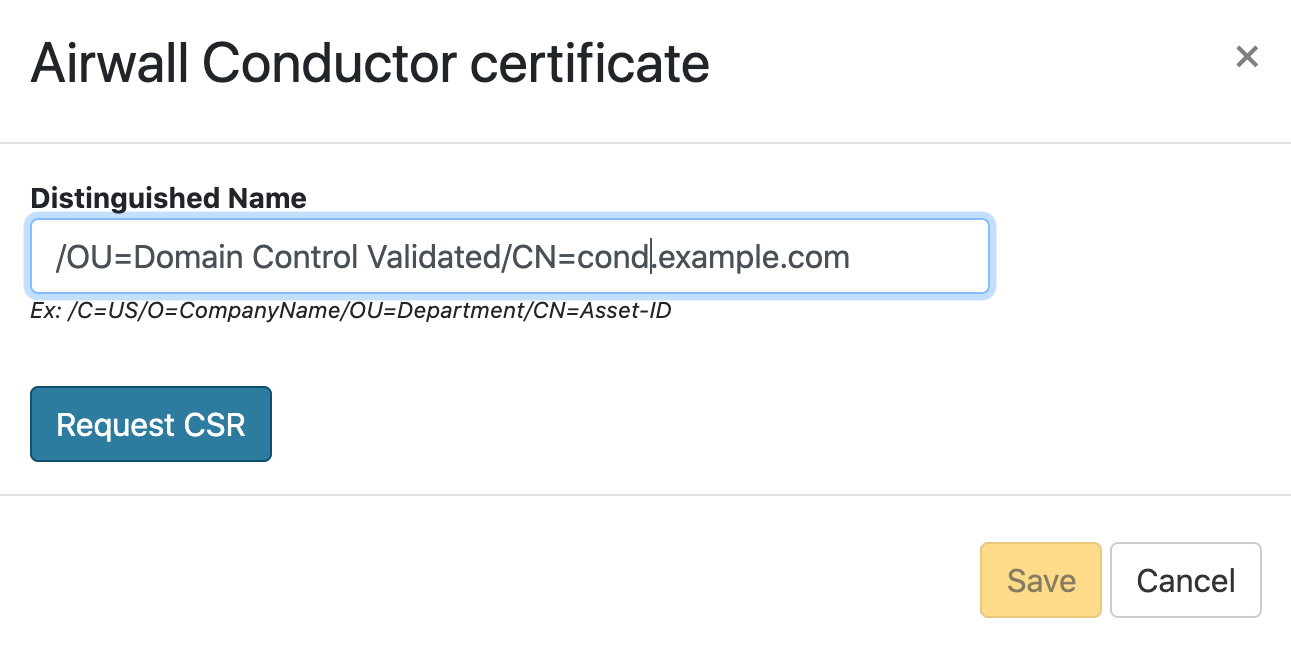
- Under CSR, select either Copy or Download to generate and get the CSR you need to get a signed certificate. (In versions 2.2.5 and earlier, select and copy the CSR.)
- Select Save.
