License and Provision a Conductor (v2.2.8 and earlier)
To get a Conductor up and running, you need license and provision it. You need your licensing voucher to complete these steps.
- Supported Versions
- Conductor v2.2.8 and earlier
Note: For v2.2.10 and later, licensing and provisioning is included in the
Initial Conductor configuration wizard. Start at Log in and Configure the Conductor.
In v2.2.8 and earlier, you license the Conductor, and then Log in and Configure the Conductor.
- If you have a physical Conductor, apply power to it, and connect a computer to Port 1 on the Conductor hardware using an Ethernet cable. Refer to your unit's Platform Guide for specific instructions.
-
In a web browser:
- Physical Conductor – go to: https://192.168.56.2
- Cloud Conductor – Click the link in your order email, or go to the public IP you set up when creating your Conductor.
The Conductor Provisioning page opens so you can license your Conductor.
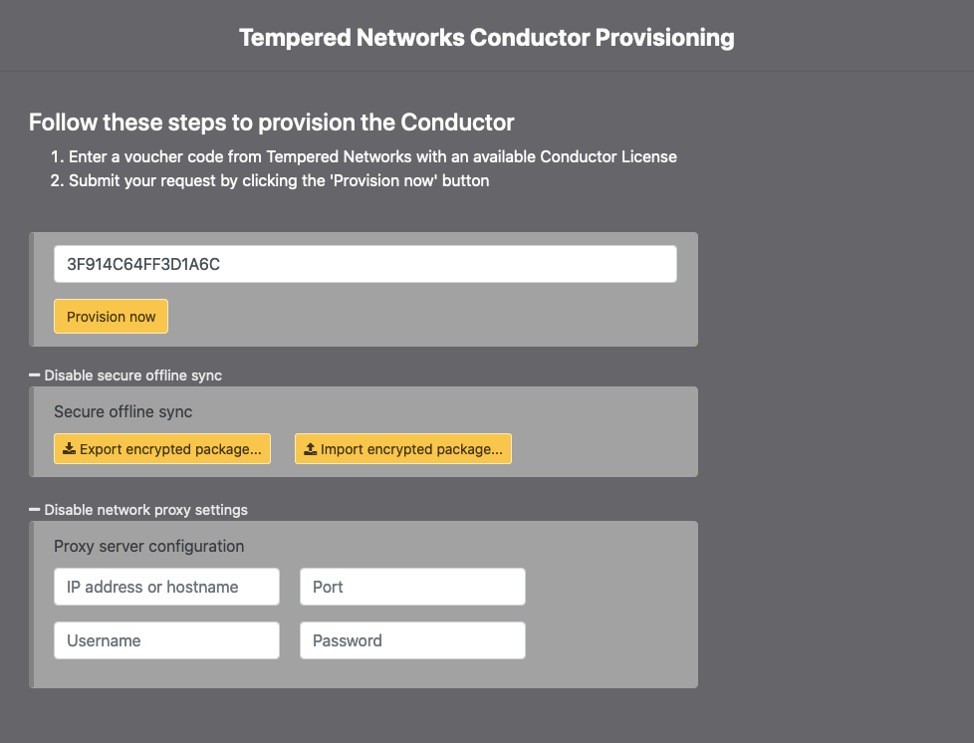
- If you have a proxy server between your Conductor and the OpenBlue licensing server, under Disable network proxy settings, configure proxy server settings to allow your Conductor to reach the licensing server.
- If you are licensing an isolated (dark) Conductor, you will use the Disable secure offline sync section. For more details, see License a Conductor and Airwall Edge Services in an Isolated Environment.
- In the Voucher code box, enter the voucher code you received from OpenBlue.
-
Click Provision now. It takes a moment to finish
applying the voucher. Once complete, you should see the following:

- Select Click here to start using the Conductor.
- Log in and Configure the Conductor.
