Provision Airwall Gateways using activation codes
If you are deploying Airwall Gateways, you can use
activation codes to quickly set up and provision them using the console and
airsh.
When you deploy Airwall Gateways using activation codes, they are automatically managed in the Conductor as they connect, and put into any Airwall groups you specified when creating the activation codes.
Note: Console access is required to input the activation code on Airwall Gateways. Some cloud providers do not provide console access to their servers (notably AWS), so you must provision them in a different way.
Before you begin
- Ensure the Airwall Gateways you are using can be accessed using the console. If you do not have console access, you need to deploy them in a different way. See License and Provision a Conductor (v2.2.8 and earlier).
- Set up Airwall groups for the deployed Airwall Gateways.
- Set up any tags required for the deployed Airwall Gateways.
- Determine how many Airwall Gateways you want to deploy, and how many are in each group. Go through this procedure for each group of Airwall Gateways.
To deploy Airwall Gateways using activation codes, you need to:
- Create the activation codes
- Use the console to apply the activation codes to the Airwall Gateways.
- License the Airwall Gateways as described in License and Provision a Conductor (v2.2.8 and earlier).
Create Activation Codes
- In Conductor, go to Airwalls, and open Airwall Invitations.
- Click Create Airwall Invitations.
- On the Airwall Invitations page, select Download activation codes and distribute them manually , and enter how many Airwall Gateways are in this group. Click Next.
-
Select how the Airwall Gateways are
named as they connect to the Conductor.
Click in the Generated Airwall name box for help with how
to dynamically create names.
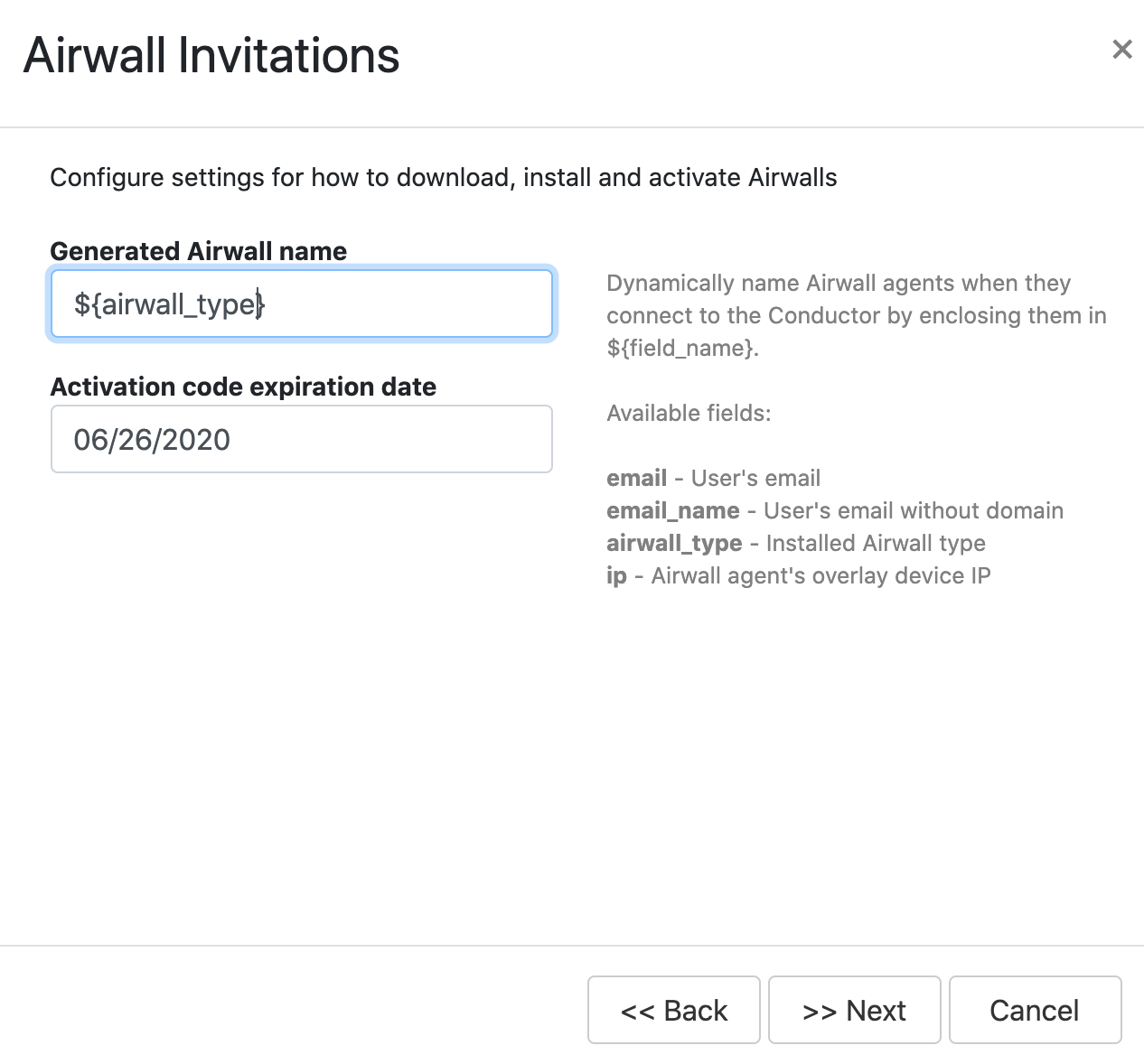
- Change the Activation code expiration date, if needed, and select Next.
-
On the Additional settings page, select the Airwall
groups and tags you want to apply to this group of Airwall Gateways.
Note: You can skip the other options, as they are forAirwall Agents only.
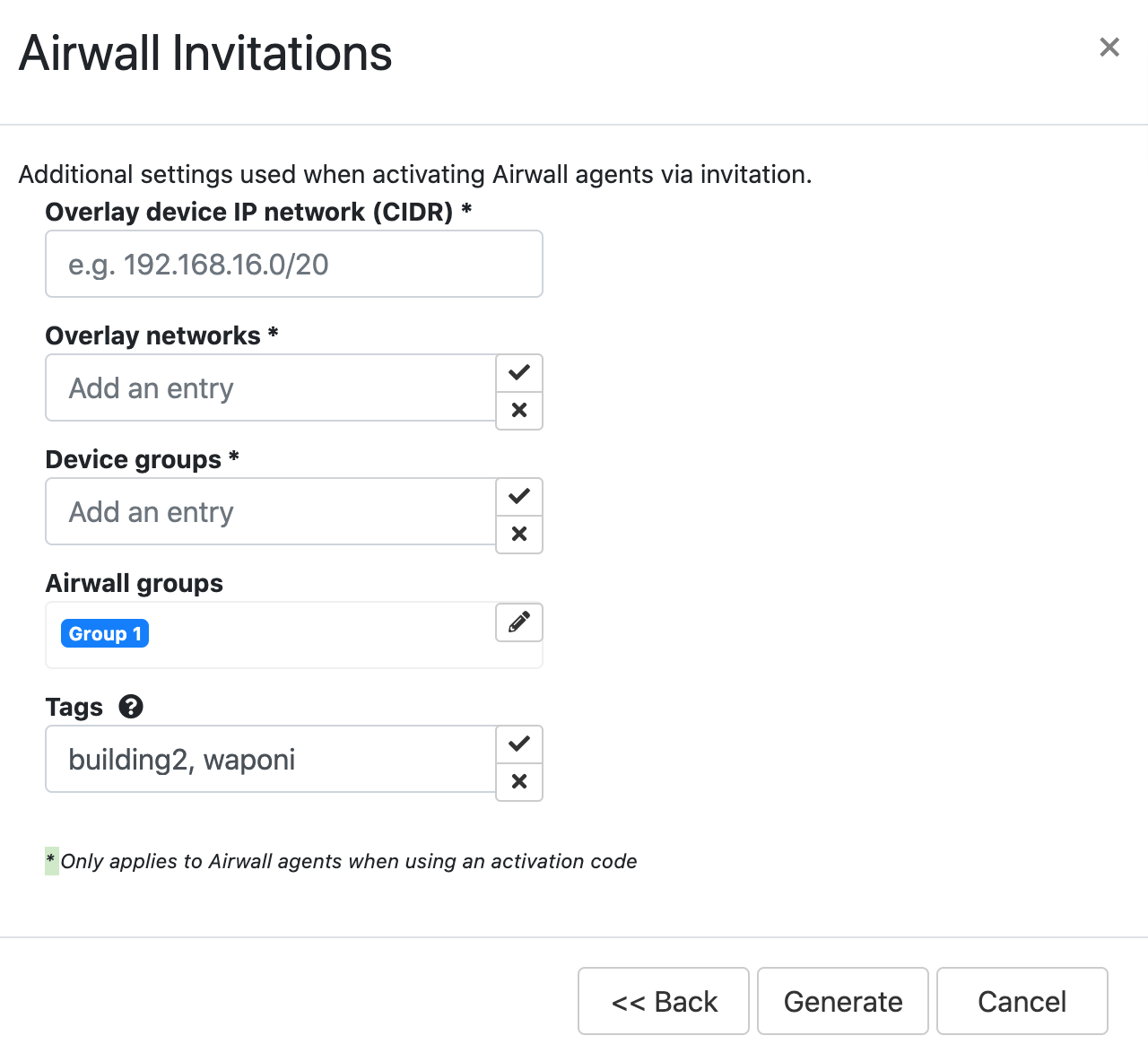
- Click Generate.
-
Copy or download the activation codes. If you download the codes, the text file
includes a summary of the your chosen options for this group of activation
codes.
Configuration Profile name: Conductor hostname or IP: cond.example.com Generated Airwall name: ${airwall_type}-${ip}-group1 Activation code expiration date: 06/19/2020 Overlay device IP network (CIDR): undefined Overlay networks: Device groups: Airwall groups: Group 1 Tags: building2, waponi Activation codes 702d2fce3wee 8z130f85eed9 99508e9090qc
Deploy Airwall Gateways using Activation Codes
- Plug in the Airwall Gateways you want to provision, and connect them to a network where they can reach the Conductor.
- For physical Airwall Gateways, connect your laptop using the console port. For details, see Connecting to the console port on an Airwall Gateway. For console access on your cloud and virtual gateways, consult your cloud or virtual provider.
-
At the console, log in with name:
airsh, and password:airsh. -
Use the
airsh activatecommand, and enter your activation code when prompted. -
To finish setting up the Airwall Gateway, use
airshto also add the Conductor URL and map port (if not using the standard port). See Airshell (airsh) Command Reference. - Repeat with any other Airwall Gateways you want to provision, using a different activation code for each one.
Once you have set the activation code and Conductor URL, the Airwall Gateways automatically connect to the Conductor, and are provisioned and managed in the Conductor using the options you selected when creating the activation codes.
