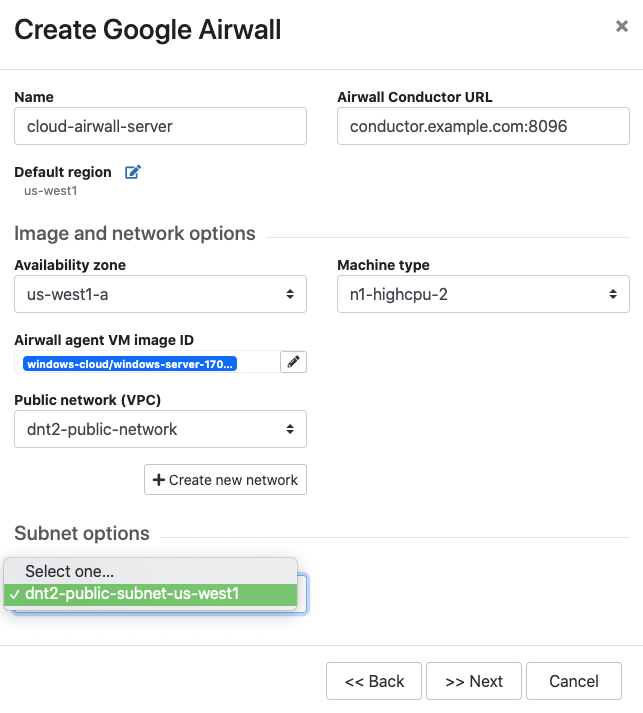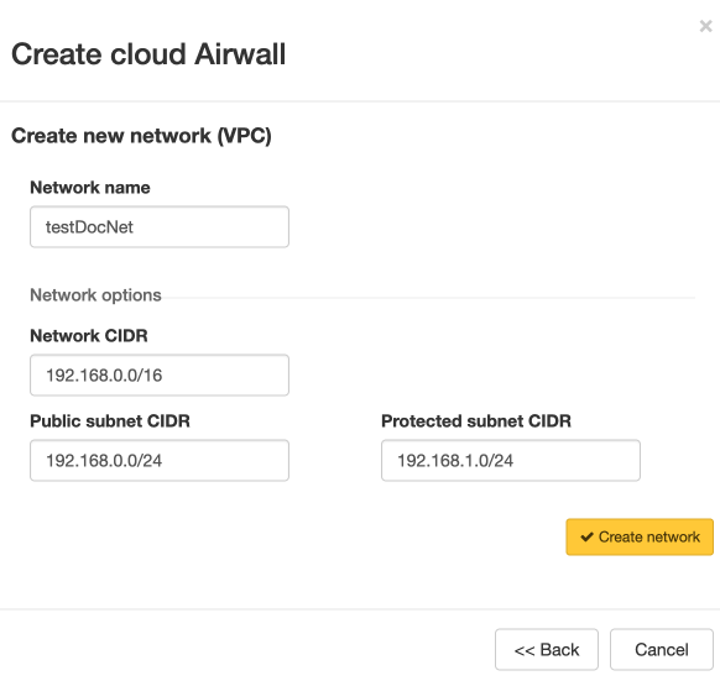Deploy a cloud Airwall Linux Agent
You can deploy an Airwall Linux Agent on a cloud provider, which gives you a Windows Server machine with an Airwall Linux Agent installed and configured to connect with your Conductor.
To deploy a cloud Airwall Linux Agent, you need to first do the following:
- Set up an Alibaba Cloud, AWS, Microsoft Azure, or Google Cloud account as a cloud provider on your Conductor. See Set up Cloud Providers
- Add one or more supported Linux or Windows server VM images to your cloud provider account. See your cloud provider help for instructions. See Operating system requirements for Airwall Agents.
- If you want to automate the provisioning and licensing of the Airwall Linux Agent, create an Activation code for it, and enter the code when creating the server.
Here’s how to deploy an Airwall Linux Agent to your cloud provider:
-
On the Airwalls
page, (or in Conductor
Settings, under Cloud providers),
click Create cloud Airwall, and select your cloud
provider Airwall.
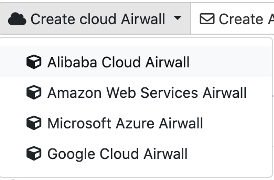 Note: This procedure uses screenshots for Google Cloud, but the process is the same for other cloud providers.
Note: This procedure uses screenshots for Google Cloud, but the process is the same for other cloud providers. -
Select Create an Airwall agent in a new virtual machine,
and select Next.
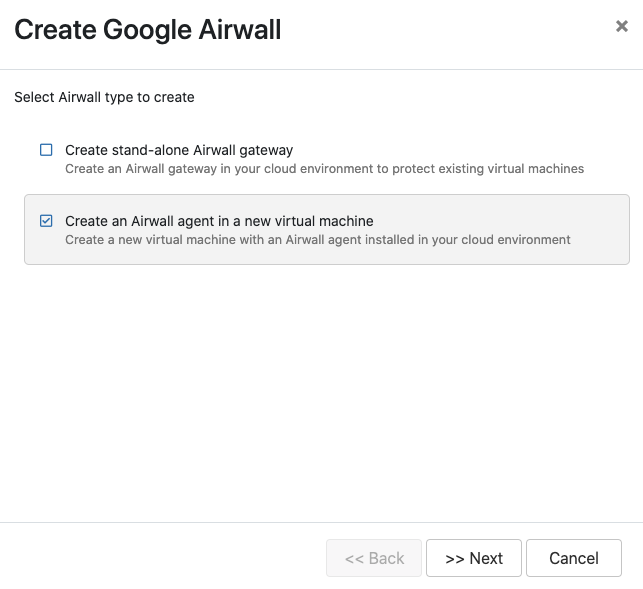
-
Select a template, if desired, and then select
Next.
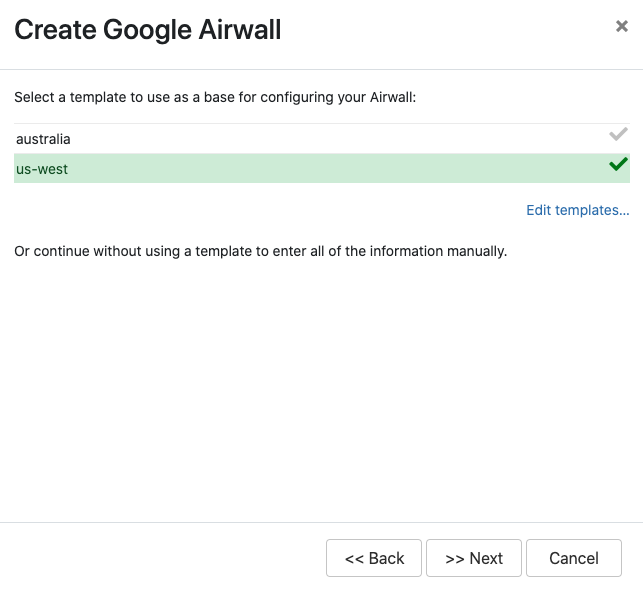 To continue without a template and enter the information manually, just select Next.
To continue without a template and enter the information manually, just select Next. -
Give the Airwall Linux Agent a
descriptive name. If you've used a template, you can skip to the next step.
- Click Next.
-
Select the package name for the Airwall Linux Agent
you want to install on the cloud server virtual machine. The package name shows
the packages available at the Package URL, which defaults to the OpenBlue release
location.
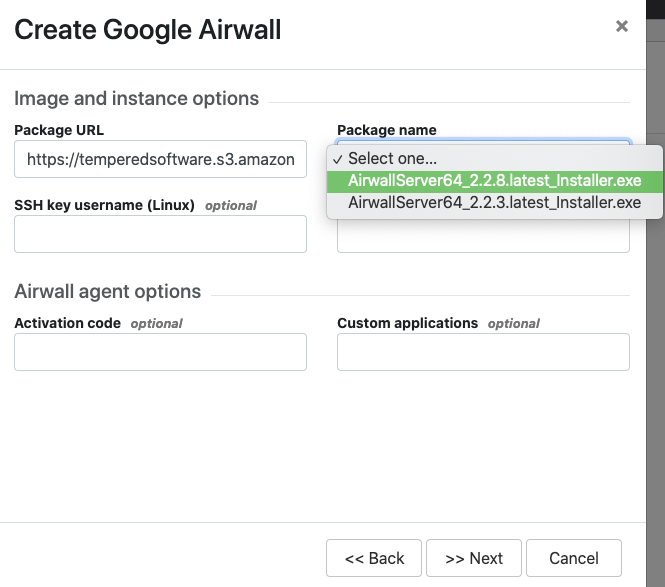
- If you have an Activation code for the Airwall Linux Agent, enter it under Activation code. You can also install custom applications.
- Click Next.
-
Check the summary of your choices. If everything is correct, click
Create cloud Airwall.
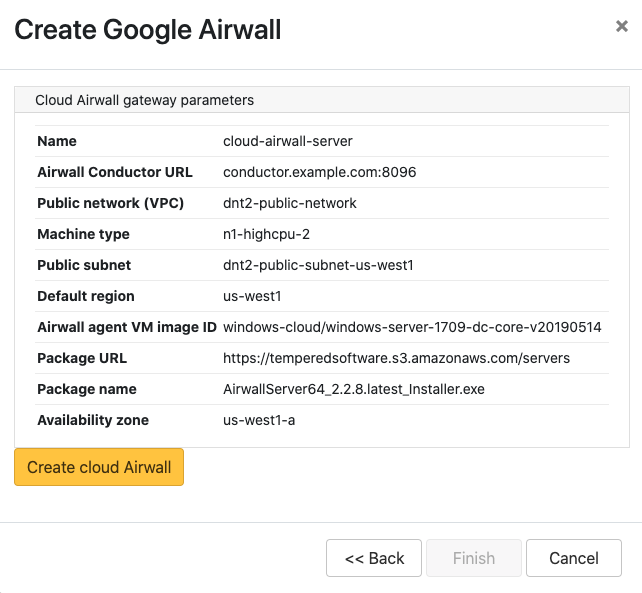
- Click Finish. It may take up to 5 minutes for your cloud provider to create the Airwall Linux Agent.