Install HIPclient on OSX and macOS
The HIPclient is installed using macOS/OSX installer package. Once installed, you can configure the HIPclient with the hostname of your Conductor. You must be an administrator of the computer to install and configure the HIPclient.
Note: You can obtain the installer package from the Software Downloads section of the
Documentation Center. To install the HIPclient locate
the package you downloaded, double-click to run the installer, and follow the
prompts.
Important: In some installations you will be required to install a TAP
device driver for theHIPclient to
function correctly. The TAP driver's certificate may display a developer other than
Tempered Networks, as seen
in the screenshot below. If this occurs, you can safely click
Allow and continue with your installation.
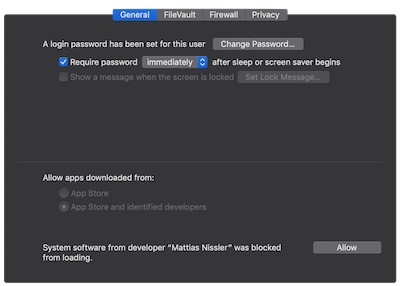
Once the installation is complete, the application starts automatically.
- Left-click the Tempered Networks icon in the macOS menu bar
- Click Configure.
-
In the Configure window, do the following:
Once the HIPclient is recognized by the Conductor, an administrator can configure additional options.
Note: You may need to stop and restart the HIPclient to
allow it to connect to the Conductor.
Left-click the Tempered Networks icon in the menu bar and select Stop to suspend the
service or Start to resume.
