Connect People as Remote Access Users
You can create a remote access user to give a person access to your Airwall secure network using an Airwall Agent. You can integrate with an LDAP user database, or add OpenID Connect authentication providers as shown in Integrate Third-party Authentication with OpenID Connect.
Set up remote access users to:
- Onboard users using membership in people groups (this gives them an activation code that they can click from the Connect an Airwall agent page)
- Authenticate a remote session on an Airwall Agent
- Give users permission to view their connected Airwall Agent status and see what remote devices they have access to (also via Connect an Airwall agent page)
- Enable and disable individual Airwall Agents authentication. For more information, see Walkthrough: Onboarding Users with User Authentication.
- In Conductor, go to People, and select New person.
- Fill in their details, and under Role, select Remote Access User.
-
At the bottom, choose whether to send the user a link to set their password, or
create a password for them.
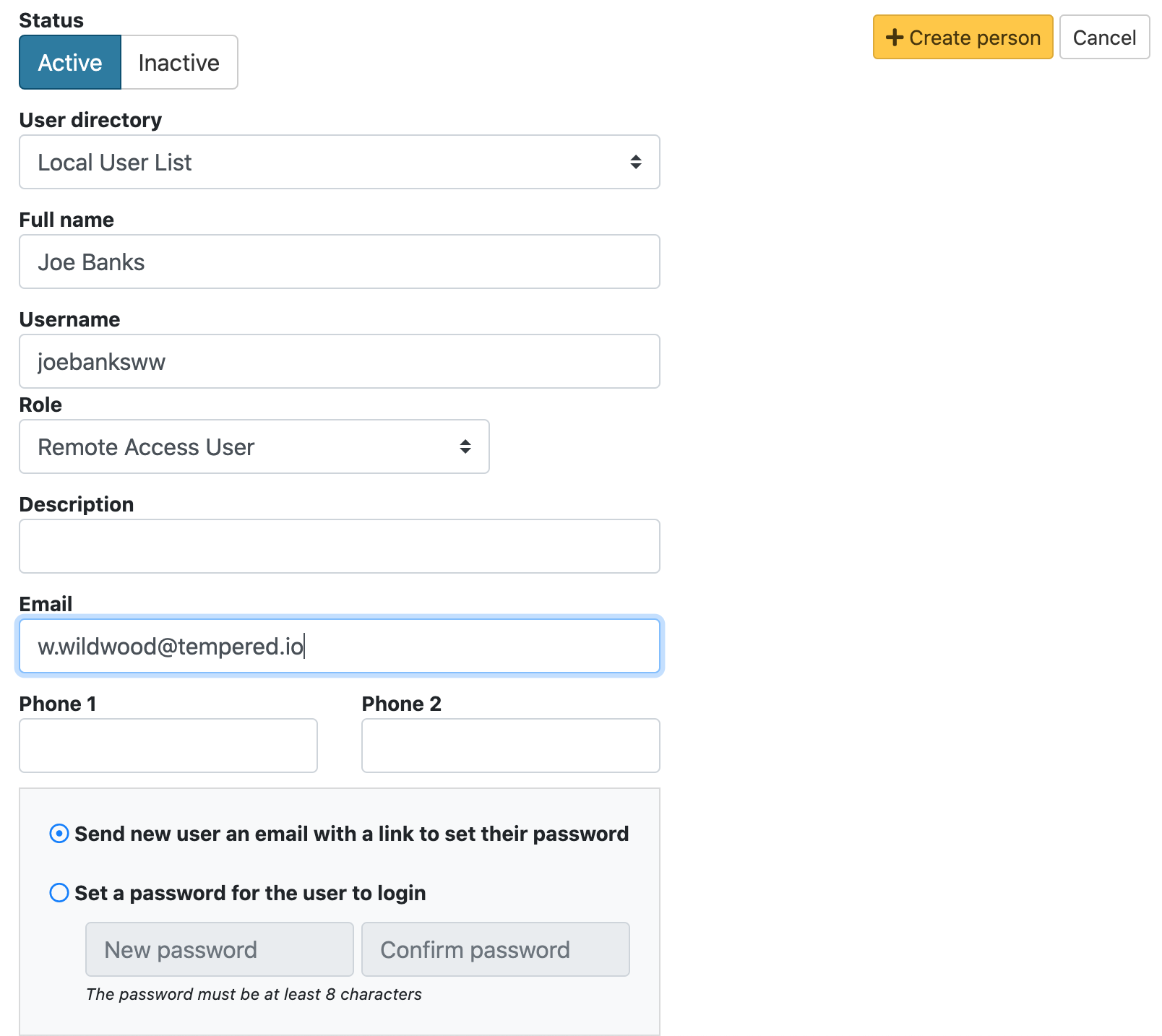
- Select Create person.
- If you’re onboarding users – Add them to a user onboarding people group that provides them with an activation code. Then, once the user is logged in, they can download an Airwall Agent, and activate their remote access. See Set up a People Group.
-
You can also add a person to an overlay from
their People page.
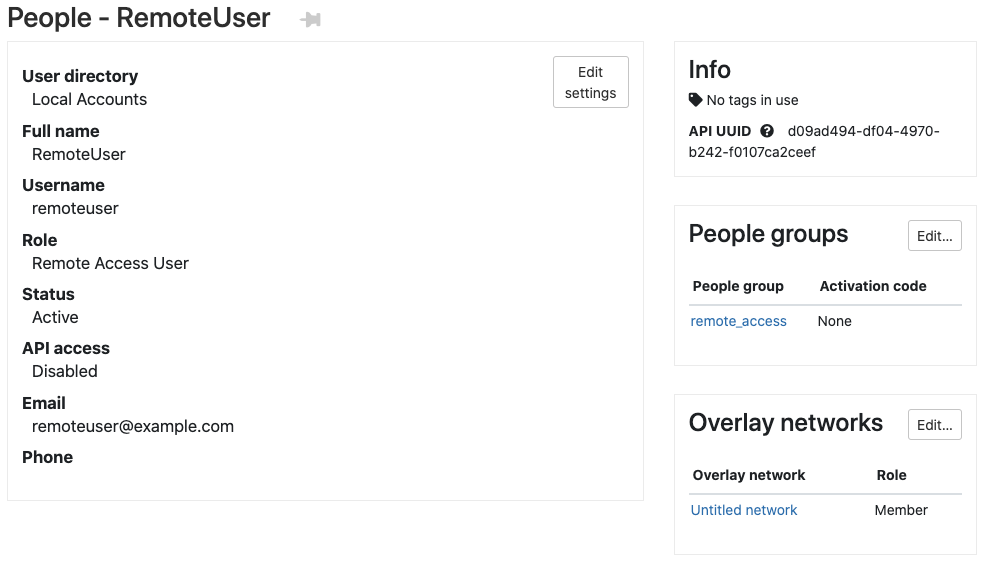
- If you’ve sent the user a link to set their password, they’ll get an email with a link to set a password.
- If you created a password for them, you’ll need to send them their password.
- To allow a remote access user to access your Airwall secure network with an Airwall Agent, you’ll have to send them an activation code, or an Airwall Invitation. See Connect People’s Devices with Airwall Invitations or Connect People's Devices with Activation Codes.
