Update Conductor Firmware
You must be a System Administrators to apply firmware updates to the Conductor and HIPservices.
There are a couple of ways as an administrator that you can deploy firmware updates. You can update your Conductor and all HIPswitches from the Conductor, or you can manually update the firmware on individual HIPswitches via diagnostic mode.
Firmware downloads
Customers with active Tempered Networks maintenance contracts receive links to the latest firmware downloads via email. If you have not received the email with the link, contact your administrator or support@tempered.io.
Important: Before you roll out a Conductor firmware update,
we strongly recommend that you create, download and archive a Conductor database
backup.
To update non-HA Conductor firmware
- Log in to the Conductor
using a system administrator account. CAUTION: During the upload process, you must stay connected to Conductor(do not navigate away from the UI.) Uploads may take several minutes to complete. If the Conductor firmware update is interrupted, for example by a power outage, it may leave the Conductor in a corrupted state.
- In Settings, click Upload Firmware....
- Select the Conductor
firmware file and click Upload.Note: Do not leave the dialog until the upload is complete.
- Once the firmware upload completes, click the drop down menu to the right of the firmware file and select Update firmware.... If the page does not refresh after several minutes, you may need to refresh the page.
- Once complete, you will be directed back to the Dashboard. Go to Settings and verify that the Configuration section displays the new firmware version.
When you update HA Conductor firmware
When upgrading a pair of HA Conductors, the sequence in
which you perform the steps below between master and standby is critical: 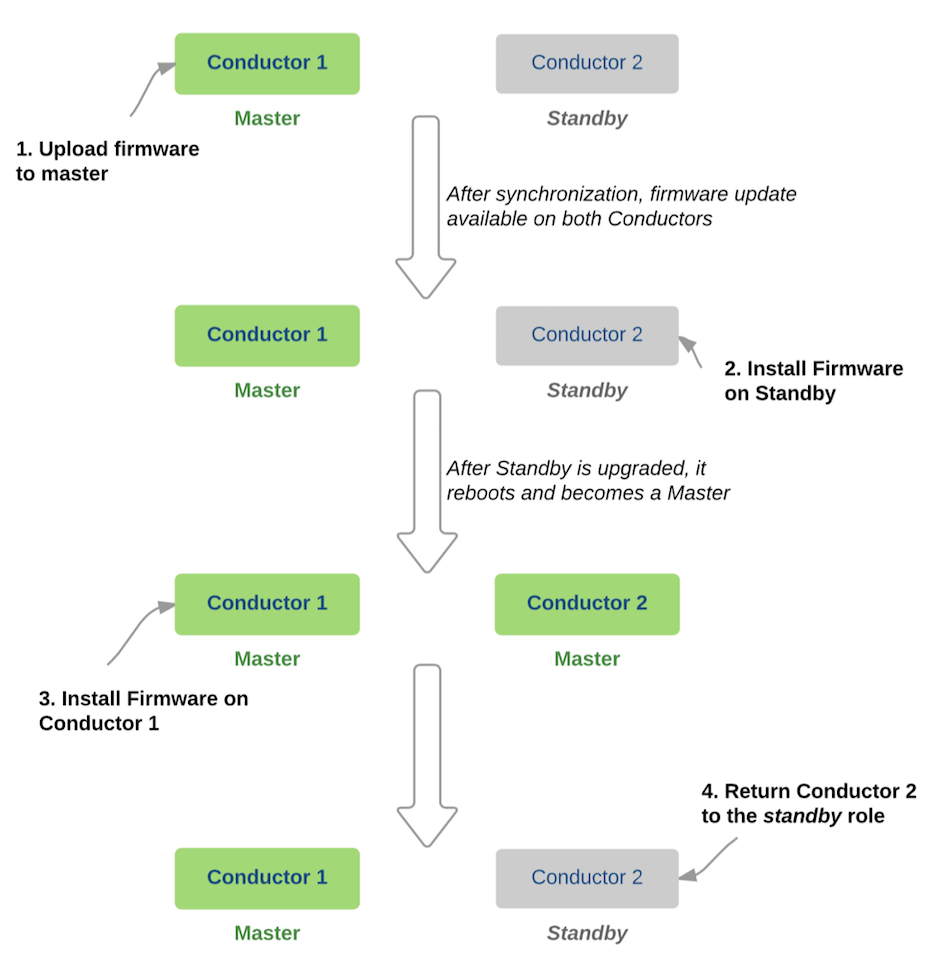
- Always begin by uploading but not installing the new firmware to the current master Conductor
- Always install the new firmware on the standby Conductor first
- Always return the former standby to the standby role as shown below
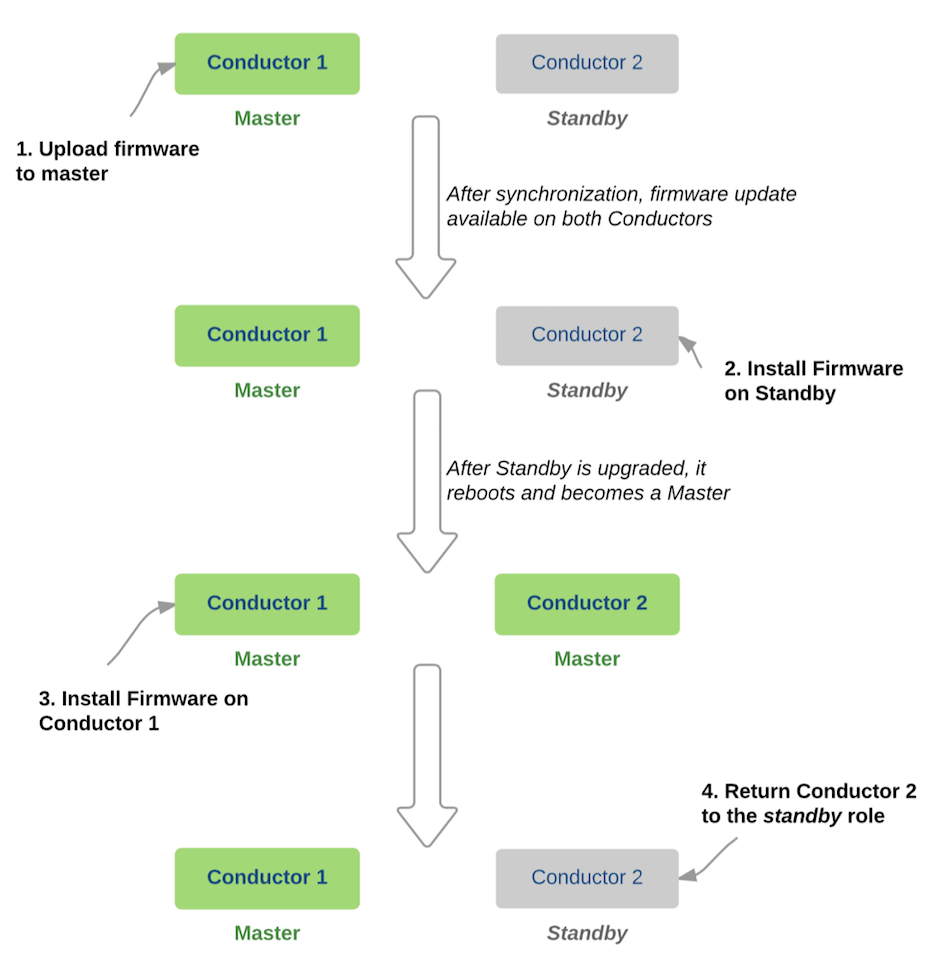
To update the HA pair
- Log in to the master Conductor 1 using a
system administrator account.CAUTION: During the upload process, you must stay connected to the Conductor (do not navigate away from the UI.) Uploads may take several minutes to complete. If the Conductorfirmware update is interrupted, for example by a power outage, it may leave the Conductor in a corrupted state.
- Go to Settings, click Upload firmware..., and stay on the page throughout the upload process.
- Log in to the standby Conductor 2 and go to Settings. The new firmware update will be listed in the Firmware Update section.
- On the standby Conductor 2, click the drop-down menu to the right of the firmware file and select Upload firmware..., staying on the page until the process completes. After the update installs successfully, the standby Conductor 2 reboots and becomes master as shown above.
- Log in to the now standby Conductor 1, and go to Settings.
- Click the drop-down menu and select Publish, staying on the page until the process completes. After the update installs successfully, the standby Conductor 1 reboots and becomes a master.
- Return to Conductor 2 and go to Settings. In the Conductor High Availability section, click Edit Settings and select Demote to standby.
