Adding or replacing a signed certificate on an Airwall Gateway for Conductor communication
Before you can upload or replace a signed certificate, you need to have a CA certificate chain installed so that the Conductor can verify the certificates. For more information, see Installing a Custom CA Certificate Chain.
Note: When you are in the process of replacing a certificate, the
Airwall Gateway
uses the existing certificate until the replacement is complete.
Note: For HA-paired Airwall Gateways, you can
have a custom certificate on one or both.
Requesting and copying a CSR (Certificate Signing Request) for the Airwall Gateway
- In Conductor, open the Airwall Gateway to which you want to add a custom CA certificate.
-
Go to .
Note: If the PKI tab is not visible, either the Conductor does not have custom CA certificate chain uploaded and you need to complete Installing a Custom CA Certificate Chain.
-
Select Get certificate.
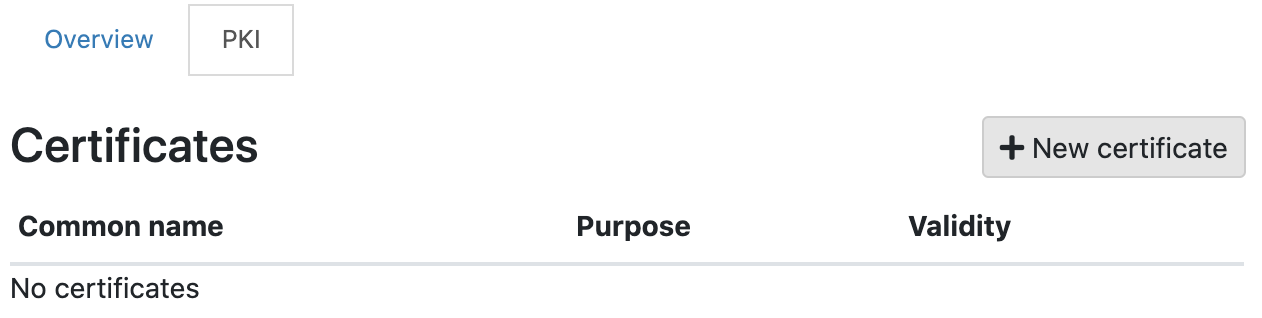
If you are replacing a certificate, open the Actions menu on the existing certificate and select Replace certificate.
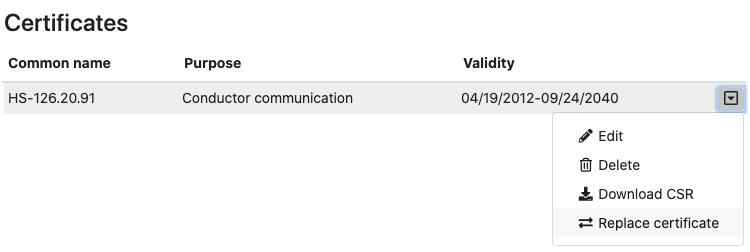
-
If you are adding a new certificate, under Distinguished
Name, enter the Identity (Distinguished Name) for the
certificate. For example,
/C=US/O=Tempered/OU=Dev/CN=cond.example.com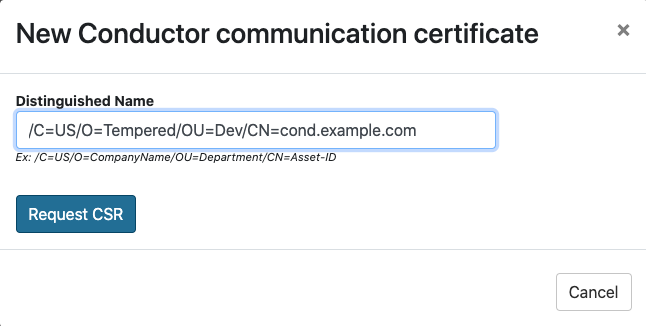 Note: If you are replacing a certificate, the Distinguished name remains the same.
Note: If you are replacing a certificate, the Distinguished name remains the same. - Select Request CSR.
- Under CSR, select either Copy or Download to generate and get the CSR you need to get a signed certificate.
- Select Cancel to close the dialog, or leave it up while you get the signed certificate.
Getting a signed certificate
Use the CSR to request a new signed certificate. You can generate a new signed certificate using your organization’s own process, or with a public PKI Registration Authority.
- Submit the Certificate Signing Request (CSR) you copied or downloaded to your Enterprise PKI Registration Authority. They use it to create your certificates.
- When you get the certificates, download or copy them.
Uploading the signed certificate to the Airwall Gateway
- In Conductor, open the Airwall Gateway for which you have a custom CA certificate.
- Go to .
- Open the Actions menu on the existing certificate and select Edit
-
Under Signed Certificate, paste the custom-CA signed
certificate to install the certificate on the Airwall Gateway.
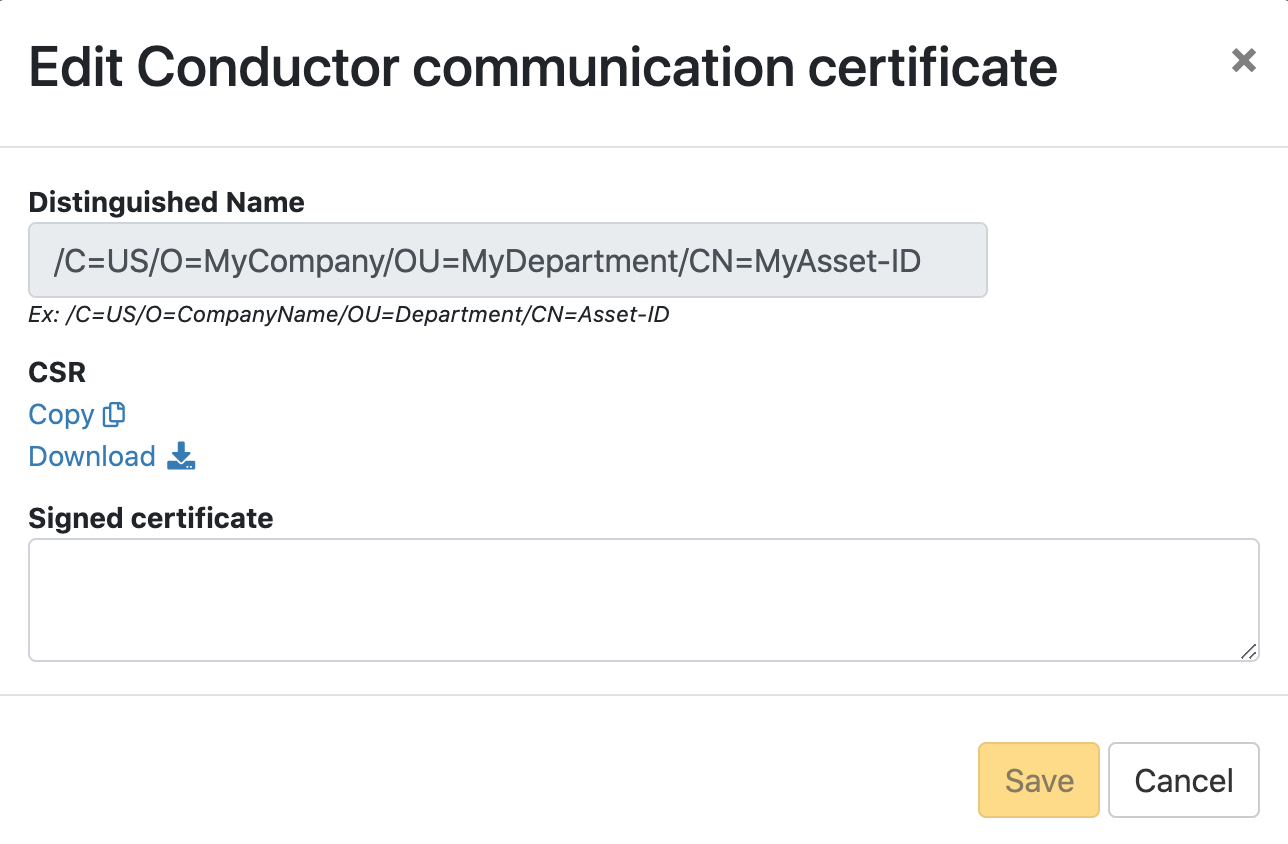
- Select Save.
