Deploy a Conductor on the Google Cloud Platform (GCP)
You can deploy an Airwall Conductor on GCP to manage physical, virtual, and cloud Airwall Edge Services, and Airwall Agents. Use the following steps to deploy a Conductor using the GCP marketplace. Alternatively, see Manually deploy a Conductor on the Google Cloud Platform (GCP) if you require a special configuration.
- A Google Cloud account with billing information set up. If you do not have an account, you can create a free Google Cloud account and upgrade it to a full account later.
- A Google Cloud project. Use an existing project, or see Create and configure a project.
- A Conductor license voucher to start the Conductor and verify it is set up correctly. Fulfillment provide this to you in an email once your purchase is complete.
- Log on to Google Cloud Platform and click into your project.
- Navigate to the External IP addresses page. Click Reserve External Address.
-
Specify the Name and selct the
Region where your instance will be deployed. Click
Reserve.
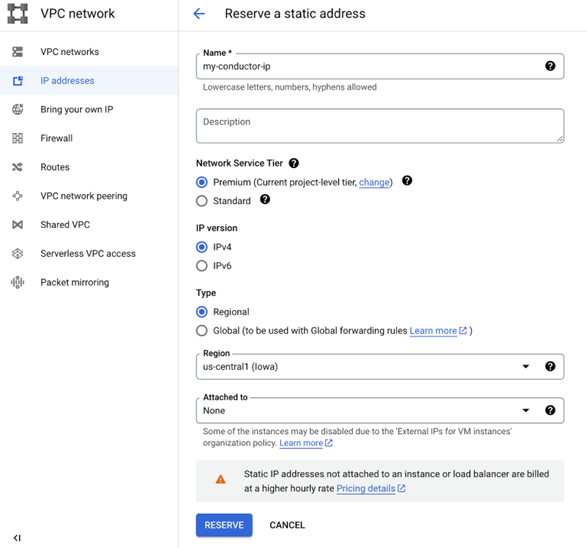
-
Navigate to the Tempered Airwall Conductor marketplace
page. Alternatively, enter Tempered Airwall Conductor in the search bar.
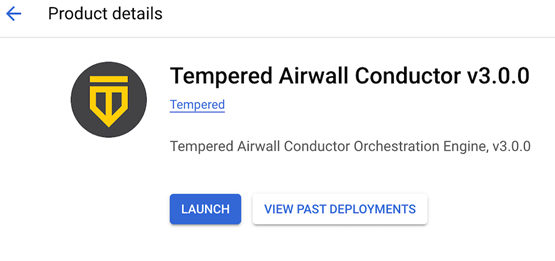
- Click Launch. Sign in with your Google Cloud provider account details.
-
Specify the Deployment name. Select
Zone, Machine type, Data disk
type, and Data disk size.
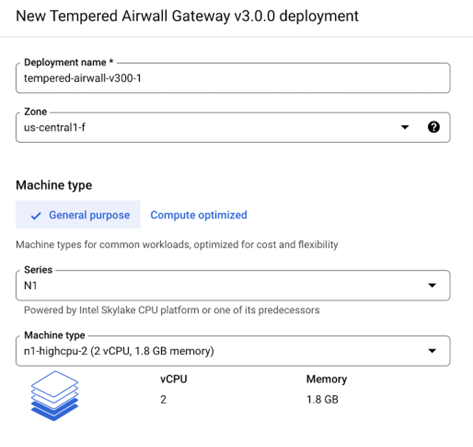
-
Select Network and Subnetwork for
your network interface. From the dropdown menu, select the External IP address
that you created in step 3.
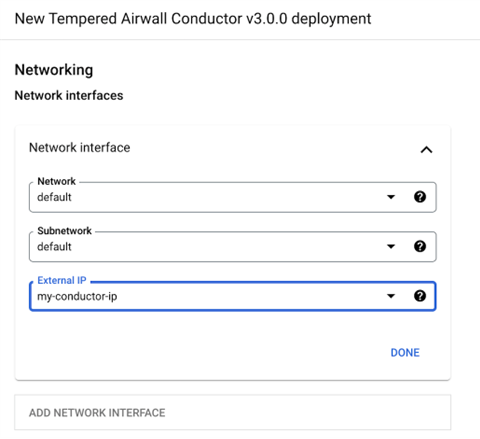
-
Specify the Source IP ranges for TCP port 8096 and
HTTPS traffic. Click
Deploy.
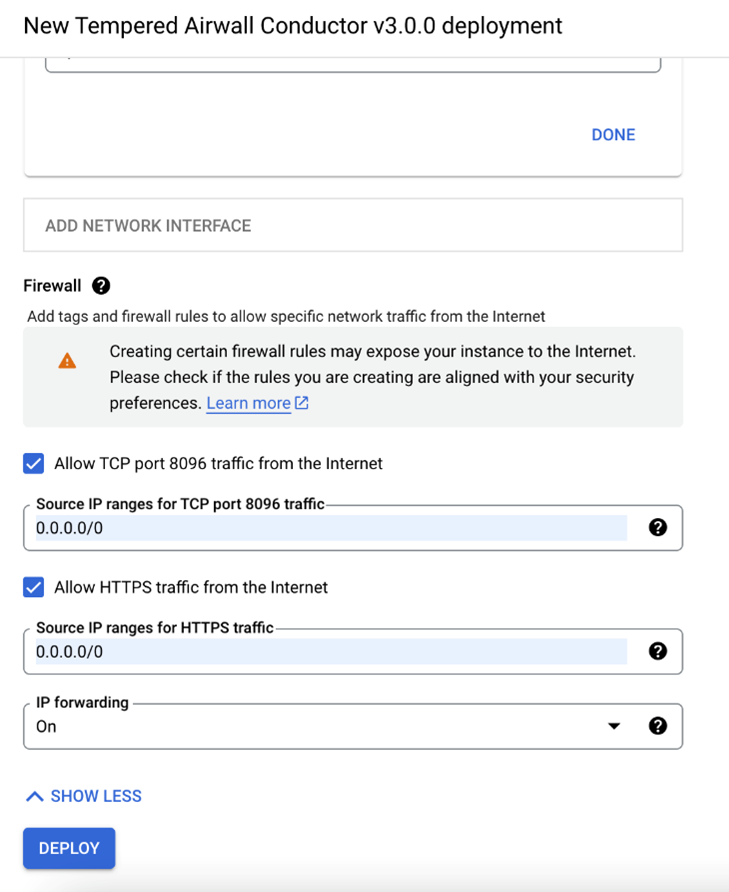
Verify, Configure, Provision, and License a Cloud Conductor
It may take several minutes for the Conductor to become available after it starts, so if you attempt to access it and your browser appears to stop responding, please try again in a few minutes.
- Alibaba Cloud – Tnw-<instanceID>
- Amazon Web Services – Tnw-<instanceID>
- Microsoft Azure – Tnw-<privateIpOfPublicNic>
- Google Cloud – Tnw-<instanceID>
Additional Information
Once your Conductor is installed, you can configure and manage it as you would a physical Conductor. See Configure a Conductor. For additional help, you can search Airwall help by using the search bar at the top of the page or the navigation links to the left.
