Set DNS servers globally in Conductor settings
You can set DNS servers globally in Conductor Settings.
- In Conductor, open Settings and scroll down to .
- Select Edit Settings.
-
Next to DNS servers, select the plus sign (+) and add
the DNS servers you want Airwall Agents to use.
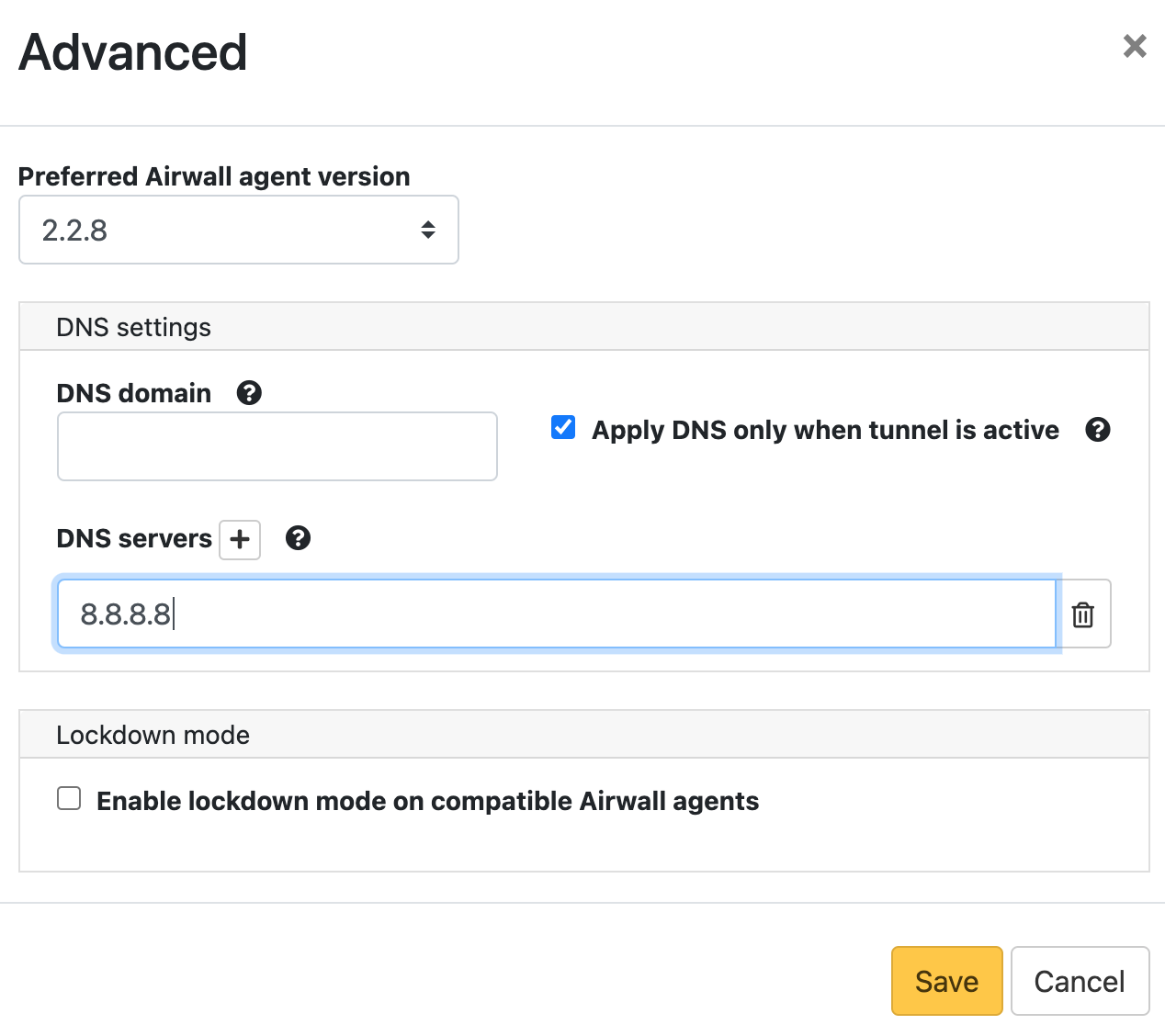
-
If you want to only apply these DNS settings when the DNS servers have an
active tunnel, check the Apply DNS only when tunnel is
active box. See details for this option below.
Note: This setting is currently only supported on the macOS Airwall Agent.
- If desired, enter the DNS domain for Airwall Agent overlay DNS Searches. If an Agent is using a per-Agent or Global DNS setting, this global DNS search domain is used (there is no per-agent search domain.)
- Select Save.
Details for the Apply DNS only when the tunnel is active Setting
- If active, DNS is changed to the DNS servers (and search domain) set on the Global DNS settings.
- If no active DNS servers are found, DNS is returned to the DHCP server defaults.
- If an agent DNS is configured (and not available), the global settings are not used.
Note: The DNS servers are pinged at intervals (about half the session
expiration time). If a ping brings the tunnel back up, the DNS server setting is
applied. If the tunnel goes down, the DNS servers are retested, and DNS returns
to the DHCP setting if no servers can be reached. If a tunnel comes up, DNS
servers are retested, and it returns to the DNS server setting if at least one
of the DNS servers in the list is up.
Note: If you’ve set separate
per-Agent DNS servers and they fail, the agents do not fall back to the global
DNS setting.
