Installing and configuring a Windows Airwall Agent
If you have received an email or activation code, see Linking my Airwall Agent to an Airwall secure network. You can alternatively view the video.
If you need to install and configure manually, follow
these instructions. You can get the Airwall Agent for Windows from
the administrator of your Airwall secure network, or
download the latest installation files from Latest firmware and software. Once
installed, you configure a profile on the Airwall Agent to link to the Airwall secure network.
Important: The v3.4.5 release consolidates Windows
Airwall Agent and Windows Server products as Windows Airwall Agent.
To install and configure the Windows Airwall Agent:
- Log into your Windows computer as an administrator.
-
Download and install the Windows Airwall Agent from Latest firmware and software.
Note: If you are asked to install the TAP-Windows Provider as part of the installation procedure, click Install when prompted.
-
Once the installation is complete, the Airwall Agent starts
automatically.
Important: In v3.4.5, your computer may reboot during the installation. Use v3.5.3 or later to avoid this issue.
-
Right-click the Airwall icon in the Windows system tray.
Figure 1. Airwall icon 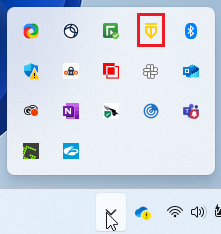
-
Select the
 icon to open the Configure window.
icon to open the Configure window.
Figure 2. Windows Airwall Agent 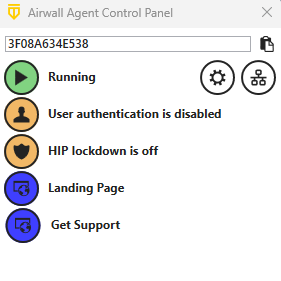
-
In the Configure window, enter the IP address or host name of
your Conductor. The
default port setting is 8096. The Device ID, Overlay Device IP, and
Overlay Netmask fields are read-only and configurable from the Conductor.
Note: If you have an activation code, enter it here.
Figure 3. Agent Configure window 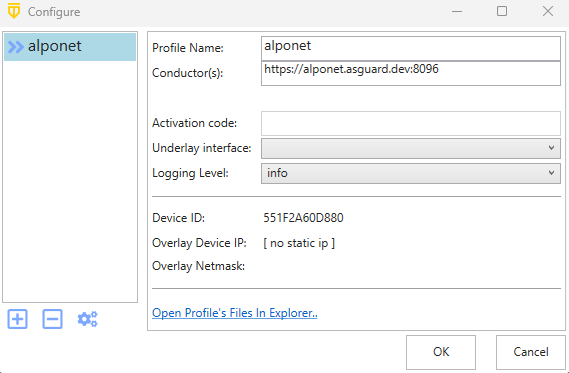
- Click OK.
If you have used an Airwall Invitation or Activation code, once the Airwall Agent is recognized by the Conductor, you should be able to start connecting to protected resources. If you are connecting manually, send your Device ID to your administrator so they can activate your account.
For information on using your Windows Airwall Agent, see Connecting with a Windows Airwall Agent.
Note: You may need to stop and restart the Airwall Agent to allow it to
connect to the Conductor. Right-click the Aiwall icon in the Windows system tray and select
Stop to suspend the service or Start to
resume.
