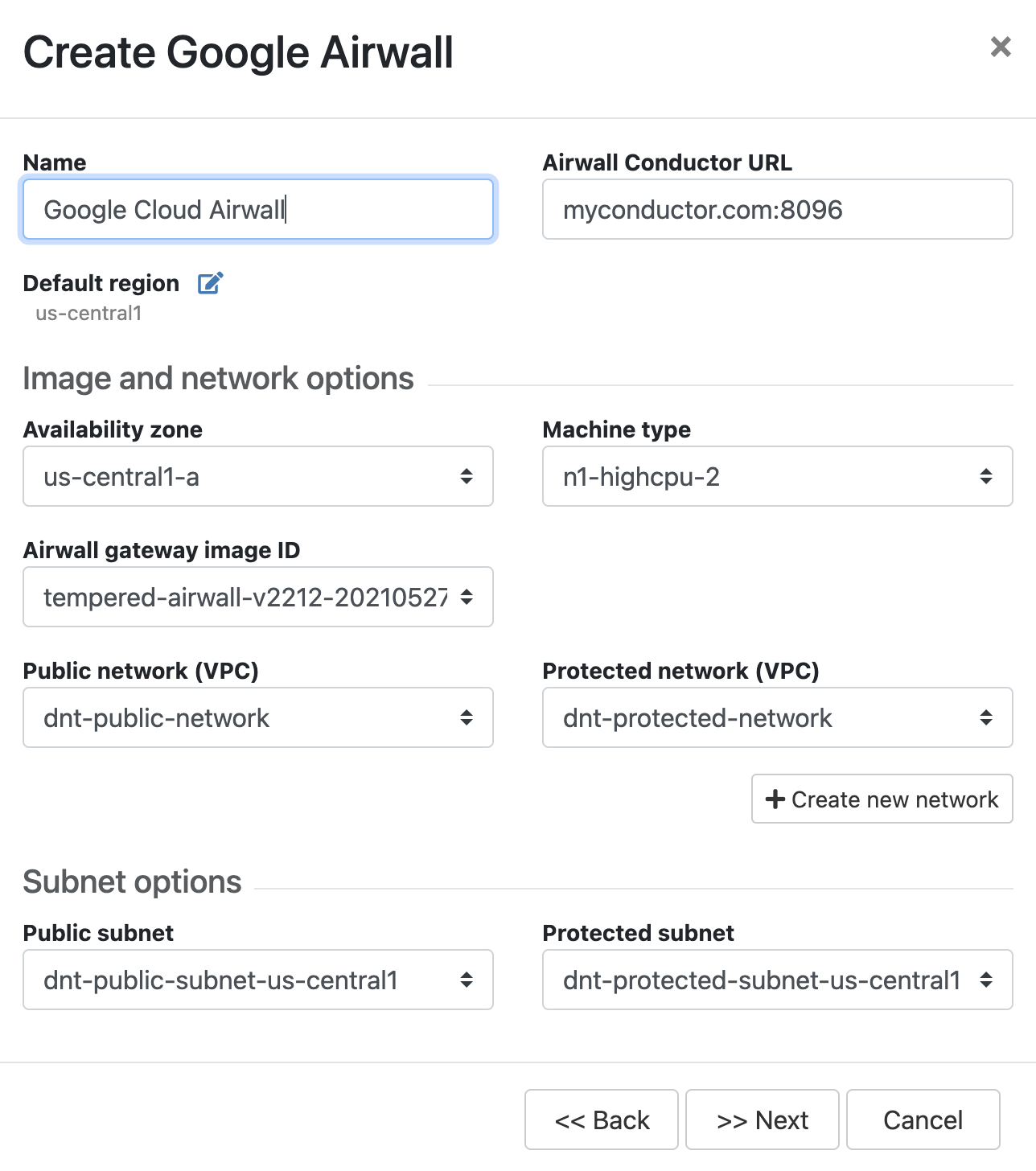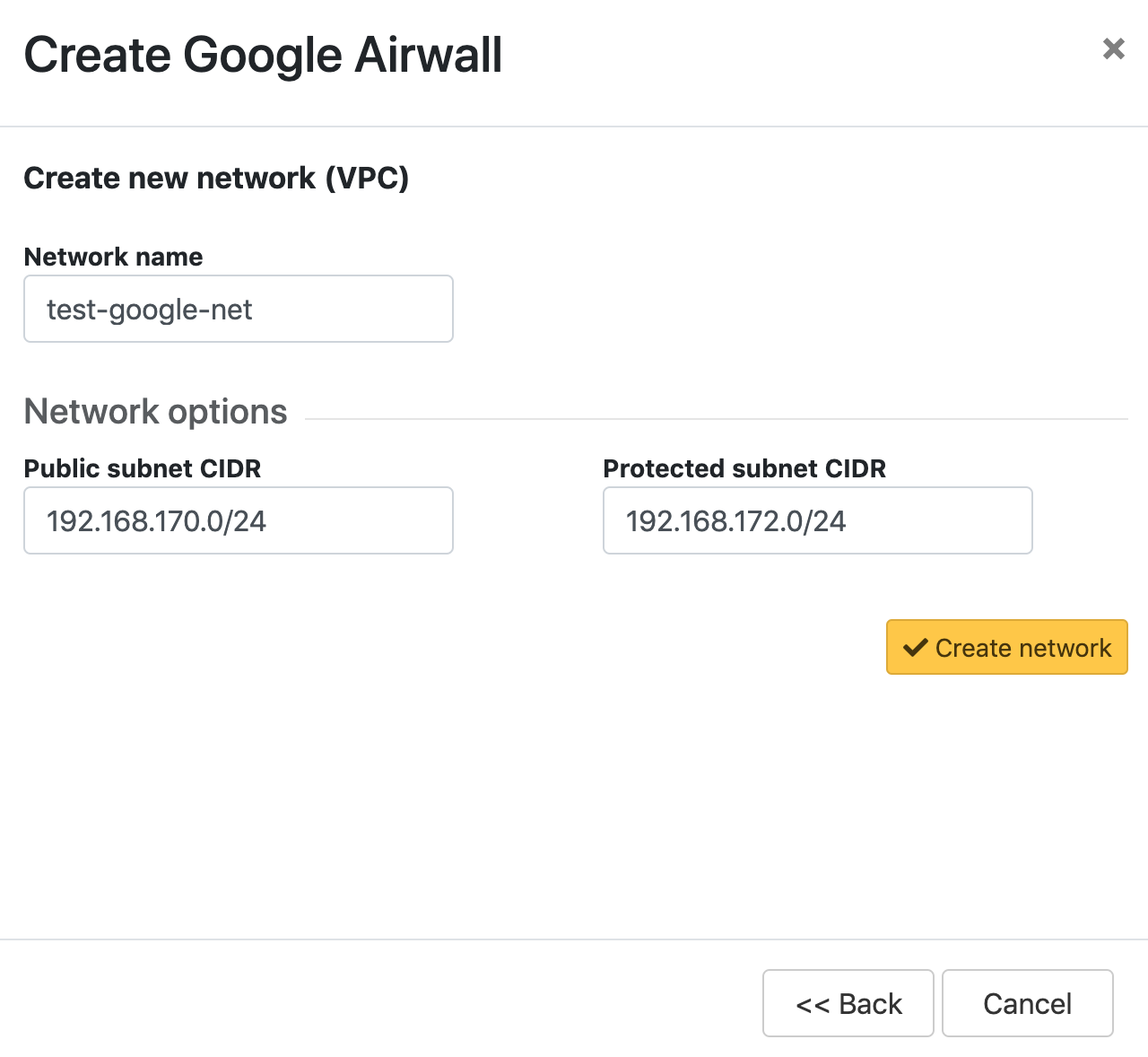Google Cloud (GCP) – Set up an Airwall Gateway
Prerequisites
- Required licenses
- An Airwall 300v license for each virtual Airwall Gateway you are setting up.
- Supported versions
- Conductor v2.2.3 and later
Note: You should be familiar with using Google Cloud before attempting to
deploy a Tempered
Conductor or Airwall Gateway on the
platform. To get started, we recommend you review the following content offered by Google:
Set up an Airwall Gateway on Google Cloud
There are three steps required to deploy an Airwall Gateway to
your Google Cloud account:
- Set up Google Cloud as a cloud provider
- Add one or more Airwall Gateways
Set up Google Cloud as a cloud provider
-
Download a JSON key from your Google Cloud account. For assistance, see Google
Cloud help: https://cloud.google.com/iam/docs/creating-managing-service-account-keys.
Note: Save the key file somewhere you can access it easily. You will need the information in this file when configuring the Google Cloud provider in the Conductor.
- Log in to your Conductor, and click the gear icon in the upper right to open Settings.
- On the Cloud providers tab, select Add cloud provider.
- Select Google Cloud, and then Next.
-
Fill in the Google project ID, Client
email, and Private key fields with the
corresponding information from the key file you downloaded.
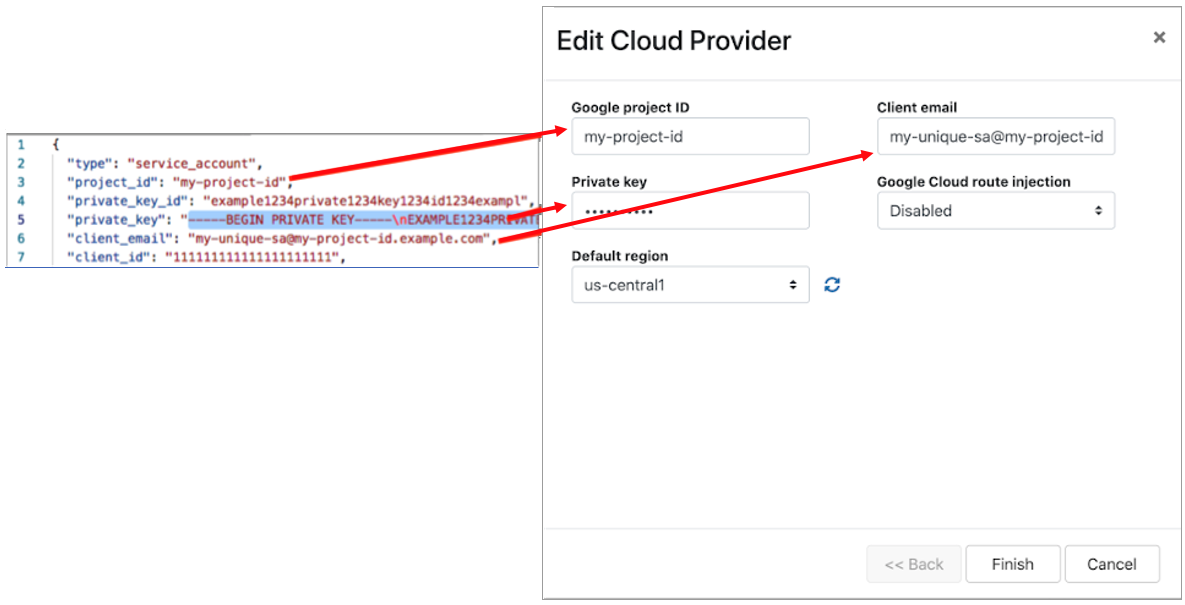
-
The Google Cloud route injection setting determines how
new routes are added to the Google Cloud routing table. The routes are for
traffic on your protected overlay network between protected devices and the Airwall Gateway.
Here are the recommended settings depending on your deployment details:
- If you are using a Airwall Relay, set to Disabled.
- If you want to handle traffic for devices individually, set to Individual traffic.
- If you want one route to send all traffic to the overlay port on the Airwall Gateway, set to All traffic.Note: All traffic is effectively ‘full tunnel’ mode. With Individual traffic, you could add routes that send traffic around the Airwall Gateway.
- Click Finish.
Note: If you need more information about Google Cloud Service Accounts, see https://cloud.google.com/iam/docs/creating-managing-service-accounts.
Add a Google Cloud Airwall Gateway
You must Set up Google Cloud as a cloud provider before you can add an Airwall Gateway in the Conductor
-
On the Airwalls
page, (or in Conductor
Settings
Cloud providers tab), click New cloud
Airwall, and select Google Cloud
Airwall.
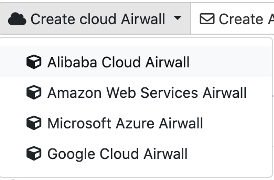
- In v2.2.8 and later, select Create stand-alone Airwall gateway, and then Next.
-
In v2.2.8 and later, if you want to use a template to create the Airwall Gateway,
select the template, select Next, and then give the Airwall Gateway a
descriptive name. You can then skip to the next step.
To continue without a template and enter the information manually, just select Next.
- Check the summary and if everything is correct, select Create cloud Airwall.
- Select Finish. It may take up to 5 minutes for Google Cloud to complete creating the Airwall Gateway.
You’ve completed creating a Google cloud Airwall Gateway, and now need to configure Provision, License, and configure it. For help, see Provision and License Airwall Edge Services and Configure Airwall Edge Service Settings.