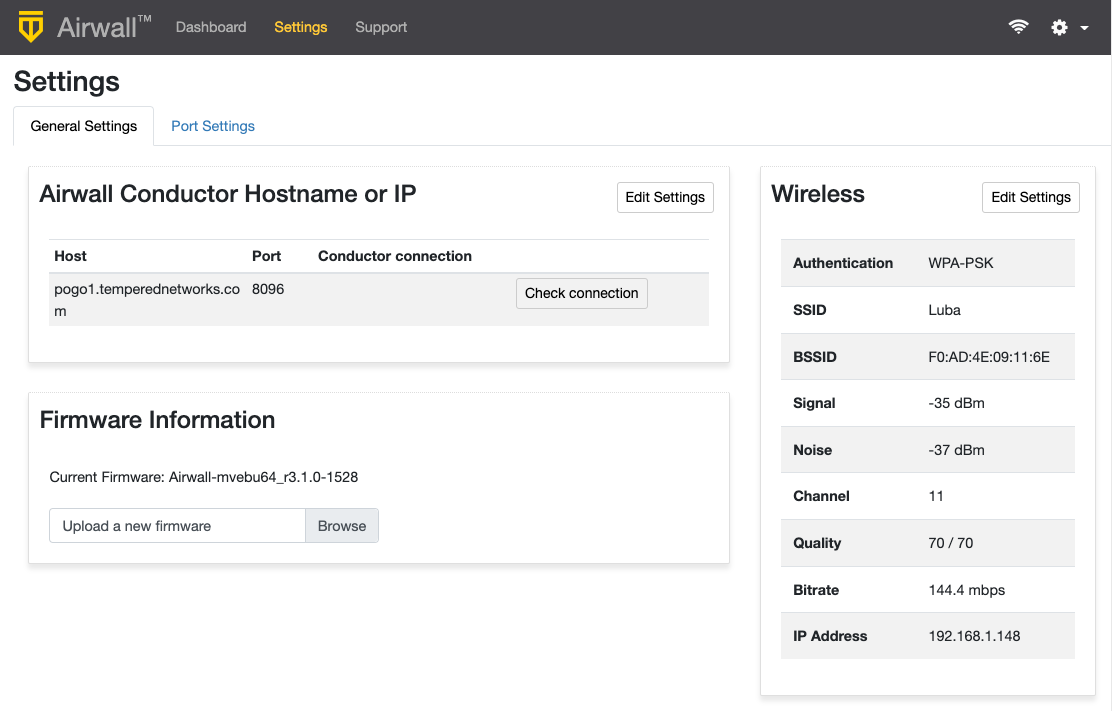Airwall Gateway AV3033 Hardware Installation Guide
This is the installation guide for the Airwall Gateway AV3033 hardware appliance. The Airwall Gateway AV3033 is an Advantech FWA3033 internet security platform with pre-installed Airwall firmware.
Follow this guide to set up basic network connectivity for an Airwall Gateway, and provision the gateway on the Airwall Conductor. The Conductor is the central configuration and management point for your Airwall secure network, and manages trust between devices and Airwall Gateways on your network. These instructions are based on Airwall Gateways and Conductor v2.2.8 and later.
Here are the basic steps, explained in more detail below:
- Unbox the Airwall Gateway AV3033 and get familiar with the parts.
- Connect the Airwall Gateway AV3033 to your network and to the Conductor.
- Manage the Airwall Gateway AV3033 in the Conductor.
Before you begin
To bring the Airwall Gateway online, you need:
- the Conductor IP address or URL that the Airwall Gateway will connect to
- a network cable to connect the Airwall Gateway to your network
- a network cable to connect a computer to the Airwall Gateway
Step 1: Unbox the Airwall Gateway AV3033
The first step is to unbox the Airwall Gateway AV3033 and become familiar with the parts. At the end of this step, you will be ready to connect the Airwall Gateway to the Conductor.
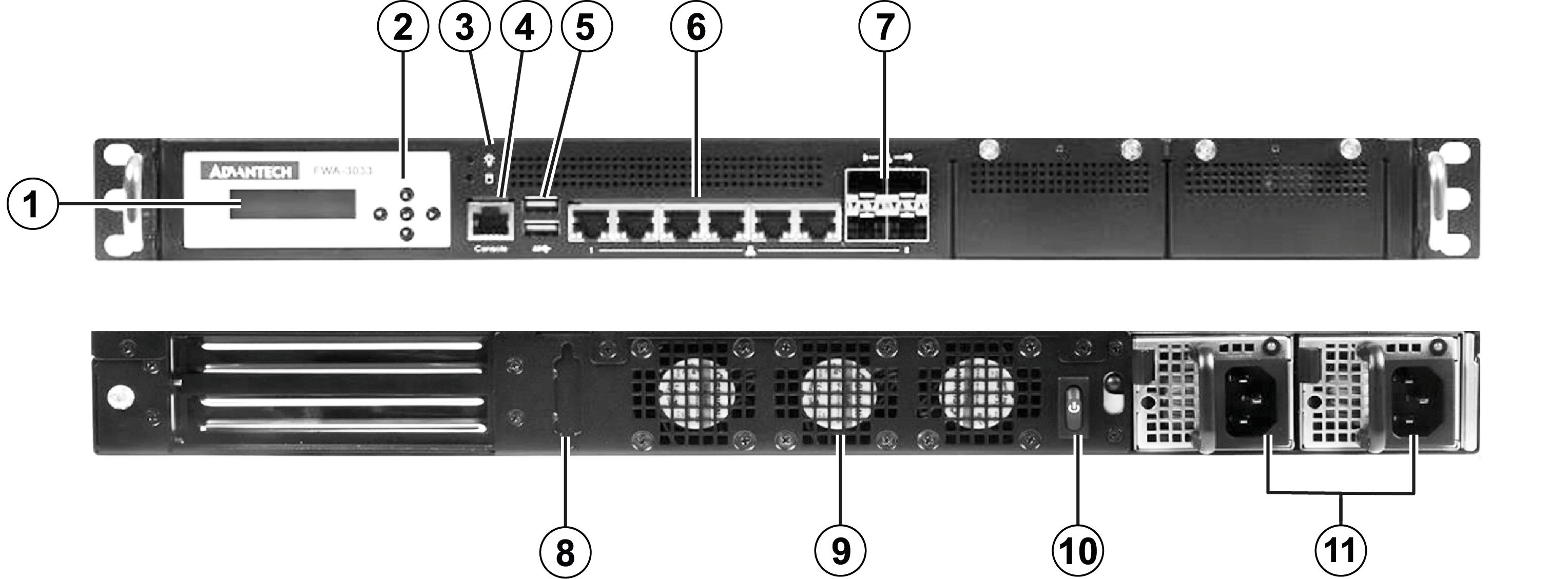
| 1 | LCD screen |
| 2 | Keypad |
| 3 | Power LED |
| 4 | RJ45 console port |
| 5 | 2 USB ports |
| 6 | 6 RJ45 ethernet ports |
| 7 | 4 SFP ports |
| 8 | DVI port |
| 9 | Fans |
| 10 | Power button |
| 11 | Dual power supply |
Step 2: Connect the Airwall Gateway AV3033 to the network and the Conductor
Complete the following steps to connect an Airwall Gateway AV3033 to your network to your Conductor. You can connect through the console port (command line) or through Diagnostic Mode (UI).
Option 1 - Console Port Connect
Complete the following steps to connect an Airwall Gateway AV3033 to your network to your Conductor using the console port.
- Plugin the Airwall - Locate the Airwall Gateway in an area that complies with the safe operating guidelines, and then plug it in with the supplied power cord.
- Connect to your network - Connect the Airwall Gateway to a network that has network reachability to the Conductor (your company network or the Internet) using Port 1.
-
Connect a computer to the Airwall Gateway - Connect a computer to the
Airwall Gateway's console port.
Note: If your computer does not have an RJ45 port, you can use an RJ45-to-USB cable.The Airwall Gateway should now be recognized in the Conductor, showing up on the Licensing tab, or on the Airwalls page as ready to manage. Once the Airwall Gateway is connected to the Conductor, you can manage and configure it there. For more Airshell command line options, see Airshell Command Line.
- Connect to devices - Remove the cable from your computer and connect the devices you want to protect to the Airwall Gateway on the RJ45 or SFP ethernet ports.
Option 2 - Diagnostic Mode Connect
Complete the following steps to connect an Airwall Gateway AV3033 to your network to your Conductor using Diagnostic Mode.
- Plugin the Airwall - Locate the Airwall Gateway in an area that complies with the safe operating guidelines, and then plug it in with the supplied power cord.
- Connect to your network - Connect the Airwall Gateway to a network that has network reachability to the Conductor (your company network or the Internet) using RJ45 Port 1.
-
Connect a computer to the Airwall Gateway - Connect your computer to
the Airwall Gateway's console port with a serial interface. Then connect
your computer to the Airwall Gateway's Port 2 with an ethernet cable.
- Connect to devices - Remove the cable from your computer and connect the devices you want to protect to the Airwall Gateway on the RJ45 or SFP ethernet ports.
Step 3: License and Manage the Airwall Gateway in the Conductor
You need to Add Airwall Edge Service Licenses to the Conductor before you can provision and license Airwall Gateways. Airwall Edge Services include Airwall Gateways as well as Airwall Agents and Servers that allow people to connect their devices to your Airwall secure network.
To complete this step, a Conductor administrator must license and manage the Airwall Gateways. For instructions, see Provision and License Airwall Edge Services.
Once complete, Conductor administrators can configure the Airwall Gateways in the Conductor.