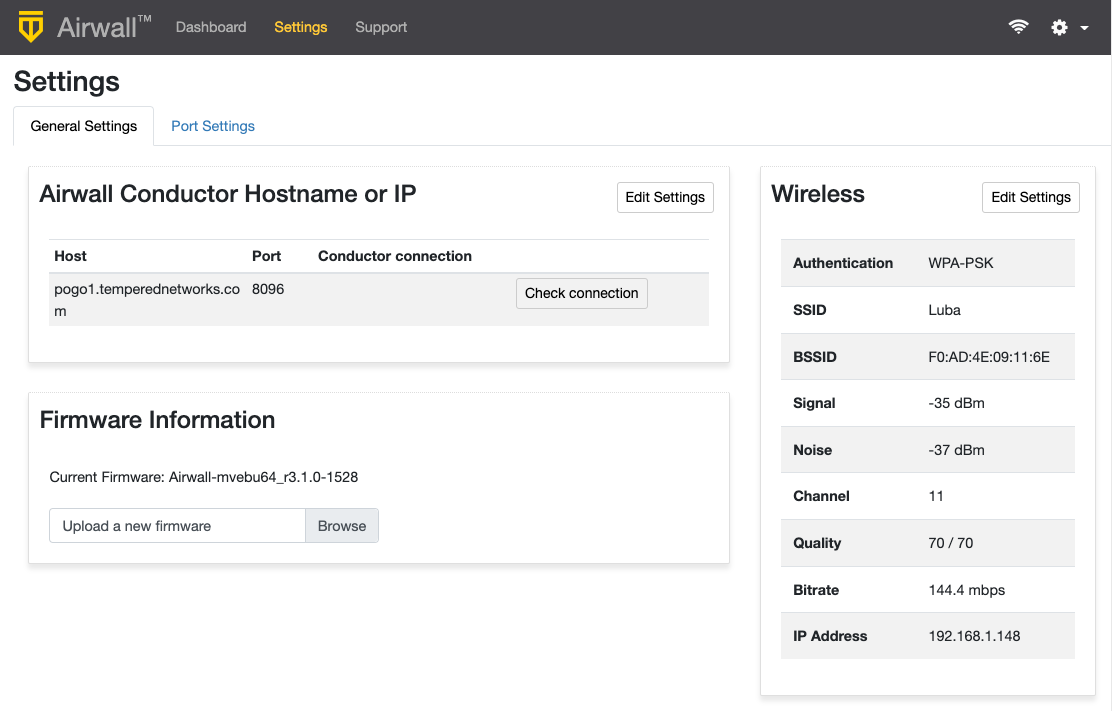Airwall Gateway AV3200g Hardware Installation Guide
This is an installation guide for the Airwall Gateway AV3200g hardware. The Airwall Gateway AV3200g is an Advantech ICR-3241 model router with pre-installed Airwall firmware. To add Airwall firmware manually to an Advantech ICR-3241, see Set up Advantech hardware.
Follow this guide to set up basic network connectivity for an Airwall Gateway AV3200g, and provision the gateway on the Airwall Conductor. The Conductor is the central configuration and management point for your Airwall secure network, and manages trust between devices and Airwall Gateways on your network. These instructions are based on Airwall Gateways and Conductor v2.2.8 and later.
Here are the basic steps, explained in more detail below:
- Unbox the Airwall Gateway AV3200g and get familiar with the parts.
- Connect the Airwall Gateway AV3200g to your network and to the Conductor.
- Manage the Airwall Gateway AV3200g in the Conductor.
Before you begin
- the Conductor IP address or URL that the Airwall Gateway connects to
- a network cable to connect the Airwall Gateway to your network or a valid SIM card if you are only connecting via a cellular network
- a network cable to connect a computer to the Airwall Gateway
Step 1: Unbox the Airwall Gateway AV3200g
The first step is to unbox the Airwall Gateway AV3200g and become familiar with the parts.

| RST |
|
| PWR | Terminal block for the power supply |
| ETH0 | Port 1: ethernet connection to the network |
| ETH1 | Port 2:
|
| SIM | Sim card for optional cellular connectivity. Note: Unscrew the cover to access SIM1. SIM2 is not supported. |
Step 2: Connect the Airwall Gateway AV3200g to the network and the Conductor
Complete the following steps to connect an Airwall Gateway AV3200g to your network.
- Plugin the Airwall - Locate the Airwall Gateway in an area that complies with the safe operating guidelines, and then plug it in with the supplied power cord.
- Connect to your network - Connect the Airwall Gateway to a network that has network access to the Conductor (your company network or the Internet) using the ETH0 port.
-
Connect a computer to the Airwall Gateway - Connect a computer to the
ETH1 port and press the RST button for 6 seconds. After 6 seconds all the LED
lights blink off. Release the button immediately. The status LED
 blinks to indicate the Airwall Gateway is in diagnostic mode.
Important: Do not continue pressing the Multi-Purpose or Reset button after 7 seconds as this will reset the Airwall Gateway to factory settings.
blinks to indicate the Airwall Gateway is in diagnostic mode.
Important: Do not continue pressing the Multi-Purpose or Reset button after 7 seconds as this will reset the Airwall Gateway to factory settings. - Connect to devices - Remove the cable from your computer and connect the devices you want to protect to the Airwall Gateway on the ETH1 port.
Step 3: License and Manage the Airwall Gateway in the Conductor
You need to Add Airwall Edge Service Licenses to the Conductor before you can provision and license Airwall Gateways. Airwall Edge Services include Airwall Gateways as well as Airwall Agents and Servers that allow people to connect their devices to your Airwall secure network.
To complete this step, a Conductor administrator must license and manage the Airwall Gateways. For instructions, see Provision and License Airwall Edge Services.
Once complete, Conductor administrators can configure the Airwall Gateways in the Conductor.