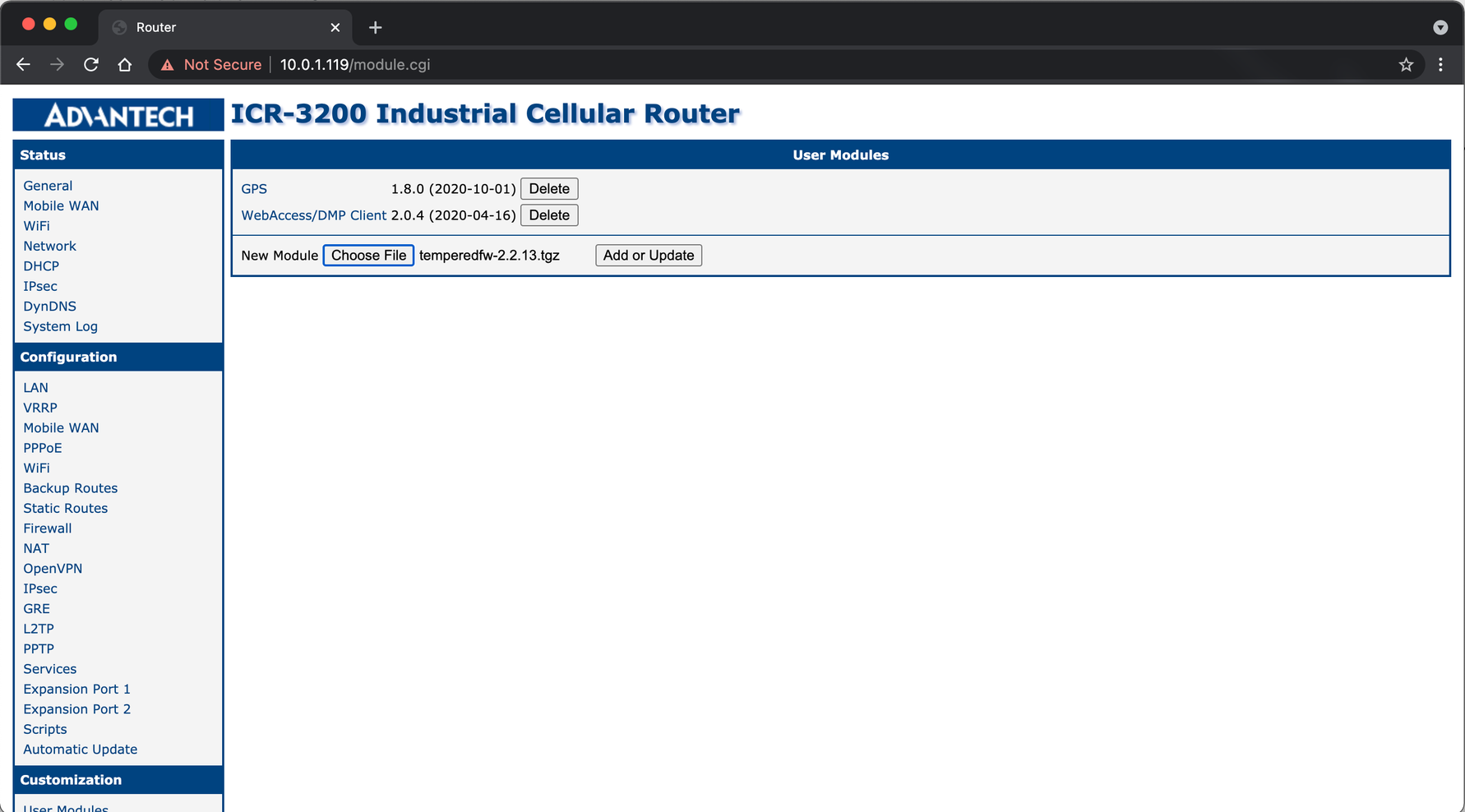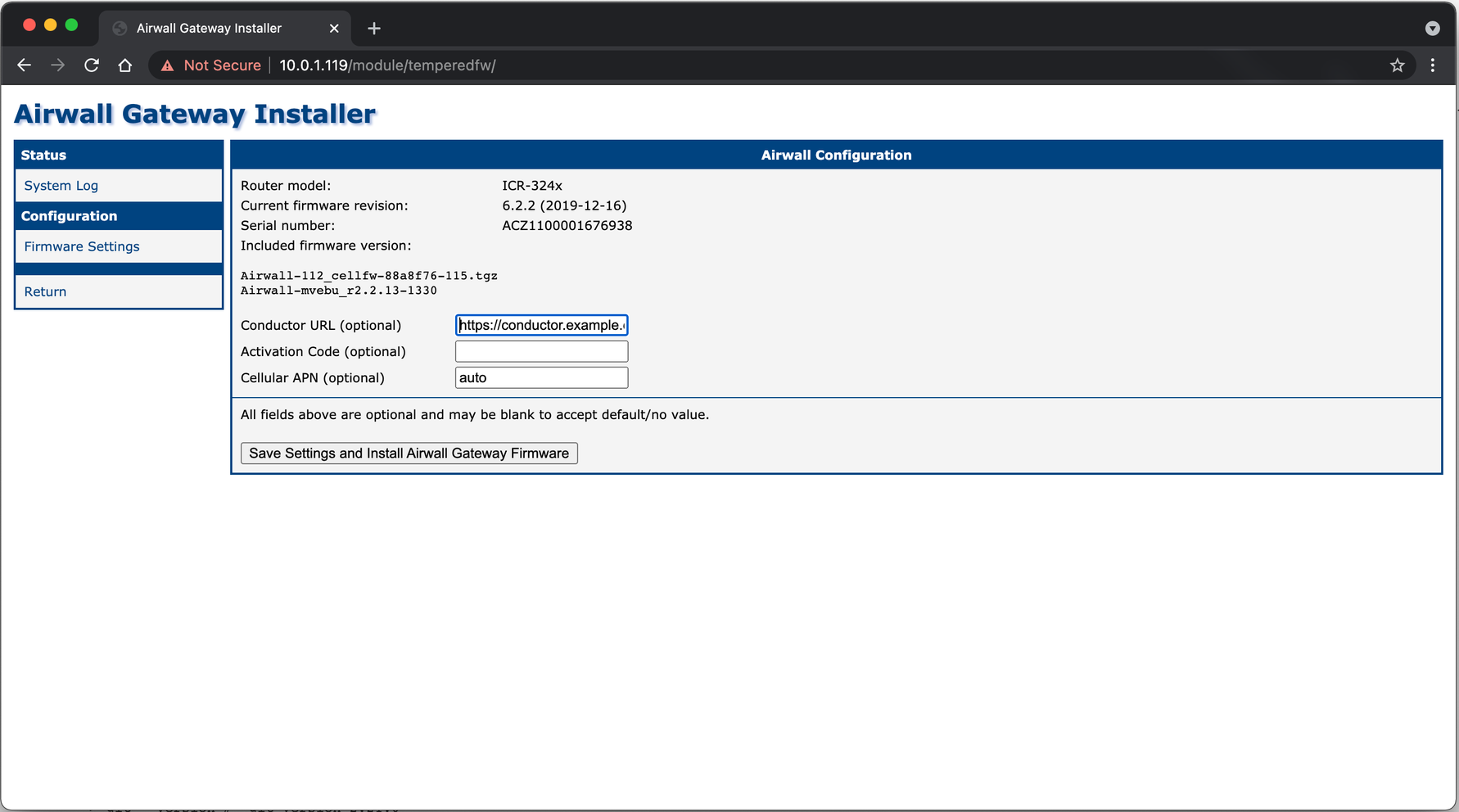Set up Advantech hardware
Airwall Gateway AV3200g firmware can be installed on an Advantech ICR-32xx model routers. The Airwall Gateway firmware supports Ethernet and Cell, as well as Serial port access and Serial over IP. It does not currently support Wifi or the second SIM socket on this unit. If you are interested in this option, please contact Tempered Sales at sales@tempered.io for licensing information and to get started.
Convert an Advantech ICR-32xx Router into an Airwall Gateway
- Supported Versions
-
- v3.0 and later Airwall Gateways
- v2.2.13 and later Conductor
- Requirements
-
- Advantech Airwall Gateway installer file
- Ethernet connection from your laptop (containing the installer file) to the router
- Advantech Airwall Gateway license
You can convert an Advantech ICR-3241 router into an Airwall Gateway (replacing the Advantech firmware). You can then use it to protect devices and connect to the Conductor for your Airwall secure network as you would with the physical Airwall Gateway hardware available from Tempered.
The Advantech Airwall Gateway firmware currently supports these features in the Advantech hardware:
- Ethernet and Cell
- Serial port access
- Serial over IP
It does not currently support Wi-Fi, or the second SIM socket on this unit.
Convert the Advantech router to an Airwall Gateway
- Download the Airwall Gateway firmware – Download the latest Airwall Gateway AV3200g firmware installer: Latest firmware and software. The Airwall Gateway installer contains Tempered Airwall Gateway and cellular firmware.
-
Connect a laptop and log in to the Advantech router –
-
Upload and install the Airwall Gateway firmware –
- Restart the Router – When you get the message that the firmware was successfully installed, select Reboot to Airwall Gateway Firmware. This reboots the router using the Airwall Gateway firmware.