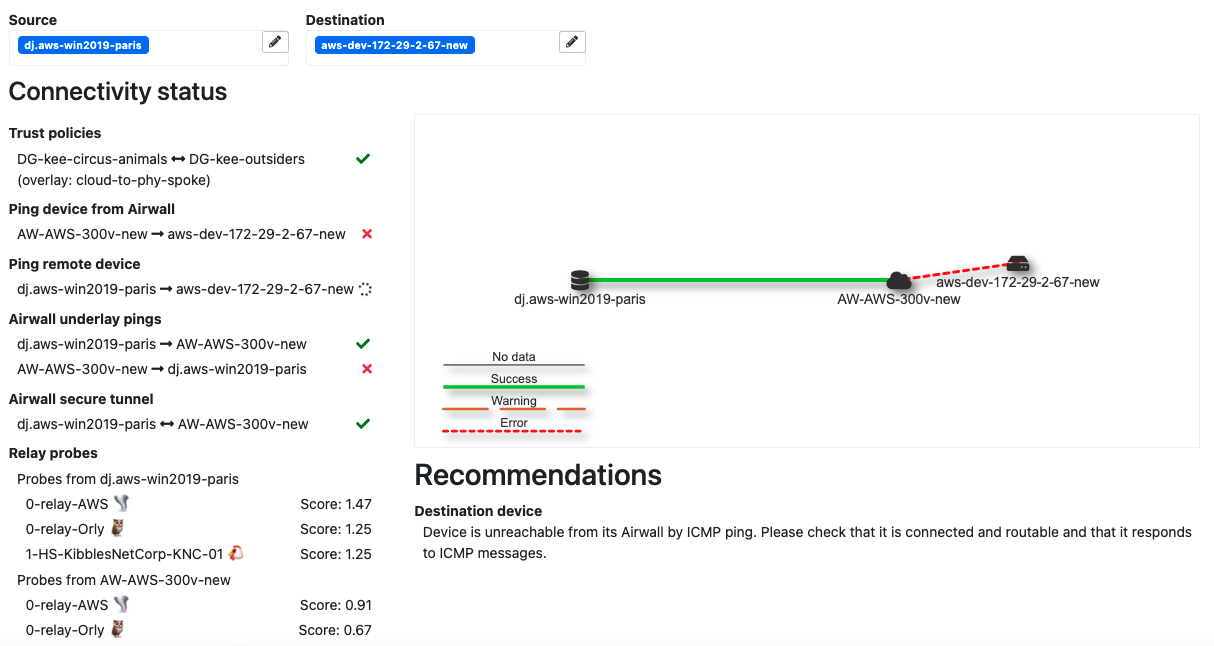Using the connectivity checker
The connectivity checker does a full analysis of the connectivity between two devices in your Airwall secure network.
Note: For connectivity diagnostic tools for Airwall Edge Services,
go to . For more information, see Checking Airwall Edge Service connectivity.
- Required Role
-
- System or network administrators
- Permissions to use the Airwall Edge Services that protect the devices between which you are checking connectivity.
Note: If you want to check an Airwall Agent device
that is operating in disconnected mode, temporarily suspend disconnected mode while
you are running tests. See Reducing Conductor traffic from Airwall Agents through disconnected mode.
Note: If the Airwall Edge Service
that the device is connected to is offline, see Troubleshooting connection issues for offline Airwall Edge Services.
-
There are several ways to get to the connectivity checker to check
connectivity for a device in the network:
- From the page for the device, select .
- From an overlay network diagram, right-click a device or the connection line between two devices, and select Check connectivity.
- Go to .
Figure 1. Connectivity checker 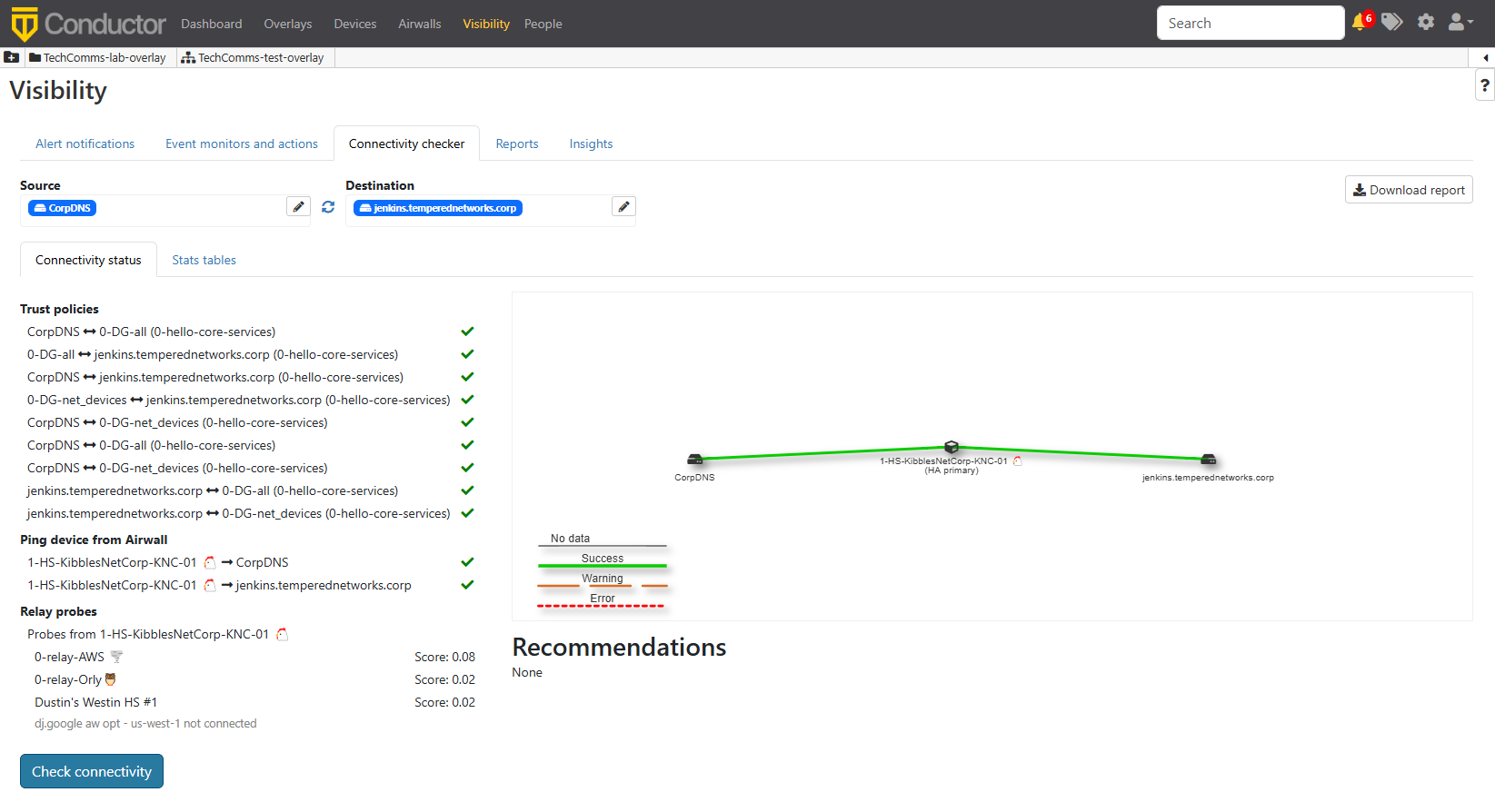
- Under Source, select the device you want to check connectivity from.
- Under Destination, select the device you want to check connectivity to.
- Start a ping, or attempt to pass traffic, between the devices. Doing this provides the connectivity checker with more information on device connectivity.
- Optional:
In Conductor v4.0.x and later, you can use the advanced options dropdown to
check if a particular TCP port open and to send a HTTP request. These additional
tools are useful in situations such as checking for connectivity to devices
behind load balancers.
Figure 2. Advanced options 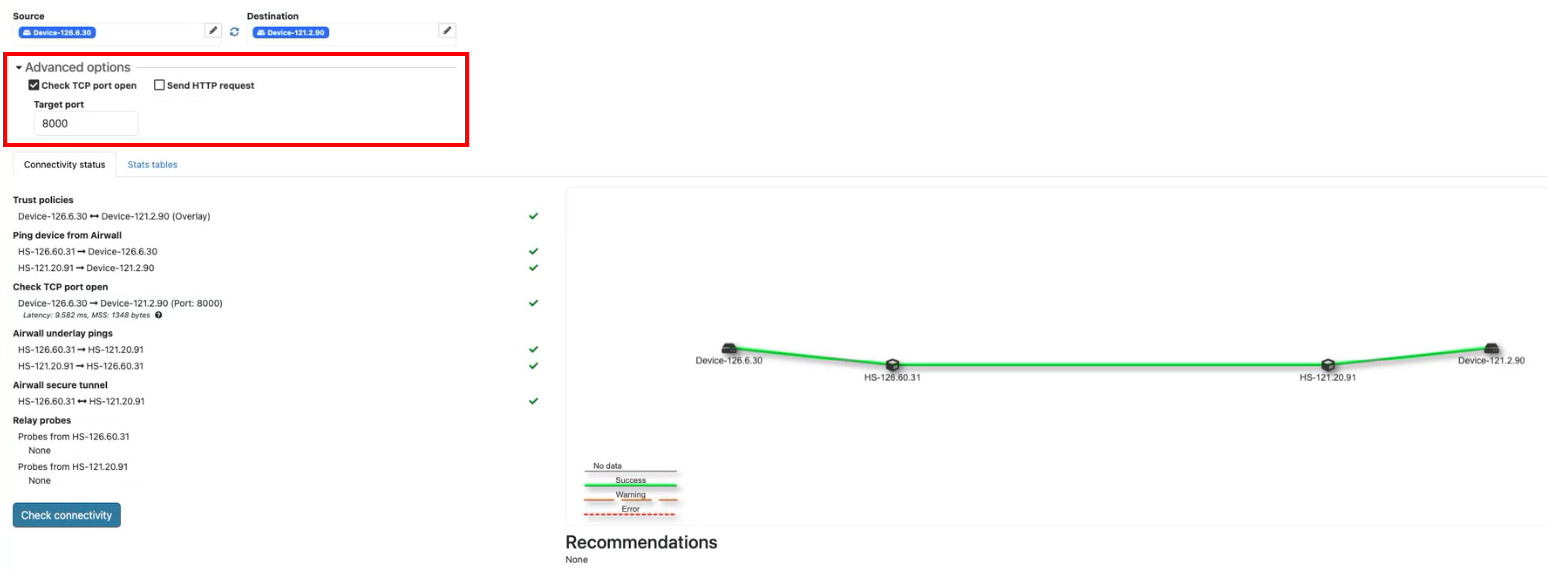
- Select Check connectivity.
- Once the checks are complete, see the Recommendations section for troubleshooting steps for any issues.
 (spinning circle) – Connectivity check in progress.
(spinning circle) – Connectivity check in progress. (green check) – Connectivity check passed.
(green check) – Connectivity check passed. (red x) – Connectivity check failed.
(red x) – Connectivity check failed. (Score) – Relay probe suitability score. Lower scores mean more
suitable to be used as a relay.
(Score) – Relay probe suitability score. Lower scores mean more
suitable to be used as a relay.
If there are connectivity issues, the Conductor shows recommendations for fixing the issues.